filmov
tv
PowerShell Tutorials : Making a GUI Part 4 - Drop Down Lists 2/2
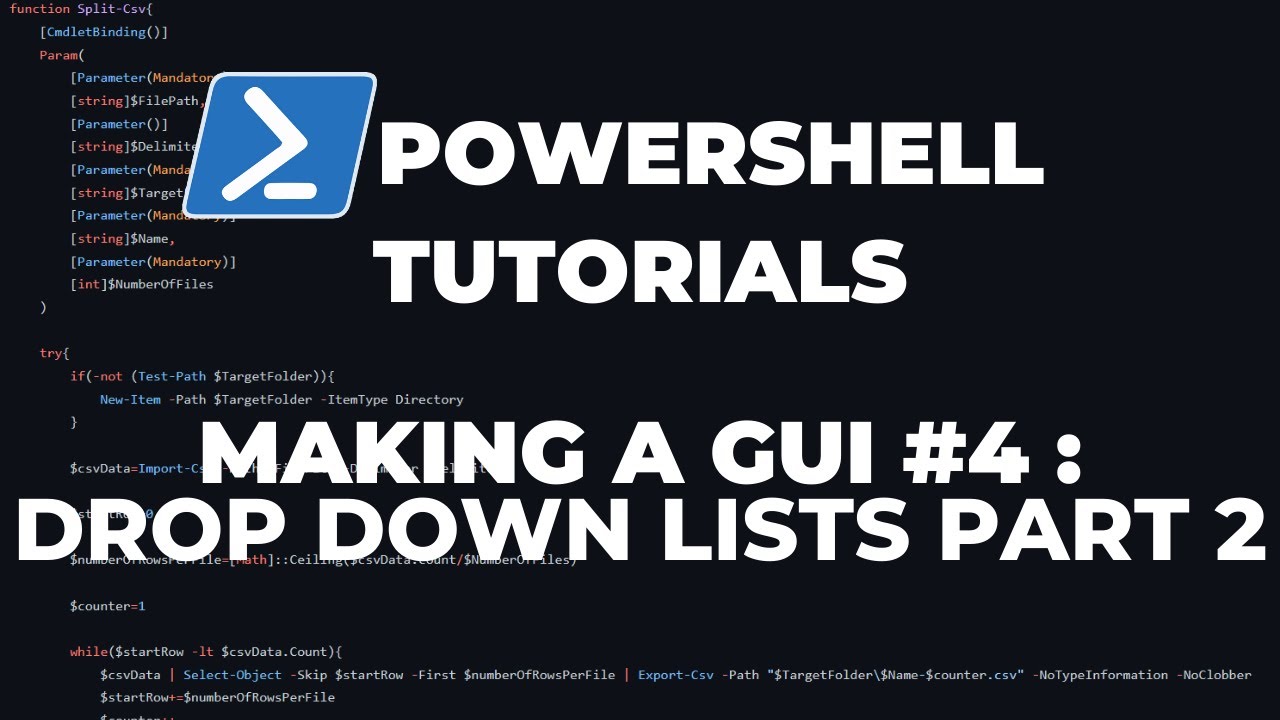
Показать описание
Making a GUI (Graphical User Interface) with PowerShell. In this video I go over how to trigger actions based on the selection change in the drop down list and show the results in two labels and have the color change in the label based on the text inside.
Links:
Tags:
PowerShell
GUI
Programming
Scripting
Automating
JackedProgrammer
Coding
Links:
Tags:
PowerShell
GUI
Programming
Scripting
Automating
JackedProgrammer
Coding
Комментарии