filmov
tv
How to add Oracle Java JDK to your VS Code?

Показать описание
In this video I have shown how you can download the JDK and run it on the VS Code.
*****************************************************************************
*********************************Important**********************************
PLEASE DOWNLOAD THE COMPLETE EXTENTIONS PACK BEFORE ALL THIS
from here:-
DOWNLOAD ALL THE SIX EXTENTIONS.
*****************************************************************************
******************************************************************************
In this video, I have tried demonstrating how you can add the required environment path variable of your Java Development Kit so that you can compile and run java on your VS Code itself, without any need to download a different IDE.
STEPS:-
(choose the .bin one for windows)
2. Install it
3. Open VS code
then
open the command palette using F1
then
Search for Configure Java Runtime then
Click Enter
4. You will see that out of the four paths shown on the VS code, the fourth path will have a path assigned to it since you have already installed the JDK.
5. Now for the 1st path go to user setting
then
then
add the location of your JDK (with double backslashes \\ )
6. Copy the location of the bin file in your JDK. (important)
7. After that search for "Environment Variables" in the windows search bar.
8. Click on the Environment Variable box in the window.
9. Click on the Path on the User Variable
then
add a new path for your bin folder
then
click OK.
10. Do the same for System Variable.
11. Open Vs code and Code in JAVA.
*****************************************************************************
*********************************Important**********************************
PLEASE DOWNLOAD THE COMPLETE EXTENTIONS PACK BEFORE ALL THIS
from here:-
DOWNLOAD ALL THE SIX EXTENTIONS.
*****************************************************************************
******************************************************************************
In this video, I have tried demonstrating how you can add the required environment path variable of your Java Development Kit so that you can compile and run java on your VS Code itself, without any need to download a different IDE.
STEPS:-
(choose the .bin one for windows)
2. Install it
3. Open VS code
then
open the command palette using F1
then
Search for Configure Java Runtime then
Click Enter
4. You will see that out of the four paths shown on the VS code, the fourth path will have a path assigned to it since you have already installed the JDK.
5. Now for the 1st path go to user setting
then
then
add the location of your JDK (with double backslashes \\ )
6. Copy the location of the bin file in your JDK. (important)
7. After that search for "Environment Variables" in the windows search bar.
8. Click on the Environment Variable box in the window.
9. Click on the Path on the User Variable
then
add a new path for your bin folder
then
click OK.
10. Do the same for System Variable.
11. Open Vs code and Code in JAVA.
Комментарии
 0:04:21
0:04:21
 0:07:37
0:07:37
 0:00:40
0:00:40
 0:03:10
0:03:10
 0:10:02
0:10:02
 0:13:04
0:13:04
 0:01:00
0:01:00
 0:05:52
0:05:52
 0:15:41
0:15:41
 0:03:55
0:03:55
 0:12:26
0:12:26
 0:44:39
0:44:39
 0:02:38
0:02:38
 0:07:33
0:07:33
 0:07:35
0:07:35
 0:01:00
0:01:00
 0:08:40
0:08:40
 0:13:11
0:13:11
 0:08:51
0:08:51
 0:02:37
0:02:37
 0:04:38
0:04:38
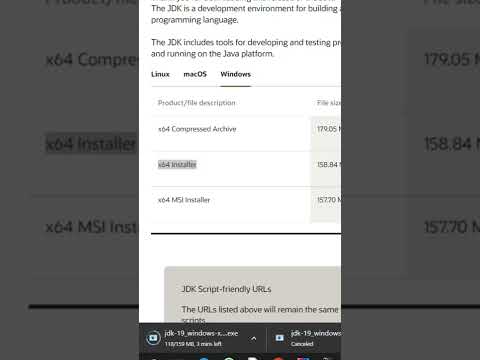 0:00:29
0:00:29
 0:08:21
0:08:21
 0:04:30
0:04:30