filmov
tv
Eight Steps to Prepare your camera - Wisenet Device Manager
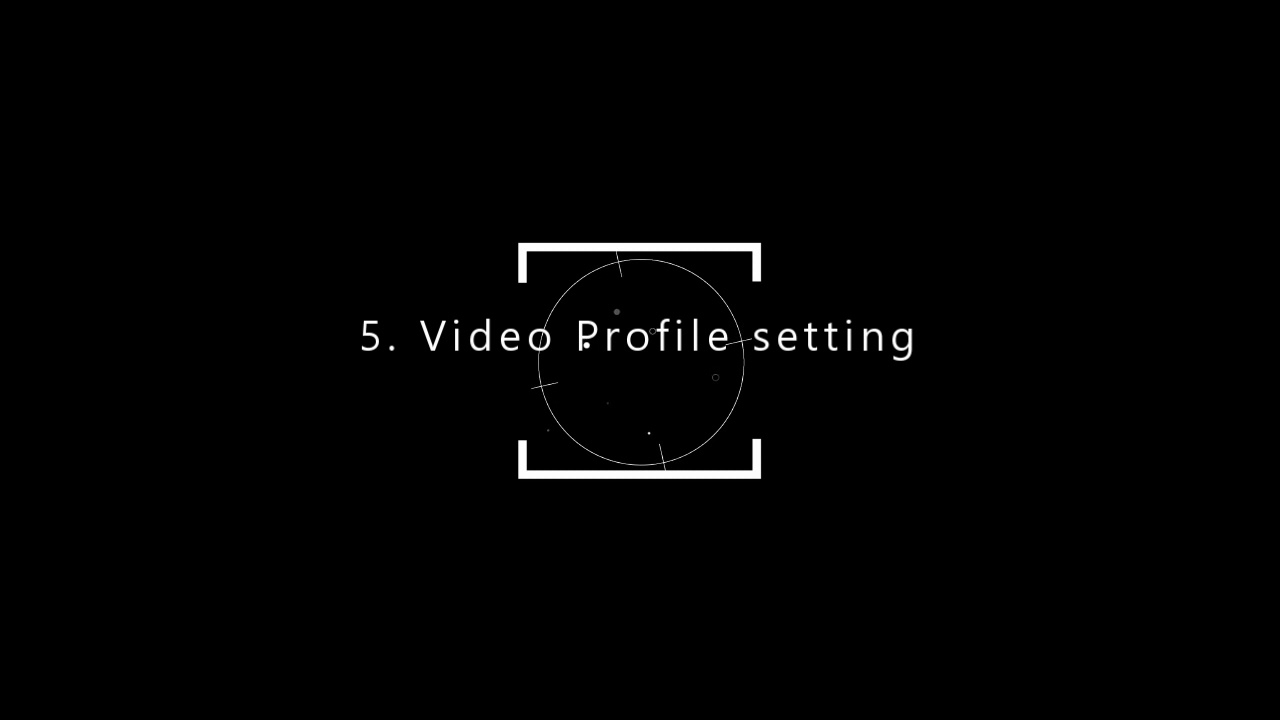
Показать описание
Learn the eight steps to set up your camera for any project using Wisenet Device Manager.
Notes below
we will follow 8 Steps to Prepare the Camera
1) Setting the Password | Camera has no default password and should be set
Capital/Small letter,Number & symbol - 8 characters
2) Setting the IP address
In order to set up Bulk IP address, select all cameras and check IP address.
3) Date/Time & NTP
Sync all cameras to an NVR or SSM Server or NTP Server IP address.
4) Upgrade Firmware
Ensure your firmware is updated at the time of initial setup.
Usually the most recently launched models are shipped to you so ensure you have the recent FW on camera
Use CTRL keyboard button to select multiple cameras.
Alternate option is to download the firmware from the website using the camera model and then
manually updating to the camera.
All F/W is now latest.
5) Video Profile Setting
This is the setting for adjusting the Resolution/FPS as per your project or regulation requirement.
Example Live View = 2MP or 5MP-25FPS BUT recording at 2MP-10FPS.
There are two profiles.
H.264 and H.265 created by camera as default.
Adjust H.264 for your Live view
Adjust H.265 for your recording.
Alternatively you can create a new profile.( optional)
Mostly or usually H.264 and H.265 default profiles are sufficient for most projects.
Double click to get the current version.
6) View/Focus Adjustment
Adjust the camera view to ensure it is focussing on your scene correctly and is in Focus.
Right click - live viewer
recommended to focus initialize for the first time.
Zoom to the area of interest
then click simple focus
The next below features are not critical but recommended.
7) Disable BNC
8) Keep Connection should be unchecked | default is unchecked
This feature if enabled, will not apply any changes to the camera settings until it is restarted
so recommend to keep it disabled.
By default is is UNCHECKED. This is good and correct setting.
Thats all
Notes below
we will follow 8 Steps to Prepare the Camera
1) Setting the Password | Camera has no default password and should be set
Capital/Small letter,Number & symbol - 8 characters
2) Setting the IP address
In order to set up Bulk IP address, select all cameras and check IP address.
3) Date/Time & NTP
Sync all cameras to an NVR or SSM Server or NTP Server IP address.
4) Upgrade Firmware
Ensure your firmware is updated at the time of initial setup.
Usually the most recently launched models are shipped to you so ensure you have the recent FW on camera
Use CTRL keyboard button to select multiple cameras.
Alternate option is to download the firmware from the website using the camera model and then
manually updating to the camera.
All F/W is now latest.
5) Video Profile Setting
This is the setting for adjusting the Resolution/FPS as per your project or regulation requirement.
Example Live View = 2MP or 5MP-25FPS BUT recording at 2MP-10FPS.
There are two profiles.
H.264 and H.265 created by camera as default.
Adjust H.264 for your Live view
Adjust H.265 for your recording.
Alternatively you can create a new profile.( optional)
Mostly or usually H.264 and H.265 default profiles are sufficient for most projects.
Double click to get the current version.
6) View/Focus Adjustment
Adjust the camera view to ensure it is focussing on your scene correctly and is in Focus.
Right click - live viewer
recommended to focus initialize for the first time.
Zoom to the area of interest
then click simple focus
The next below features are not critical but recommended.
7) Disable BNC
8) Keep Connection should be unchecked | default is unchecked
This feature if enabled, will not apply any changes to the camera settings until it is restarted
so recommend to keep it disabled.
By default is is UNCHECKED. This is good and correct setting.
Thats all
Комментарии
 0:45:28
0:45:28
 0:09:51
0:09:51
 0:08:17
0:08:17
 0:12:16
0:12:16
 0:05:02
0:05:02
 0:10:12
0:10:12
 0:00:28
0:00:28
 0:15:14
0:15:14
 0:03:29
0:03:29
 1:23:10
1:23:10
 0:06:38
0:06:38
 0:06:01
0:06:01
 0:20:31
0:20:31
 0:09:15
0:09:15
 0:14:38
0:14:38
 0:11:15
0:11:15
 0:09:40
0:09:40
 0:27:46
0:27:46
 0:12:21
0:12:21
 0:11:34
0:11:34
 1:18:13
1:18:13
 0:07:13
0:07:13
 0:21:51
0:21:51
 0:06:19
0:06:19