filmov
tv
Set audio level for multiple clips
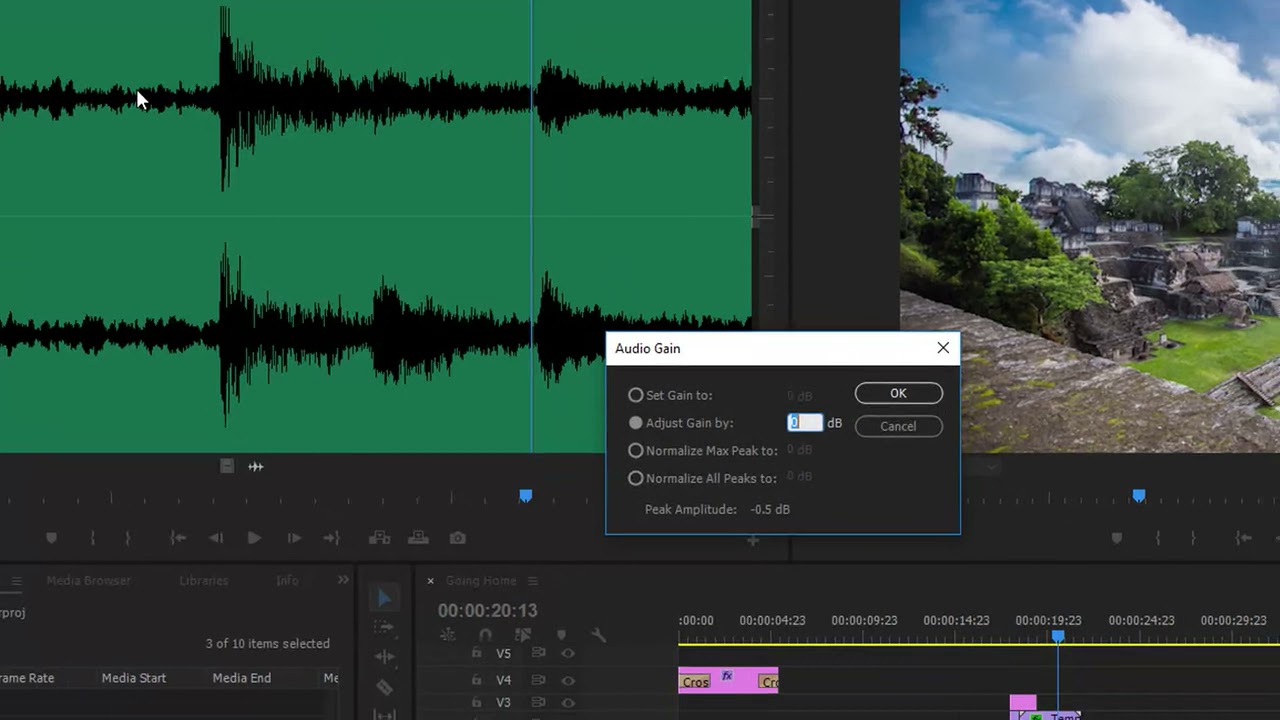
Показать описание
There are two ways to change the volume of several clips at the same time. Both options work well: Audio Gain adjustment (useful for music clips), and the Essential Sound panel (useful for dialogue).
What you learned: Change volume for multiple clips
To change the volume for several clips at once in the Project panel, select the clips and choose Clip Audio Options Audio Gain. In the Audio Gain dialog box, choose Normalize All Peaks To, set a new volume (–18dB is popular for music), and click OK. The level of all the selected clips is adjusted automatically to match the volume you chose.
Use the Essential Sound panel to change the volume for multiple dialogue clips already edited into a sequence. Select the clips and choose the Dialogue option in the Essential Sound panel. In the Loudness section, click Auto-Match. The clips will all be adjusted automatically to an industry-standard volume for dialogue.
You can use the Audio Gain option in a sequence too. Select the clips you want to change and choose Clip Audio Options Audio Gain.
 0:03:48
0:03:48
 0:08:08
0:08:08
 0:01:04
0:01:04
 0:09:42
0:09:42
 0:01:35
0:01:35
 0:04:22
0:04:22
 0:03:37
0:03:37
 0:00:26
0:00:26
 0:00:57
0:00:57
 0:05:21
0:05:21
 0:10:15
0:10:15
 0:00:33
0:00:33
 0:07:45
0:07:45
 0:03:18
0:03:18
 0:05:20
0:05:20
 0:11:50
0:11:50
 0:23:52
0:23:52
 0:06:13
0:06:13
 0:02:57
0:02:57
 0:01:45
0:01:45
 0:07:55
0:07:55
 0:12:03
0:12:03
 0:14:39
0:14:39
 0:01:08
0:01:08