filmov
tv
How to use Version Control in SharePoint Versions
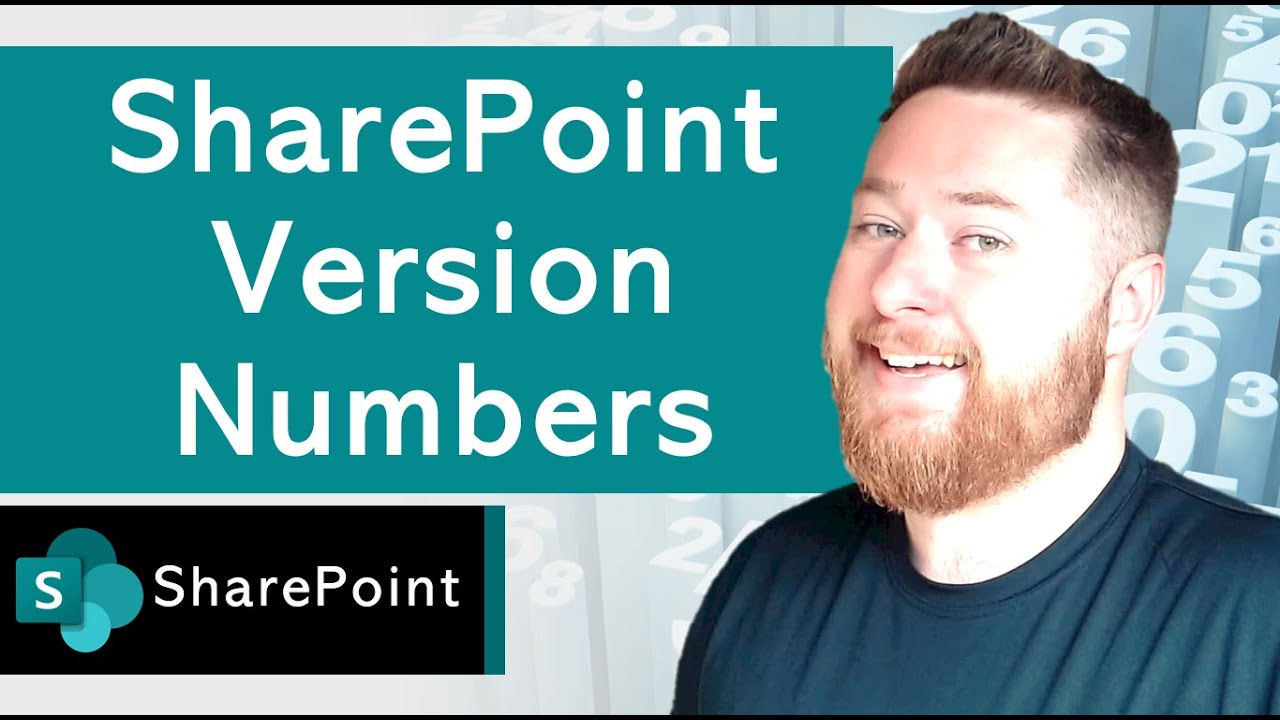
Показать описание
Welcome to this tutorial on using version control in SharePoint. In this video, we will cover everything you need to know about version control in SharePoint, including its benefits, major versions, SharePoint version history, and how to use version control in SharePoint.
SharePoint version control is a feature that allows you to track and manage changes made to a document. This feature is particularly useful for teams collaborating on a document because it allows each member of the team to see the changes made to the document and who made those changes. By keeping track of the changes made to a document, SharePoint version control ensures that everyone is working on the most up-to-date version of the document.
Benefits of SharePoint version control
The benefits of SharePoint version control are many. For one, it makes collaboration easier by ensuring that everyone is working on the latest version of a document. It also makes it easier to track changes made to a document over time, so you can see who made changes and when. This information can be useful for audit purposes or for understanding the history of a document.
Another benefit of SharePoint version control is that it allows you to restore previous versions of a document. This can be helpful if you accidentally delete or overwrite an important document, or if you need to revert to an earlier version of a document for any other reason.
Major versions in SharePoint
In SharePoint, major versions are significant updates to a document that usually require approval. For example, if you make significant changes to a document, you might create a major version of that document, which would require approval from someone else before it can be published. Major versions are typically numbered, starting with 1.0 and increasing by one for each subsequent major version.
Minor versions, on the other hand, are smaller changes that can be made without approval. For example, if you correct a spelling mistake in a document, you might create a minor version of that document. Minor versions are typically numbered, starting with 0.1 and increasing by one for each subsequent minor version.
SharePoint version history
SharePoint version history is a feature that allows you to see all the changes that have been made to a document over time, as well as restore previous versions if needed. To access the version history of a document in SharePoint, you simply need to click on the ellipsis (...) next to the document and select "Version history" from the drop-down menu.
The version history page will display all the versions of the document, including major and minor versions, as well as the date and time each version was created, who created it, and any comments that were added. You can also select a specific version of the document to restore, if needed.
Using SharePoint version control
To use SharePoint version control, you first need to enable version control for the document library in which you want to store your documents. To do this, navigate to the library settings and select "Versioning settings" from the list of options.
On the versioning settings page, you can specify whether you want to enable versioning for major versions only, major and minor versions, or no versioning at all. You can also specify how many versions of a document you want to keep, and whether you want to require approval for major versions.
What are SharePoint version numbers?
SharePoint uses a version numbering scheme to track changes to documents and other items stored in SharePoint. The version number for a document is made up of two parts: a major version number and a minor version number.
The major version number is incremented whenever a new version of the document is published or approved. For example, if a document is created and published for the first time, it will have a major version number of 1. If changes are made to the document and it is published again, the major version number will be incremented to 2.
The minor version number is used to track changes to a document that have not yet been published or approved. When a document is checked out for editing, a new minor version is created to track the changes being made. For example, if a document with a major version number of 1 is checked out for editing, the first minor version would be 1.1. As changes are made and the document is checked in, the minor version number is incremented (e.g. 1.2, 1.3, etc.) until the document is published or a major version is created.
00:00 SharePoint Version Numbers
00:15 What is SharePoint Version Control?
01:00 What are the benefits of SharePoint Version Control?
03:25 What is SharePoint Version History?
06:30 How do i use SharePoint Version control?
07:23 How to enable SharePoint Versioning settings
10:51 How many version are kept in SharePoint?
SharePoint version control is a feature that allows you to track and manage changes made to a document. This feature is particularly useful for teams collaborating on a document because it allows each member of the team to see the changes made to the document and who made those changes. By keeping track of the changes made to a document, SharePoint version control ensures that everyone is working on the most up-to-date version of the document.
Benefits of SharePoint version control
The benefits of SharePoint version control are many. For one, it makes collaboration easier by ensuring that everyone is working on the latest version of a document. It also makes it easier to track changes made to a document over time, so you can see who made changes and when. This information can be useful for audit purposes or for understanding the history of a document.
Another benefit of SharePoint version control is that it allows you to restore previous versions of a document. This can be helpful if you accidentally delete or overwrite an important document, or if you need to revert to an earlier version of a document for any other reason.
Major versions in SharePoint
In SharePoint, major versions are significant updates to a document that usually require approval. For example, if you make significant changes to a document, you might create a major version of that document, which would require approval from someone else before it can be published. Major versions are typically numbered, starting with 1.0 and increasing by one for each subsequent major version.
Minor versions, on the other hand, are smaller changes that can be made without approval. For example, if you correct a spelling mistake in a document, you might create a minor version of that document. Minor versions are typically numbered, starting with 0.1 and increasing by one for each subsequent minor version.
SharePoint version history
SharePoint version history is a feature that allows you to see all the changes that have been made to a document over time, as well as restore previous versions if needed. To access the version history of a document in SharePoint, you simply need to click on the ellipsis (...) next to the document and select "Version history" from the drop-down menu.
The version history page will display all the versions of the document, including major and minor versions, as well as the date and time each version was created, who created it, and any comments that were added. You can also select a specific version of the document to restore, if needed.
Using SharePoint version control
To use SharePoint version control, you first need to enable version control for the document library in which you want to store your documents. To do this, navigate to the library settings and select "Versioning settings" from the list of options.
On the versioning settings page, you can specify whether you want to enable versioning for major versions only, major and minor versions, or no versioning at all. You can also specify how many versions of a document you want to keep, and whether you want to require approval for major versions.
What are SharePoint version numbers?
SharePoint uses a version numbering scheme to track changes to documents and other items stored in SharePoint. The version number for a document is made up of two parts: a major version number and a minor version number.
The major version number is incremented whenever a new version of the document is published or approved. For example, if a document is created and published for the first time, it will have a major version number of 1. If changes are made to the document and it is published again, the major version number will be incremented to 2.
The minor version number is used to track changes to a document that have not yet been published or approved. When a document is checked out for editing, a new minor version is created to track the changes being made. For example, if a document with a major version number of 1 is checked out for editing, the first minor version would be 1.1. As changes are made and the document is checked in, the minor version number is incremented (e.g. 1.2, 1.3, etc.) until the document is published or a major version is created.
00:00 SharePoint Version Numbers
00:15 What is SharePoint Version Control?
01:00 What are the benefits of SharePoint Version Control?
03:25 What is SharePoint Version History?
06:30 How do i use SharePoint Version control?
07:23 How to enable SharePoint Versioning settings
10:51 How many version are kept in SharePoint?
Комментарии
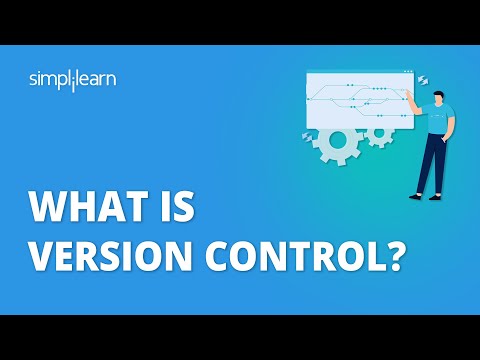 0:07:16
0:07:16
 0:15:59
0:15:59
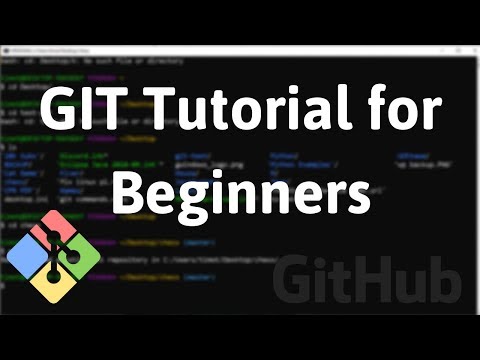 0:24:38
0:24:38
 0:02:10
0:02:10
 0:04:48
0:04:48
 0:05:54
0:05:54
 0:10:27
0:10:27
 0:04:57
0:04:57
 0:33:57
0:33:57
 0:04:50
0:04:50
 0:18:48
0:18:48
 0:17:57
0:17:57
 0:35:57
0:35:57
 0:12:30
0:12:30
 2:01:27
2:01:27
 0:03:09
0:03:09
 0:05:44
0:05:44
 0:24:40
0:24:40
 0:13:02
0:13:02
 0:06:41
0:06:41
 0:10:43
0:10:43
 0:07:59
0:07:59
 0:10:27
0:10:27
 0:53:20
0:53:20