filmov
tv
Advanced Excel Data Validation and Drop Down List

Показать описание
By following following instructions you can validate your data easily
1-Select one or more cells or entire row or column to validate.
2-On the Data tab, in the Data Tools group, click Data Validation.
3-On the Settings tab, in the Allow box, select List, select date or whole number etc.
4-In the Source box, type your list values, separated by commas or you link them as well, or for whole number and date you have set the maximum and minimum criteria as well.
5-You can also write message in the selected cell in which you want data validation.
6-You can also change the error message by writing your own in data validation bar.
Make sure that the In-cell drop down check box is selected.
By doing this you can easily apply data validation in your desired result.
1-Select one or more cells or entire row or column to validate.
2-On the Data tab, in the Data Tools group, click Data Validation.
3-On the Settings tab, in the Allow box, select List, select date or whole number etc.
4-In the Source box, type your list values, separated by commas or you link them as well, or for whole number and date you have set the maximum and minimum criteria as well.
5-You can also write message in the selected cell in which you want data validation.
6-You can also change the error message by writing your own in data validation bar.
Make sure that the In-cell drop down check box is selected.
By doing this you can easily apply data validation in your desired result.
Advanced Excel - Data Validation and Drop-Down Lists
Excel - Data Validation with the INDIRECT Function - Excel Advanced
MS Excel - Data Validation
Create SMART Drop Down Lists in Excel (with Data Validation)
Advanced Excel - Data Validation and Drop-Down Lists
How to Create Multiple Dependent Drop-Down Lists in Excel | Automatically Update with New Values
Create Multiple Dependent Drop-Down Lists in Excel (on Every Row)
Advanced Filter Excel (And, Or, Between Conditions for Criteria Range)
Limit Excel Data Entry with Data Validation Trick | Raj Singh Microsoft Certified Trainer |
How to add Dropdown list in Excel? ( In 20 Seconds) | Data Validation trick #shorts #excel
A to Z of Data Validation in Excel (Including 3 unique examples of Custom Validation using Formulas)
Easy Dynamic Dependent Data Validation Two Ways
5 Advanced DATA VALIDATION TRICKS in Excel (with Examples)
Data Validation In Excel | Excel Data Validation Tutorial | Excel For Beginners | Simplilearn
Advanced Excel Training: Data Validation and Dropdown Lists.
|| Advanced Excel-Data Validation ||
Excel Create Dependent Drop Down List Tutorial
Complete Data Validation in Excel Every Excel user must know this.
Data Validation and Drop Down List | Auto updating Drop Down List in Excel | Circle Invalid Data
Advanced Excel - Data Validation and Drop-Down Lists
Drop-down list without data validation
Advanced Excel - Data Validation and Drop-Down Lists ... || Data Validation in Advance Excel
Data Validation - Excel for Advanced - Lesson 6
Create Data Validation (Drop down list) || Excel Malayalam
Комментарии
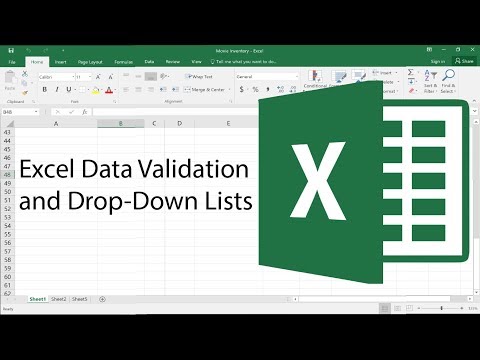 0:13:08
0:13:08
 0:05:16
0:05:16
 0:11:02
0:11:02
 0:15:42
0:15:42
 0:01:06
0:01:06
 0:09:48
0:09:48
 0:11:57
0:11:57
 0:07:24
0:07:24
 0:01:57
0:01:57
 0:00:20
0:00:20
 0:17:11
0:17:11
 0:07:20
0:07:20
 0:11:01
0:11:01
 0:27:56
0:27:56
 0:05:36
0:05:36
 0:02:43
0:02:43
 0:03:50
0:03:50
 0:30:43
0:30:43
 0:13:58
0:13:58
 0:10:50
0:10:50
 0:00:12
0:00:12
 0:10:20
0:10:20
 0:04:51
0:04:51
 0:17:54
0:17:54