filmov
tv
How to Export & Import Email backup from Gmail Emails | Backup Emails from Gmail [ 100% Working ✅ ]

Показать описание
It’s always a good idea to back up and save your Gmail email data using the free Google’s Takeout functionality. You can even use this tool to regularly schedule backups so you make sure you never lose any emails.
🔻➖️➖️➖️➖️➖️🔻STEP by STEP Guide🔻➖️➖️➖️➖️➖️🔻
Let’s start by looking at how to create an export of the emails in my Gmail account
The takeout page allows you to export copies of the data from any of your Google products but in this guide we’ll focus on Gmail.
Looking at the page, by default, all Google products are selected for export. We only want to download a copy of Gmail emails however so I’m going to choose to deselect all products and then let’s first scroll down to the Gmail product section on this page.
Let’s select the checkbox to indicate that we want to download a copy of our emails
By default ‘All mail data’ is included in an export of your email information.
If you want to specify which emails to export, you can choose which folders or labels to save by clicking on this link. This opens up a list of Gmail labels. To choose a specific group of these folders, uncheck the ‘Include all messages in Mail’ checkbox and then choose the specific folders you want to add to your export.
Once you are happy with your selection, click the OK button.
And you can see confirmation that a number of labels have been selected.
Lets click the ‘Next step’ button to do that.
The first option to choose is how you want to deliver the export of your mail data. If we click on the dropdown, you’ll see we have a number of options. If your Google account has passed its 15GB storage limit then I’d recommend you don’t request a download link via email (unless you have an alternative non Gmail email address) or to add the export to your Google Drive. Instead look at exporting to one of the other storage options shown.
I’m going to choose the email link option as I can still receive emails.
In this next section, we can choose to run a one off export of the data or schedule a regular export to be run every 2 months of the next year. I want to run the backup today, so I’m going to choose the single export.
The last two options ask you to specify the file type and split size for the export. Both file types shown are compressed files that reduce the size of exported data so it takes up less space. I’ll keep this export as the more recognised .zip file
As part of the export any larger files will be split into smaller files - if you want to limit how much this happens, then simply increase the threshold at which files should be split.
🔻➖️➖️➖️➖️➖️🔻🔻➖️➖️➖️➖️➖️🔻
🔔 Subscribe to our 2nd YouTube channel 🙏🌹
➖️➖️➖️➖️➖️➖️🔻➖️➖️➖️➖️➖️🔻
For any issue , Please Connect with me on social Networks:
➖️➖️➖️➖️➖️➖️🔻➖️➖️➖️➖️➖️🔻
MY GEARS :-
➖️➖️➖️➖️➖️➖️🔻➖️➖️➖️➖️➖️🔻➖️➖️➖️➖️➖️➖️🔻
If you liked the video Please Do Subscribe My Channel 😉😉😉
Keep Supporting me So I can continue to provide you with free content each week!! 😇🙏
➖️➖️➖️➖️➖️➖️🔻➖️➖️➖️➖️➖️🔻➖️➖️➖️➖️➖️➖️🔻
Disclaimer: - This channel DOES NOT promotes or encourages any illegal activities and all content provided by this channel is meant for EDUCATIONAL PURPOSE only.
Copyright Disclaimer: - Under section 107 of the copyright Act 1976, allowance is mad for FAIR USE for purpose such a as criticism, comment, news reporting, teaching, scholarship and research.
Fair use is a use permitted by copyright statues that might otherwise be infringing. Non- Profit, educational or personal use tips the balance in favor of FAIR USE.
Thanks,
Team | Technical Driver
#gmail #backup #gmailbackup #exportemails #importemails
▬▬▬▬▬▬▬▬▬▬▬▬▬▬▬▬▬▬▬▬▬▬▬
Thank you for Watching!
▬▬▬▬▬▬▬▬▬▬▬▬▬▬▬▬▬▬▬▬▬▬▬
Комментарии
 0:08:32
0:08:32
 0:08:52
0:08:52
 0:15:42
0:15:42
 0:09:24
0:09:24
 0:05:27
0:05:27
 1:18:01
1:18:01
 0:13:37
0:13:37
 0:02:17
0:02:17
 1:39:00
1:39:00
 0:02:57
0:02:57
 0:05:51
0:05:51
 0:01:36
0:01:36
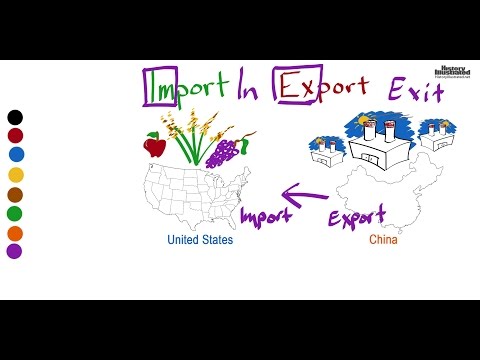 0:02:14
0:02:14
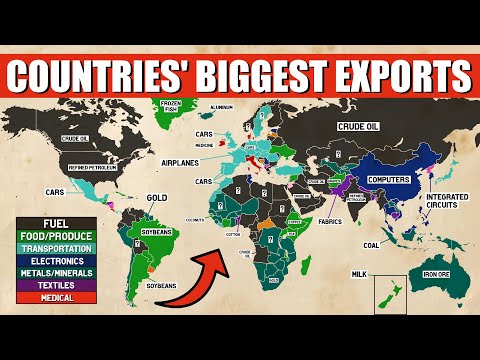 0:12:53
0:12:53
 0:10:51
0:10:51
 0:21:23
0:21:23
 0:00:46
0:00:46
 0:11:47
0:11:47
 0:00:59
0:00:59
 0:09:29
0:09:29
 0:16:14
0:16:14
 0:04:07
0:04:07
 0:00:52
0:00:52
 0:00:26
0:00:26