filmov
tv
How to run Windows 10 diskless | NETVN

Показать описание
Install Windows Server
2. Assign static IP address to NIC
3. Using Server Manager, install iSCSI target feature
4. Create a disk folder to carry VHDX files, e.g. C:\iSCSIVirtualDisks
5. Share C:\iSCSIVirtualDisks folder with rear/write permission for client username
6. Download Windows 10 Image
7. Convert VHD to VHDX
Hyper-V
8. Set up iSCSI target LUN
- Use "existing VHDX" option to select Win10.VHDX
- Add MAC address of client to iSCSI initiator list
#!ipxe
set keep-san 1
echo keep-san: ${keep-san}
boot
Note:
- replace (server IP)with server static IP address: e.g. 192.168.0.100
- replace (server name) with server name. This name must match what the client sees within iSCSI Initiator
12. At Control Panel\System and Security\Windows Firewall\Allowed apps
- Enable iSCSI Service
13. Click "Online" to launch pxesrv
14. Power up client and it should proceed to network boot
#netvn #pc #diskless #windows10
2. Assign static IP address to NIC
3. Using Server Manager, install iSCSI target feature
4. Create a disk folder to carry VHDX files, e.g. C:\iSCSIVirtualDisks
5. Share C:\iSCSIVirtualDisks folder with rear/write permission for client username
6. Download Windows 10 Image
7. Convert VHD to VHDX
Hyper-V
8. Set up iSCSI target LUN
- Use "existing VHDX" option to select Win10.VHDX
- Add MAC address of client to iSCSI initiator list
#!ipxe
set keep-san 1
echo keep-san: ${keep-san}
boot
Note:
- replace (server IP)with server static IP address: e.g. 192.168.0.100
- replace (server name) with server name. This name must match what the client sees within iSCSI Initiator
12. At Control Panel\System and Security\Windows Firewall\Allowed apps
- Enable iSCSI Service
13. Click "Online" to launch pxesrv
14. Power up client and it should proceed to network boot
#netvn #pc #diskless #windows10
Run Windows 10 on Android Phone
Windows 10 (Beginners Guide)
How to open Run in Windows 10
How to Run Windows 10 Directly from a USB Drive for FREE
How to install Windows 10 on PC or Laptop ( Complete Guide for Beginners )
How to Run Windows From a USB Drive (Win 10 or 11)
Speed Up a Slow PC in 15 Seconds: Best Performance
How to Make Your PC Faster
Delete Junk Files and Free Up Disk Space (Windows 10/11)
Make your PC faster🔥🔥 #shorts #windows10
Make Your PC Run FASTER - 4 Easy Steps - Windows 10 (2025)
Best way to make PC run smoother...
Fix Windows 10/11 Slow Performance
How to Install Windows 10 on your NEW PC! (And how to activate it)
How to make Your PC Run SMOOTHER & FASTER ?? Easy PC TIPS | PART-1
The Easiest Way to Make a Bootable Windows 10 or 11 USB for Free
how to rollback to windows 10 from 11 as easily as possible #SHORTS
Guide to Install Windows in Under 45 Seconds (FREE!) #shorts
Last Windows 10
How to run Windows 10 on your Mac (Boot Camp)
Increase Laptop Speed #shorts
Goodbye Windows 11 👋
You’re using Task Manager wrong
🔧 03 STEPS TO OPTIMIZE WINDOWS FOR GAMING & PERFORMANCE🔥| Part 01/03 ✔️
Комментарии
 0:00:19
0:00:19
 0:17:19
0:17:19
 0:00:27
0:00:27
 0:07:28
0:07:28
 0:10:14
0:10:14
 0:08:55
0:08:55
 0:00:19
0:00:19
 0:00:21
0:00:21
 0:02:02
0:02:02
 0:00:20
0:00:20
 0:04:49
0:04:49
 0:00:27
0:00:27
 0:00:33
0:00:33
 0:06:17
0:06:17
 0:00:57
0:00:57
 0:00:57
0:00:57
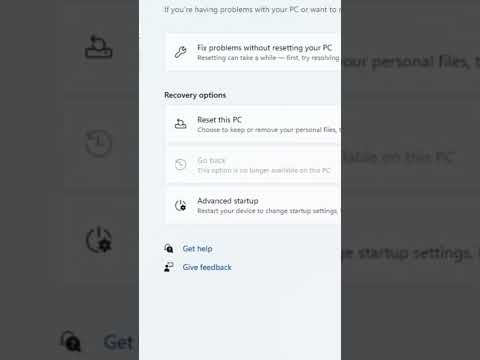 0:00:32
0:00:32
 0:00:48
0:00:48
 0:00:44
0:00:44
 0:03:57
0:03:57
 0:00:22
0:00:22
 0:00:40
0:00:40
 0:00:17
0:00:17
 0:00:25
0:00:25