filmov
tv
How to Download & Install Microsoft Access 2024 (Updated)

Показать описание
In this Tutorial you'll learn How to Download & Install Microsoft Access. Which will help you to Download & Install Microsoft Access 2024.
Ready to dive into the world of database management with Microsoft Access? You're in the right place! In this easy-to-follow tutorial, we'll guide you through the step-by-step process of downloading and installing Microsoft Access, allowing you to create and manage databases efficiently.
Join us as we explore the official channels for downloading Microsoft Access and provide insights into the installation process. Whether you're a student, professional, or business owner, this guide will equip you with the tools you need to harness the power of Access for organizing and analyzing data.
By the end of this video, you'll have Microsoft Access installed on your system, ready to take your database management skills to the next level.
Don't forget to like, subscribe, and hit the notification bell to stay updated with our latest tech tutorials. If you find this video helpful, share it with your peers or anyone looking to explore the capabilities of Microsoft Access.
Let's make database management accessible to everyone!
Microsoft Access is a part of the Microsoft Office suite, specifically included in the Microsoft 365 subscription. If you have a Microsoft 365 subscription, you can download and install Microsoft Access along with other Office applications. Here are the steps to download and install Microsoft Access:
For Microsoft 365 Subscribers:
➤ Sign In to Your Microsoft Account:
Visit the Microsoft 365 Sign-In Page and sign in with the Microsoft account associated with your Microsoft 365 subscription.
➤ Access Microsoft 365 Portal:
Once signed in, you'll be taken to the Microsoft 365 portal. If not, you can access it by clicking on the grid icon (typically in the upper left corner) and selecting "Office" or "Microsoft 365."
➤ Install Office Apps:
Look for an option like "Install Office" or "Install Office apps." Click on it.
➤ Choose Install:
You'll be taken to a page where you can choose to install Office apps. Select "Office apps" to download the entire suite, including Microsoft Access.
➤ Download and Run Installer:
Follow the on-screen instructions to download the Office installer. Once downloaded, run the installer.
➤ Installation Process:
The installation process will begin. It may take some time to download and install all the Office applications, including Microsoft Access.
➤ Launch Microsoft Access:
After the installation is complete, you can launch Microsoft Access from the Start menu or search for it on your computer.
By The End Of This Tutorial, You'll Have a Fully Known By How to Download & Install Microsoft Access
Hope You Enjoy it.
–––––––––––––
➤📋 CONTACT:
If you have any questions, requests, business, or complaints. Feel free to contact us :
–––––––––––––
➤📋 NOTE :
- All of our videos are created using After Effects, Filmora, Photoshop, and Real Human Voice.
- We don't own or endorse any of the material in the video.
- All the rights belong to their respective owners.
- No copyright infringement indeed.
- Copyright Disclaimer Under Section 107 of the Copyright Act 1976.
- Visual material is only used to support context/information/narrative.
- This Channel DOES NOT Promote or encourage Any illegal activities.
–––––––––––––
#expertguide
#expertguidetutorials
#microsoft #access
Ready to dive into the world of database management with Microsoft Access? You're in the right place! In this easy-to-follow tutorial, we'll guide you through the step-by-step process of downloading and installing Microsoft Access, allowing you to create and manage databases efficiently.
Join us as we explore the official channels for downloading Microsoft Access and provide insights into the installation process. Whether you're a student, professional, or business owner, this guide will equip you with the tools you need to harness the power of Access for organizing and analyzing data.
By the end of this video, you'll have Microsoft Access installed on your system, ready to take your database management skills to the next level.
Don't forget to like, subscribe, and hit the notification bell to stay updated with our latest tech tutorials. If you find this video helpful, share it with your peers or anyone looking to explore the capabilities of Microsoft Access.
Let's make database management accessible to everyone!
Microsoft Access is a part of the Microsoft Office suite, specifically included in the Microsoft 365 subscription. If you have a Microsoft 365 subscription, you can download and install Microsoft Access along with other Office applications. Here are the steps to download and install Microsoft Access:
For Microsoft 365 Subscribers:
➤ Sign In to Your Microsoft Account:
Visit the Microsoft 365 Sign-In Page and sign in with the Microsoft account associated with your Microsoft 365 subscription.
➤ Access Microsoft 365 Portal:
Once signed in, you'll be taken to the Microsoft 365 portal. If not, you can access it by clicking on the grid icon (typically in the upper left corner) and selecting "Office" or "Microsoft 365."
➤ Install Office Apps:
Look for an option like "Install Office" or "Install Office apps." Click on it.
➤ Choose Install:
You'll be taken to a page where you can choose to install Office apps. Select "Office apps" to download the entire suite, including Microsoft Access.
➤ Download and Run Installer:
Follow the on-screen instructions to download the Office installer. Once downloaded, run the installer.
➤ Installation Process:
The installation process will begin. It may take some time to download and install all the Office applications, including Microsoft Access.
➤ Launch Microsoft Access:
After the installation is complete, you can launch Microsoft Access from the Start menu or search for it on your computer.
By The End Of This Tutorial, You'll Have a Fully Known By How to Download & Install Microsoft Access
Hope You Enjoy it.
–––––––––––––
➤📋 CONTACT:
If you have any questions, requests, business, or complaints. Feel free to contact us :
–––––––––––––
➤📋 NOTE :
- All of our videos are created using After Effects, Filmora, Photoshop, and Real Human Voice.
- We don't own or endorse any of the material in the video.
- All the rights belong to their respective owners.
- No copyright infringement indeed.
- Copyright Disclaimer Under Section 107 of the Copyright Act 1976.
- Visual material is only used to support context/information/narrative.
- This Channel DOES NOT Promote or encourage Any illegal activities.
–––––––––––––
#expertguide
#expertguidetutorials
#microsoft #access
 0:02:57
0:02:57
 0:01:35
0:01:35
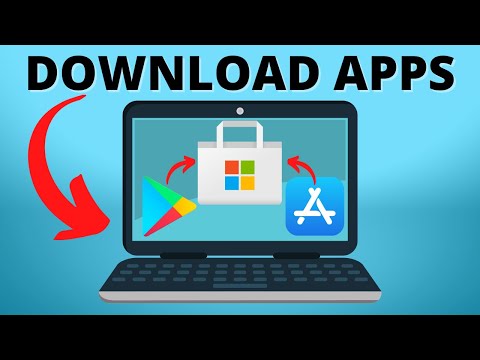 0:01:53
0:01:53
 0:02:29
0:02:29
 0:01:38
0:01:38
 0:00:48
0:00:48
 0:06:07
0:06:07
 0:00:46
0:00:46
 0:06:20
0:06:20
 0:04:36
0:04:36
 0:10:50
0:10:50
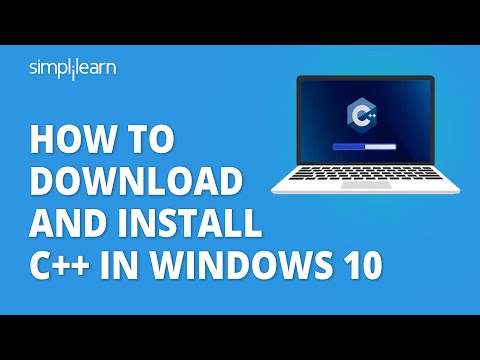 0:16:33
0:16:33
 0:05:43
0:05:43
 0:04:30
0:04:30
 0:18:14
0:18:14
 0:08:11
0:08:11
 0:02:22
0:02:22
 0:03:10
0:03:10
 0:07:20
0:07:20
 0:05:42
0:05:42
 0:03:33
0:03:33
 0:01:44
0:01:44
 0:04:20
0:04:20
 0:05:05
0:05:05