filmov
tv
How to Change WhatsApp Notification Vibration Length
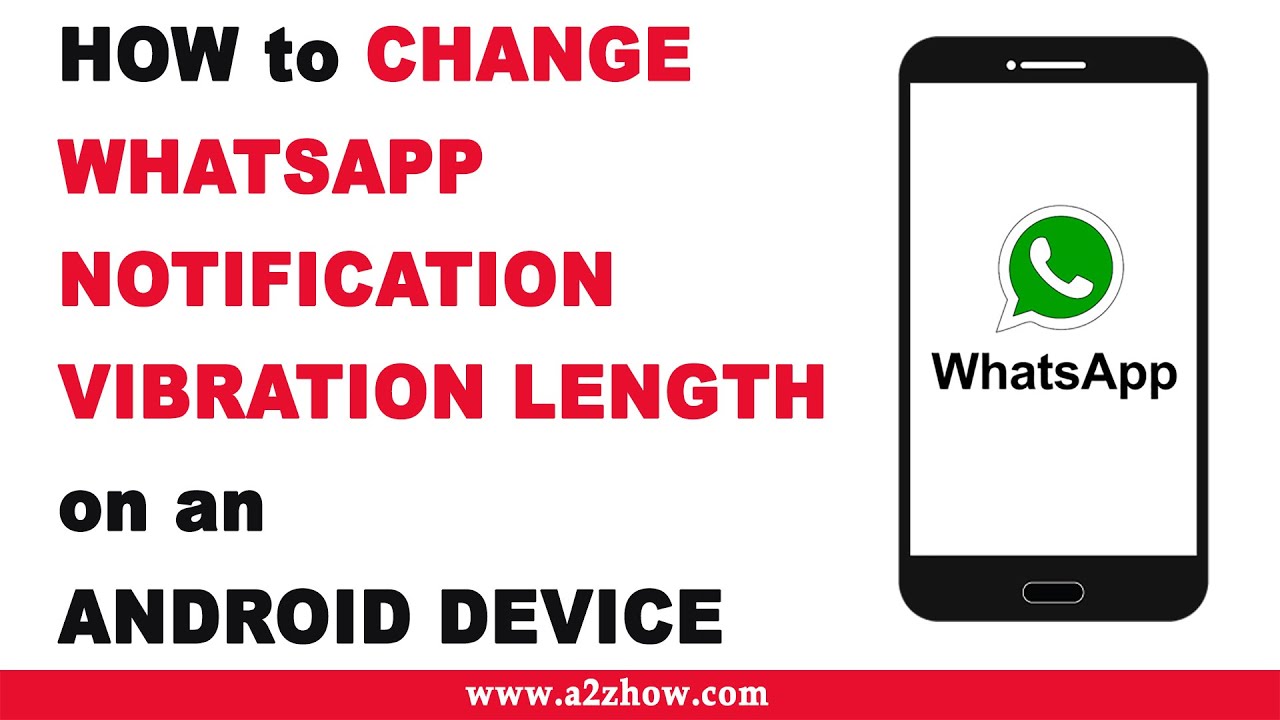
Показать описание
How to Change WhatsApp Notification Vibration Length on an Android Device
How to Change WhatsApp Notification Vibration Length on an Android Device
1. Go to Your Phone Menu.
2. Find WhatsApp.
3. Tap on the WhatsApp Icon.
4. Make Sure That, You are on the “Chats” Tab.
5. Tap on “More Options” Which Is a Three-Dot Icon Located at the Top Right Corner of the Page.
6. Tap on the "Settings" Option.
7. Tap on “Notifications”.
8. Under Message Notifications. Tap on “Vibrate”.
9. Select Your Preferred “Vibration Length”.
10. Scroll Down to Group Notifications Section. Tap on “Vibrate”.
11. Select Your Preferred “Vibration Length”.
12. Now, Scroll Down to Call Notifications Section. Tap on “Vibrate”.
13. Select Your Preferred “Vibration Length”.
14. This is How You Can Change WhatsApp Notification Vibration Length on an Android Device.
Whatsapp Tips and Tricks
Audio Credits:
Image Credits
How to Change WhatsApp Notification Vibration Length on an Android Device
1. Go to Your Phone Menu.
2. Find WhatsApp.
3. Tap on the WhatsApp Icon.
4. Make Sure That, You are on the “Chats” Tab.
5. Tap on “More Options” Which Is a Three-Dot Icon Located at the Top Right Corner of the Page.
6. Tap on the "Settings" Option.
7. Tap on “Notifications”.
8. Under Message Notifications. Tap on “Vibrate”.
9. Select Your Preferred “Vibration Length”.
10. Scroll Down to Group Notifications Section. Tap on “Vibrate”.
11. Select Your Preferred “Vibration Length”.
12. Now, Scroll Down to Call Notifications Section. Tap on “Vibrate”.
13. Select Your Preferred “Vibration Length”.
14. This is How You Can Change WhatsApp Notification Vibration Length on an Android Device.
Whatsapp Tips and Tricks
Audio Credits:
Image Credits
 0:02:15
0:02:15
 0:00:31
0:00:31
 0:02:38
0:02:38
 0:00:16
0:00:16
 0:01:15
0:01:15
 0:00:17
0:00:17
 0:03:25
0:03:25
 0:00:26
0:00:26
 0:00:05
0:00:05
 0:03:16
0:03:16
 0:01:14
0:01:14
 0:00:18
0:00:18
 0:00:18
0:00:18
 0:01:32
0:01:32
 0:00:32
0:00:32
 0:02:39
0:02:39
 0:00:15
0:00:15
 0:00:31
0:00:31
 0:00:14
0:00:14
 0:02:38
0:02:38
 0:00:31
0:00:31
 0:01:36
0:01:36
 0:01:00
0:01:00
 0:01:40
0:01:40