filmov
tv
How to get free, beautiful templates for Gmail
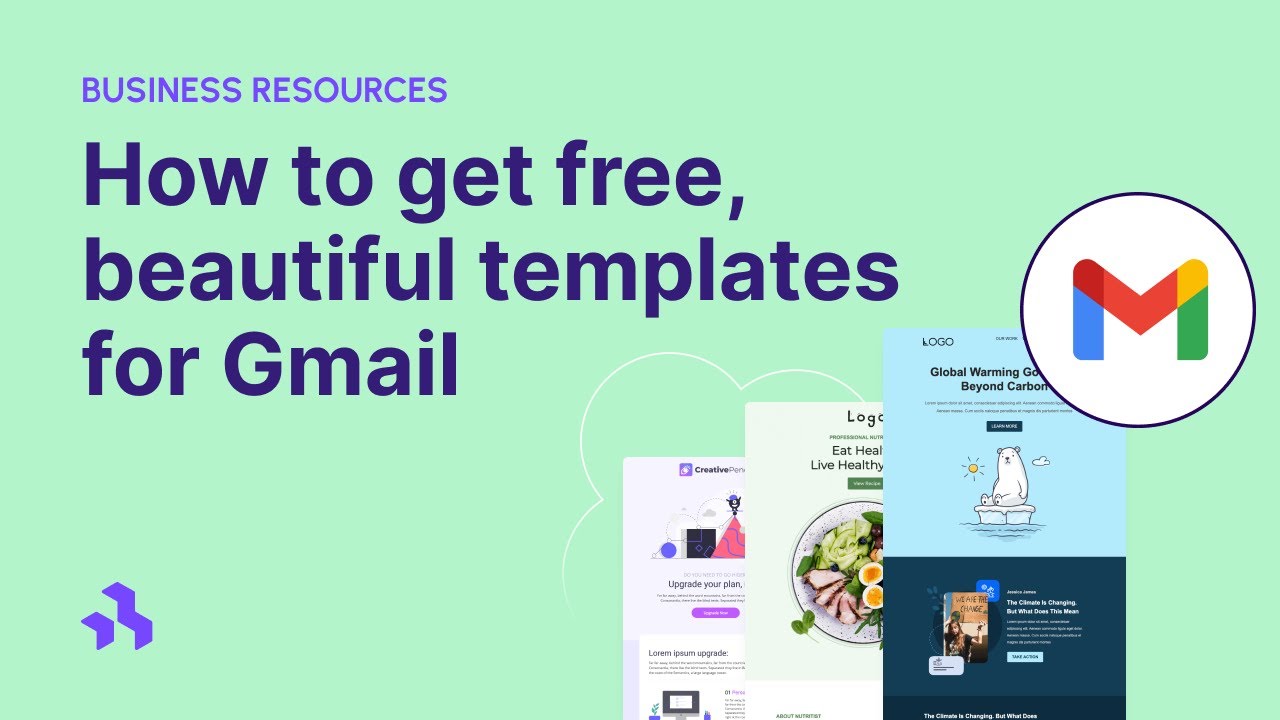
Показать описание
Updated Jan 2020 | It's time to level up your email messages with professional ready-to-use Gmail templates including event promotions, invitations, greeting cards, thank you notes, startup presentations, blog updates, job alerts, product announcements. Beefree Templates for Gmail is totally free.
Use "Beefree Templates for Gmail" whenever style matters, including:
- Surprise your friends with fun get-together invites.
- Send "Happy Holidays" greeting cards your family will love.
- Motivate your employees or teammates with visually rich messages.
- Say "Happy Birthday" like you really mean it.
- Introduce yourself with style when applying for your dream job.
- Impress potential investors with your new startup project.
- Send a message that will melt her heart.
- Create event invitations that can't be turned down.
HOW TO USE BEEFREE TEMPLATES FOR GMAIL
--------------------------------------------------------------------------
After you've installed the add-on in your Gmail, just open a compose window, click on the Beefree icon and you will see all the template categories:
Invitations & Events →
Resumes & Curriculum Vitae →
Personal Messages →
Products & Services Promotion →
News & Blogs →
Once you've made your selection, you can just click on the desired template and it will open inside the "Compose" window.
Now you're all set to edit your personalized email.
IMPORT A TEMPLATE FROM BEEFREE
--------------------------------------------------------------------------
Need more design and customization super-powers?
You can now import any Beefree message to your Gmail account with Beefree Templates for Gmail add-on.
- 200+ email templates
- Change colors.
- Edit email structure.
- Drag and drop new elements in your email.
- Search for free-to-use pictures, add filters, resize them.
With Beefree, you can get access to a 200+ templates that you can customize quickly and easily and import into your Gmail account.
How it works:
Open your Gmail account and click on "Compose" to create a new email. Click on the Beefree icon at the bottom of the compose window.
Once the window for the Beefree Templates add-on opens over your new message, click on Import a Beefree message.
After clicking on this option, you will be asked to paste your Beefree message link into an empty field.
You can copy the URL for your message by clicking the copy icon at the upper right-hand corner of the message preview, in the message details page of your Beefree.
More information about using Beefree with Beefree Templates for Gmail Add-on:
CAN WE BE HONEST WITH YOU?
--------------------------------------------------------------------------
IMPORTANT NOTES:
--------------------------------------------------------------------------
Some users reported that sometimes the add-on does not show up in the sidebar. We are in
While Beefree-designed messages follow best practices for modern HTML email, please note that the Gmail™ composer strips parts of the code that our templates use to display the mobile version.
Use "Beefree Templates for Gmail" whenever style matters, including:
- Surprise your friends with fun get-together invites.
- Send "Happy Holidays" greeting cards your family will love.
- Motivate your employees or teammates with visually rich messages.
- Say "Happy Birthday" like you really mean it.
- Introduce yourself with style when applying for your dream job.
- Impress potential investors with your new startup project.
- Send a message that will melt her heart.
- Create event invitations that can't be turned down.
HOW TO USE BEEFREE TEMPLATES FOR GMAIL
--------------------------------------------------------------------------
After you've installed the add-on in your Gmail, just open a compose window, click on the Beefree icon and you will see all the template categories:
Invitations & Events →
Resumes & Curriculum Vitae →
Personal Messages →
Products & Services Promotion →
News & Blogs →
Once you've made your selection, you can just click on the desired template and it will open inside the "Compose" window.
Now you're all set to edit your personalized email.
IMPORT A TEMPLATE FROM BEEFREE
--------------------------------------------------------------------------
Need more design and customization super-powers?
You can now import any Beefree message to your Gmail account with Beefree Templates for Gmail add-on.
- 200+ email templates
- Change colors.
- Edit email structure.
- Drag and drop new elements in your email.
- Search for free-to-use pictures, add filters, resize them.
With Beefree, you can get access to a 200+ templates that you can customize quickly and easily and import into your Gmail account.
How it works:
Open your Gmail account and click on "Compose" to create a new email. Click on the Beefree icon at the bottom of the compose window.
Once the window for the Beefree Templates add-on opens over your new message, click on Import a Beefree message.
After clicking on this option, you will be asked to paste your Beefree message link into an empty field.
You can copy the URL for your message by clicking the copy icon at the upper right-hand corner of the message preview, in the message details page of your Beefree.
More information about using Beefree with Beefree Templates for Gmail Add-on:
CAN WE BE HONEST WITH YOU?
--------------------------------------------------------------------------
IMPORTANT NOTES:
--------------------------------------------------------------------------
Some users reported that sometimes the add-on does not show up in the sidebar. We are in
While Beefree-designed messages follow best practices for modern HTML email, please note that the Gmail™ composer strips parts of the code that our templates use to display the mobile version.
Комментарии
 0:01:10
0:01:10
![[EASY] GET NEW](https://i.ytimg.com/vi/qbHUPqS3Q94/hqdefault.jpg) 0:03:00
0:03:00
 0:00:55
0:00:55
 0:02:37
0:02:37
 0:01:10
0:01:10
 0:00:44
0:00:44
 0:36:00
0:36:00
 0:00:35
0:00:35
 0:00:10
0:00:10
 0:11:49
0:11:49
 0:08:03
0:08:03
 0:08:28
0:08:28
 0:01:10
0:01:10
 0:02:54
0:02:54
 0:02:30
0:02:30
 0:01:00
0:01:00
 0:01:20
0:01:20
 0:00:11
0:00:11
 0:03:04
0:03:04
 0:14:58
0:14:58
 0:12:56
0:12:56
 0:00:53
0:00:53
 0:00:17
0:00:17
 0:00:11
0:00:11