filmov
tv
How to Run Python Code on Android Mobile - Full Guide

Показать описание
To run Python code on your Android mobile device using the Pydroid 3 app, you can follow these steps:
1. **Install Pydroid 3**: Go to the Google Play Store on your Android device, search for "Pydroid 3 - IDE for Python 3," and install the app.
2. **Open Pydroid 3**: Once installed, open the Pydroid 3 app from your home screen or app drawer.
3. **Create a New Python File**: In Pydroid 3, tap the "+" icon at the top-right corner of the screen to create a new Python file.
4. **Write or Paste Your Python Code**: In the editor that opens, you can write your Python code directly or paste it from another source.
5. **Save Your Python File**: After writing your Python code, tap the floppy disk icon or select "Save" from the menu to save your Python file. You'll be prompted to give your file a name and choose a location to save it.
6. **Run Your Python Code**: Once your Python file is saved, you can run it by tapping the play button (▶️) at the top-right corner of the screen. Alternatively, you can select "Run" from the menu.
7. **View Output**: If your code produces any output, you'll see it in the output pane below the editor. You can also interact with your code through the interactive console at the bottom of the screen.
That's it! You've successfully run your Python code using the Pydroid 3 app on your Android mobile device. Pydroid 3 provides a Python development environment with features like code highlighting, code completion, and a debugger to help you write and test your Python scripts on the go.
1. **Install Pydroid 3**: Go to the Google Play Store on your Android device, search for "Pydroid 3 - IDE for Python 3," and install the app.
2. **Open Pydroid 3**: Once installed, open the Pydroid 3 app from your home screen or app drawer.
3. **Create a New Python File**: In Pydroid 3, tap the "+" icon at the top-right corner of the screen to create a new Python file.
4. **Write or Paste Your Python Code**: In the editor that opens, you can write your Python code directly or paste it from another source.
5. **Save Your Python File**: After writing your Python code, tap the floppy disk icon or select "Save" from the menu to save your Python file. You'll be prompted to give your file a name and choose a location to save it.
6. **Run Your Python Code**: Once your Python file is saved, you can run it by tapping the play button (▶️) at the top-right corner of the screen. Alternatively, you can select "Run" from the menu.
7. **View Output**: If your code produces any output, you'll see it in the output pane below the editor. You can also interact with your code through the interactive console at the bottom of the screen.
That's it! You've successfully run your Python code using the Pydroid 3 app on your Android mobile device. Pydroid 3 provides a Python development environment with features like code highlighting, code completion, and a debugger to help you write and test your Python scripts on the go.
Комментарии
 0:06:13
0:06:13
 0:04:52
0:04:52
 0:00:29
0:00:29
 0:01:35
0:01:35
 0:00:58
0:00:58
 0:00:25
0:00:25
 0:04:17
0:04:17
 0:00:17
0:00:17
 0:37:19
0:37:19
 0:08:30
0:08:30
 0:04:00
0:04:00
 0:05:50
0:05:50
 0:02:17
0:02:17
 0:10:30
0:10:30
 0:00:25
0:00:25
 0:09:27
0:09:27
 0:02:37
0:02:37
 0:04:37
0:04:37
 0:00:56
0:00:56
 0:00:34
0:00:34
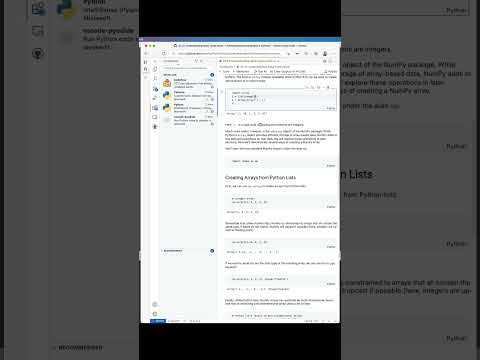 0:00:27
0:00:27
 1:00:06
1:00:06
 0:00:13
0:00:13
 0:00:59
0:00:59