filmov
tv
Automatically Sort Data in Microsoft Excel - Sort Function Tutorial - Includes Multiple Columns

Показать описание
In this tutorial we show you how to use the sort function in Microsoft Excel which will automatically sort your data without using any macros or VBA code.
The sort function in Excel automatically sorts your data by creating a sorted copy of your data that automatically updates when you change the input data, meaning your data will always stay sorted.
In this tutorial we show you three examples of the sort function in increasing complexity.
In the first example, we introduce you to the SORT function, the parameters it takes and show you how to sort on a single column.
In the second example, we show you how to pass the sort function an array of columns to the sort index parameter, meaning you can specify multiple columns to sort on and pick the order they are used when sorting your data.
In the final example, we show you how to pass the sort function an array to the sort order parameter, meaning you can specify multiple columns to sort on and whether each column should be sorted in ascending or descending order. In the example we sort on the second column in decending order, then the third column in ascending order.
Note, we are using the Microsoft 365/ Office 365 version of Excel. This function isn't available in some old versions of Excel.
Chapters
0:00 What is the sort function
0:40 Overview of examples
1:08 Basic sort function
3:23 Sort using multiple columns
6:10 Different sort direction for each column
8:30 Wrap up
Thanks for Watching. Don't Forget to like, subscribe, comment and share!
Комментарии
 0:01:20
0:01:20
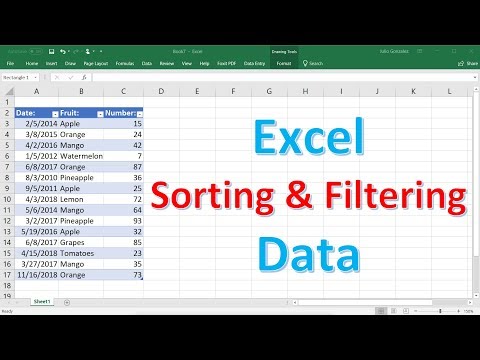 0:13:29
0:13:29
 0:01:26
0:01:26
 0:01:11
0:01:11
 0:02:08
0:02:08
 0:11:09
0:11:09
 0:00:15
0:00:15
 0:06:28
0:06:28
 0:10:45
0:10:45
 0:04:03
0:04:03
 0:07:10
0:07:10
 0:03:38
0:03:38
 0:04:31
0:04:31
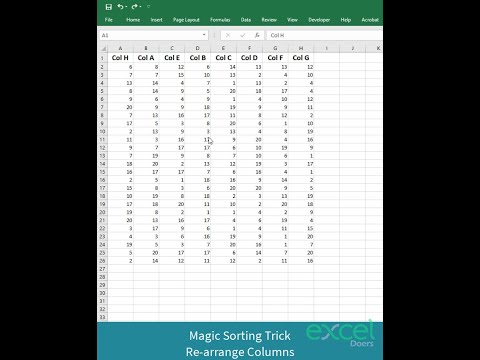 0:00:55
0:00:55
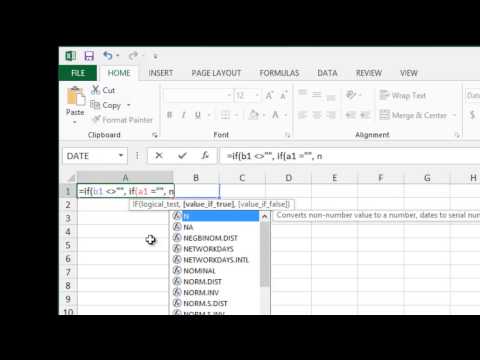 0:01:03
0:01:03
 0:05:13
0:05:13
 0:05:08
0:05:08
 0:16:22
0:16:22
 0:04:54
0:04:54
 0:01:08
0:01:08
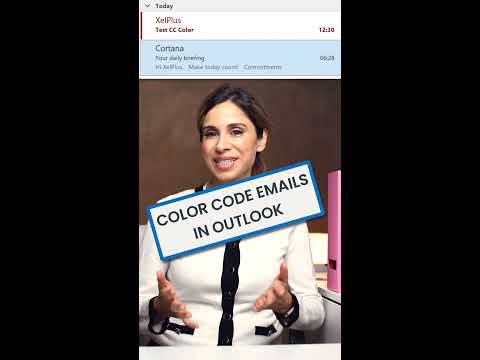 0:00:57
0:00:57
 0:04:04
0:04:04
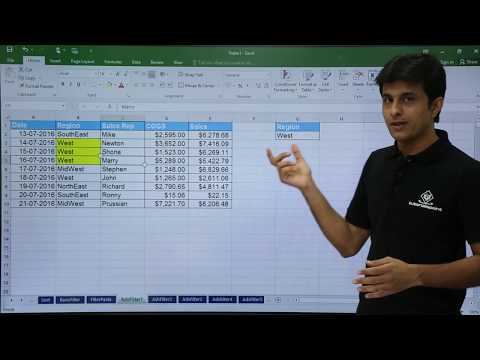 0:07:41
0:07:41
 0:00:33
0:00:33