filmov
tv
Change the Remote Git URL with Set Remote Origin

Показать описание
To change the remote Git URL for a repository using the git remote set-url command, you can follow these steps:
1. Open a terminal or command prompt.
2. Navigate to the local repository directory using the cd command.
3. Use the following command to change the remote URL:
git remote set-url remote-name new-url
Replace remote-name with the name of the remote you want to modify (usually "origin" by default), and new-url with the new URL you want to set.
For example, if you want to change the URL of the remote named "origin" to a new URL:
Here are some reasons why you might need to change the remote Git URL:
1. Changing Hosting Service: If you move your repository from one hosting service (e.g., GitHub, GitLab, Bitbucket) to another, you'll need to update the remote URL accordingly.
2. SSH to HTTPS or vice versa: You might need to switch between SSH and HTTPS URLs for remotes. This can happen if you change your preferred authentication method or if you're encountering authentication issues.
3. Repository Renaming: If you rename your repository on the hosting service, you'll need to update the remote URL to reflect the new repository name.
4. Change of Ownership: If ownership of the repository changes (e.g., transferred from one user or organization to another), the remote URL may need to be updated to reflect the new owner's account.
5. Migration to a New Server: If the repository is moved to a new server, whether due to infrastructure changes or organizational restructuring, the remote URL must be updated to point to the new server.
6. Correcting Typos or Errors: If the remote URL was initially entered incorrectly or contains typos, you'll need to update it to the correct URL.
7. Mirror or Fork Synchronization: If you're synchronizing with a mirror or a fork of the repository, you might need to update the remote URL to ensure you're pulling from or pushing to the correct source.
By using git remote set-url, you can easily update the remote URL to accommodate any of these changes or requirements.
1. Open a terminal or command prompt.
2. Navigate to the local repository directory using the cd command.
3. Use the following command to change the remote URL:
git remote set-url remote-name new-url
Replace remote-name with the name of the remote you want to modify (usually "origin" by default), and new-url with the new URL you want to set.
For example, if you want to change the URL of the remote named "origin" to a new URL:
Here are some reasons why you might need to change the remote Git URL:
1. Changing Hosting Service: If you move your repository from one hosting service (e.g., GitHub, GitLab, Bitbucket) to another, you'll need to update the remote URL accordingly.
2. SSH to HTTPS or vice versa: You might need to switch between SSH and HTTPS URLs for remotes. This can happen if you change your preferred authentication method or if you're encountering authentication issues.
3. Repository Renaming: If you rename your repository on the hosting service, you'll need to update the remote URL to reflect the new repository name.
4. Change of Ownership: If ownership of the repository changes (e.g., transferred from one user or organization to another), the remote URL may need to be updated to reflect the new owner's account.
5. Migration to a New Server: If the repository is moved to a new server, whether due to infrastructure changes or organizational restructuring, the remote URL must be updated to point to the new server.
6. Correcting Typos or Errors: If the remote URL was initially entered incorrectly or contains typos, you'll need to update it to the correct URL.
7. Mirror or Fork Synchronization: If you're synchronizing with a mirror or a fork of the repository, you might need to update the remote URL to ensure you're pulling from or pushing to the correct source.
By using git remote set-url, you can easily update the remote URL to accommodate any of these changes or requirements.
 0:00:45
0:00:45
 0:05:45
0:05:45
 0:09:01
0:09:01
 0:03:24
0:03:24
 0:01:04
0:01:04
 0:08:06
0:08:06
 0:03:53
0:03:53
 0:02:33
0:02:33
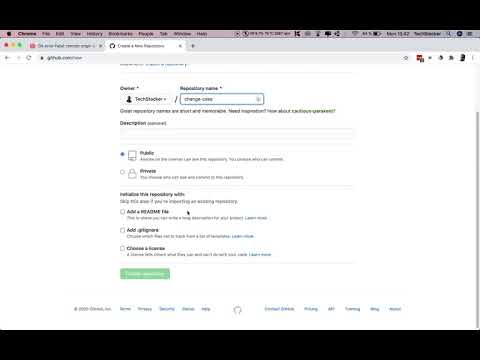 0:05:49
0:05:49
 0:02:55
0:02:55
 0:04:22
0:04:22
 0:09:00
0:09:00
 0:12:04
0:12:04
 0:01:06
0:01:06
 0:01:04
0:01:04
 0:06:41
0:06:41
 0:01:00
0:01:00
 0:02:37
0:02:37
 0:05:07
0:05:07
 0:03:59
0:03:59
 0:03:51
0:03:51
 0:04:51
0:04:51
 0:03:38
0:03:38
 0:12:20
0:12:20