filmov
tv
How to Create a Clickable Link in Word
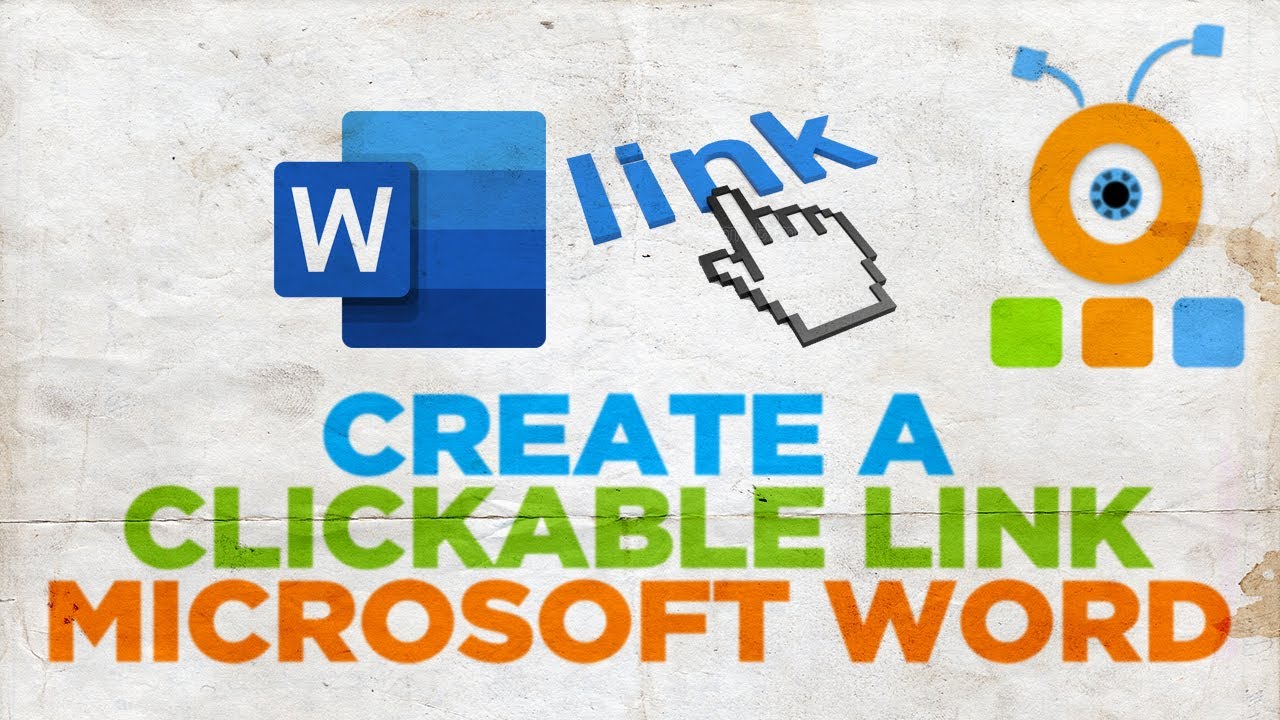
Показать описание
Hey! Welcome to HOWZA channel! In today's lesson, you will learn how to create a clickable Link in Microsoft Word.
The easiest ways to create a hyperlink in Microsoft Word is to type the web address and press Enter or Space on your keyboard.
You can also create hyperlinks for the files on your PC, emails and the parts of the document you need.
Let’s do it.
Select the text you want to turn into a hyperlink. Right-click on it and select Link from the list. New window will open. Select what to do you want the text to link to. For example, Existing File or Web page. Set Look in to Current folder. Add the address you need at the bottom of the window. Click Ok. You’ve created a clickable link.
You can also create a hyperlink just for one word. Select the word you need. Go to Insert tab at the top panel. Click on Link. New window will open. You can select Existing file or Web page from the left side list. Paste the address at the bottom of the window and click Ok.
You can also make changes to the hyperlink. Right-click on the link you want to change and select Edit Hyperlink from the list. Choose what you want your text to link to – existing file or webpage, place in this document, create new document or email address. Add the needed data and click Ok.
You can also change the visual appearance of the hyperlink. Right-click on the link you need and select Font from the list. New window will open. You can format the text. Change font, size, color and style of the hyperlink text.
The easiest ways to create a hyperlink in Microsoft Word is to type the web address and press Enter or Space on your keyboard.
You can also create hyperlinks for the files on your PC, emails and the parts of the document you need.
Let’s do it.
Select the text you want to turn into a hyperlink. Right-click on it and select Link from the list. New window will open. Select what to do you want the text to link to. For example, Existing File or Web page. Set Look in to Current folder. Add the address you need at the bottom of the window. Click Ok. You’ve created a clickable link.
You can also create a hyperlink just for one word. Select the word you need. Go to Insert tab at the top panel. Click on Link. New window will open. You can select Existing file or Web page from the left side list. Paste the address at the bottom of the window and click Ok.
You can also make changes to the hyperlink. Right-click on the link you want to change and select Edit Hyperlink from the list. Choose what you want your text to link to – existing file or webpage, place in this document, create new document or email address. Add the needed data and click Ok.
You can also change the visual appearance of the hyperlink. Right-click on the link you need and select Font from the list. New window will open. You can format the text. Change font, size, color and style of the hyperlink text.
 0:06:12
0:06:12
 0:03:17
0:03:17
 0:05:19
0:05:19
 0:02:15
0:02:15
 0:01:05
0:01:05
 0:01:19
0:01:19
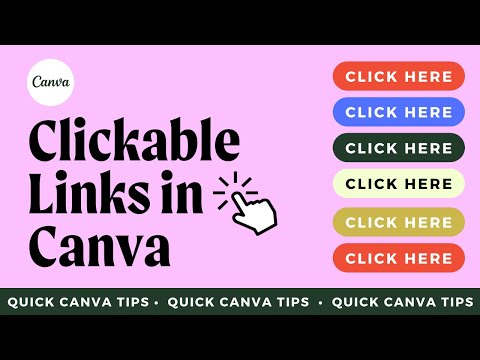 0:06:48
0:06:48
 0:01:45
0:01:45
 0:58:47
0:58:47
 0:02:50
0:02:50
 0:14:26
0:14:26
 0:09:10
0:09:10
 0:10:21
0:10:21
 0:07:43
0:07:43
 0:05:45
0:05:45
 0:02:32
0:02:32
 0:02:08
0:02:08
 0:04:29
0:04:29
 0:00:28
0:00:28
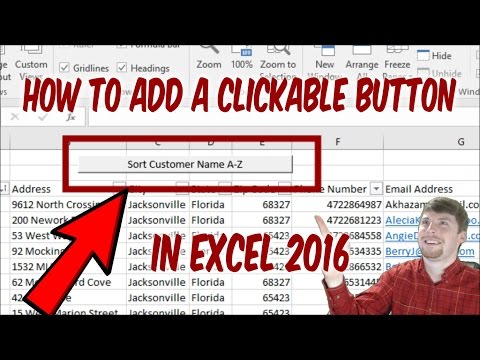 0:01:58
0:01:58
 0:03:02
0:03:02
 0:02:33
0:02:33
 0:01:35
0:01:35
 0:15:12
0:15:12