filmov
tv
How To Download & Install Shaders on Minecraft 1.20 (PC)

Показать описание
Do you want to know how to download and install shaders in Minecraft 1.20 on PC? If so, this video is for you! It covers everything from how to download shaders for Minecraft 1.20 to how to add shaders to Minecraft Java 1.20 and start using them in game to make your world look incredible. So, without anymore delay, here is how to get Minecraft shaders in 1.20!
Get an incredible DDOS Protected Minecraft 1.20+ server for you and your friends with SimpleGameHosting!
---------------------------------------------
---------------------------------------------
---------------------------------------------
**SOCIAL MEDIA**
---------------------------------------------
★ My Gear
About this video: Shaders are the best mod for increasing the visuals in Minecraft with 1.20. With Minecraft shaders in 1.20, you are going to experience new lighting, better clouds, better ambiance with swaying grass , leaves and other plants, and more. Some shader packs even have sun rays! So, let’s jump right on into how to download and install shader for Minecraft 1.20 on PC!
The first step is learning how to download shaders for Minecraft 1.20. In the description above, you will find a link to our list of the best shaders packs for Minecraft 1.20. Find the shaders pack that you want from that list, feel free to get multiple, and download it. Sadly, the download process for each Minecraft 1.20 shader pack is different, but we go over the download process for a few Minecraft Java shader packs in the video.
From there, you will need to download Optifine 1.20. Luckily, we have a complete guide on how to get Optifine for Shaders 1.20 in the description above. That will go over everything you need to know about installing Optifine. That tutorial even covers potential issues when install Optifine with shaders and how to fix them.
Once you have Optifine 1.20 downloaded, we can move on to how to install Shaders on Minecraft PC 1.20. The first step of installing shaders is opening up Minecraft with Optifine.
Then, from the Minecraft main menu, select “Options” and “Video Settings”. Within the Video Settings menu, you will see a “Shaders” button. Click this to open up the Shaders menu. This is where you will find you shader packs once they are installed.
To install shaders, click on the “Shaders Folder” button in the bottom left of Minecraft. This will open your shaderpacks folder. Drag-and-drop the shader packs you downloaded into this folder. You can install as many shaders packs as you would like.
With your shader packs installed, go back to the Shaders menu in Minecraft. You will now see them all listed here. Click on one to activate it.
Before you go into Minecraft 1.20 with shaders though, you may want to take a look at your shader settings. These can be found in the bottom right of the shaders menu, and when you click the shader options button, you will be taken to where you can change different aspects of your shaders pack. Every shaders pack is different, and not ever shader pack has settings. However, it is worth checking out as it can really improve and change the look of Minecraft.
At this point though, you know how to download and install shaders on Minecraft Java Edition 1.20. If you have any questions about how to get Minecraft shaders 1.20 on PC, let us know in the comments. We will try our best to help you out.
Otherwise, if we did help you add shaders to Minecraft 1.20, please give this video a thumbs up and consider subscribing to the channel if you haven’t already. It really helps us out, and it means a ton to me. Thank you very, very much in advance!
Note: Some of the above links are affiliate links or companies I have an ownership stake in. I may receive a commission at no additional cost to you if you go to these sites and make a purchase.
Get an incredible DDOS Protected Minecraft 1.20+ server for you and your friends with SimpleGameHosting!
---------------------------------------------
---------------------------------------------
---------------------------------------------
**SOCIAL MEDIA**
---------------------------------------------
★ My Gear
About this video: Shaders are the best mod for increasing the visuals in Minecraft with 1.20. With Minecraft shaders in 1.20, you are going to experience new lighting, better clouds, better ambiance with swaying grass , leaves and other plants, and more. Some shader packs even have sun rays! So, let’s jump right on into how to download and install shader for Minecraft 1.20 on PC!
The first step is learning how to download shaders for Minecraft 1.20. In the description above, you will find a link to our list of the best shaders packs for Minecraft 1.20. Find the shaders pack that you want from that list, feel free to get multiple, and download it. Sadly, the download process for each Minecraft 1.20 shader pack is different, but we go over the download process for a few Minecraft Java shader packs in the video.
From there, you will need to download Optifine 1.20. Luckily, we have a complete guide on how to get Optifine for Shaders 1.20 in the description above. That will go over everything you need to know about installing Optifine. That tutorial even covers potential issues when install Optifine with shaders and how to fix them.
Once you have Optifine 1.20 downloaded, we can move on to how to install Shaders on Minecraft PC 1.20. The first step of installing shaders is opening up Minecraft with Optifine.
Then, from the Minecraft main menu, select “Options” and “Video Settings”. Within the Video Settings menu, you will see a “Shaders” button. Click this to open up the Shaders menu. This is where you will find you shader packs once they are installed.
To install shaders, click on the “Shaders Folder” button in the bottom left of Minecraft. This will open your shaderpacks folder. Drag-and-drop the shader packs you downloaded into this folder. You can install as many shaders packs as you would like.
With your shader packs installed, go back to the Shaders menu in Minecraft. You will now see them all listed here. Click on one to activate it.
Before you go into Minecraft 1.20 with shaders though, you may want to take a look at your shader settings. These can be found in the bottom right of the shaders menu, and when you click the shader options button, you will be taken to where you can change different aspects of your shaders pack. Every shaders pack is different, and not ever shader pack has settings. However, it is worth checking out as it can really improve and change the look of Minecraft.
At this point though, you know how to download and install shaders on Minecraft Java Edition 1.20. If you have any questions about how to get Minecraft shaders 1.20 on PC, let us know in the comments. We will try our best to help you out.
Otherwise, if we did help you add shaders to Minecraft 1.20, please give this video a thumbs up and consider subscribing to the channel if you haven’t already. It really helps us out, and it means a ton to me. Thank you very, very much in advance!
Note: Some of the above links are affiliate links or companies I have an ownership stake in. I may receive a commission at no additional cost to you if you go to these sites and make a purchase.
Комментарии
 0:02:57
0:02:57
 0:02:29
0:02:29
 0:01:35
0:01:35
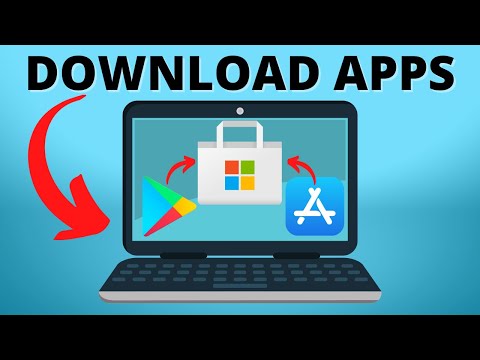 0:01:53
0:01:53
 0:00:48
0:00:48
 0:01:38
0:01:38
 0:07:20
0:07:20
 0:00:46
0:00:46
 0:05:43
0:05:43
 0:04:36
0:04:36
 0:10:50
0:10:50
 0:06:20
0:06:20
 0:04:45
0:04:45
 0:04:30
0:04:30
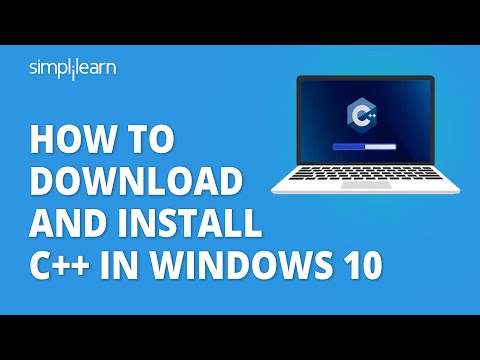 0:16:33
0:16:33
 0:18:14
0:18:14
 0:06:07
0:06:07
 0:01:52
0:01:52
 0:01:48
0:01:48
 0:03:10
0:03:10
 0:02:22
0:02:22
 0:05:42
0:05:42
 0:03:33
0:03:33
 0:01:44
0:01:44