filmov
tv
How to check your website traffic using Google analytics

Показать описание
How to check your website traffic using Google analytics
To check your website traffic using Google Analytics, you can follow these steps:
Install the tracking code: Copy the tracking code provided by Google Analytics and paste it into the header section of your website's HTML code, just before the closing /head tag. Save and publish your changes to activate the tracking code on your website.
Access Google Analytics: After setting up and installing the tracking code, log in to your Google Analytics account using your Google credentials.
Select the website property: If you have multiple websites linked to your Google Analytics account, select the relevant property (website) from the account home screen.
Navigate to the "Audience" section: In the left-hand sidebar, click on "Audience" to access the reports related to your website traffic.
Explore the "Overview" report: The "Overview" report provides a high-level summary of your website's traffic, including the number of sessions, users, pageviews, average session duration, and bounce rate. You can view the data for the default time period, usually the last 7 days, or select a custom date range.
Analyze other traffic reports: In the left-hand sidebar, you'll find additional reports under the "Audience" section. These reports provide more in-depth information about your website visitors, such as demographics, interests, location, and behavior.
Customize reports and apply filters: Google Analytics allows you to customize the reports by adding or removing metrics, dimensions, and segments based on your specific needs. You can also apply filters to view specific subsets of data.
Monitor real-time traffic: To see the number of current visitors on your website in real-time, click on the "Real-Time" tab in the left-hand sidebar. This section provides real-time data on active users, pageviews, traffic sources, and more.
Google Analytics offers a wide range of reports and features to analyze your website traffic. Spend some time exploring the different sections and reports to gain insights into your audience, traffic sources, user behavior, and other valuable data.
Note: It may take some time for Google Analytics to gather sufficient data and display accurate traffic information on your account. Be patient, and regularly check back to track and monitor your website's traffic performance.
Google Analytics
Website traffic analysis
Website analytics
Traffic measurement
Audience insights
User behavior
Traffic reports
Real-time analytics
Website performance
Web traffic monitoring
Traffic sources
User engagement
Pageviews
Sessions
Bounce rate
Conversion tracking
Demographics
Traffic metrics
User acquisition
Behavior flow
Referral traffic
Organic search traffic
Paid search traffic
Social media traffic
Mobile traffic
Landing pages
Exit pages
Website conversions
Goal tracking
Website optimization
To check your website traffic using Google Analytics, you can follow these steps:
Install the tracking code: Copy the tracking code provided by Google Analytics and paste it into the header section of your website's HTML code, just before the closing /head tag. Save and publish your changes to activate the tracking code on your website.
Access Google Analytics: After setting up and installing the tracking code, log in to your Google Analytics account using your Google credentials.
Select the website property: If you have multiple websites linked to your Google Analytics account, select the relevant property (website) from the account home screen.
Navigate to the "Audience" section: In the left-hand sidebar, click on "Audience" to access the reports related to your website traffic.
Explore the "Overview" report: The "Overview" report provides a high-level summary of your website's traffic, including the number of sessions, users, pageviews, average session duration, and bounce rate. You can view the data for the default time period, usually the last 7 days, or select a custom date range.
Analyze other traffic reports: In the left-hand sidebar, you'll find additional reports under the "Audience" section. These reports provide more in-depth information about your website visitors, such as demographics, interests, location, and behavior.
Customize reports and apply filters: Google Analytics allows you to customize the reports by adding or removing metrics, dimensions, and segments based on your specific needs. You can also apply filters to view specific subsets of data.
Monitor real-time traffic: To see the number of current visitors on your website in real-time, click on the "Real-Time" tab in the left-hand sidebar. This section provides real-time data on active users, pageviews, traffic sources, and more.
Google Analytics offers a wide range of reports and features to analyze your website traffic. Spend some time exploring the different sections and reports to gain insights into your audience, traffic sources, user behavior, and other valuable data.
Note: It may take some time for Google Analytics to gather sufficient data and display accurate traffic information on your account. Be patient, and regularly check back to track and monitor your website's traffic performance.
Google Analytics
Website traffic analysis
Website analytics
Traffic measurement
Audience insights
User behavior
Traffic reports
Real-time analytics
Website performance
Web traffic monitoring
Traffic sources
User engagement
Pageviews
Sessions
Bounce rate
Conversion tracking
Demographics
Traffic metrics
User acquisition
Behavior flow
Referral traffic
Organic search traffic
Paid search traffic
Social media traffic
Mobile traffic
Landing pages
Exit pages
Website conversions
Goal tracking
Website optimization
 0:00:13
0:00:13
 0:00:12
0:00:12
 0:00:23
0:00:23
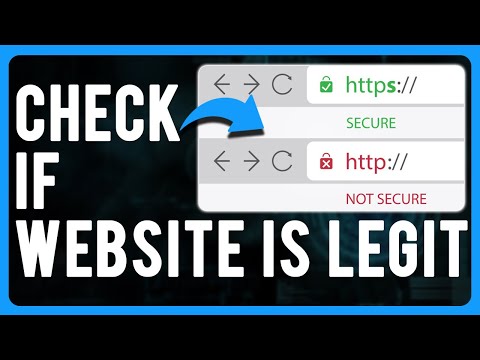 0:03:09
0:03:09
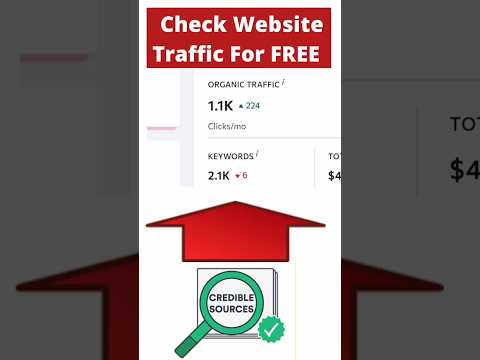 0:00:09
0:00:09
 0:00:31
0:00:31
 0:04:04
0:04:04
 0:01:28
0:01:28
 0:00:47
0:00:47
 0:01:34
0:01:34
 0:00:16
0:00:16
 0:11:47
0:11:47
 0:03:17
0:03:17
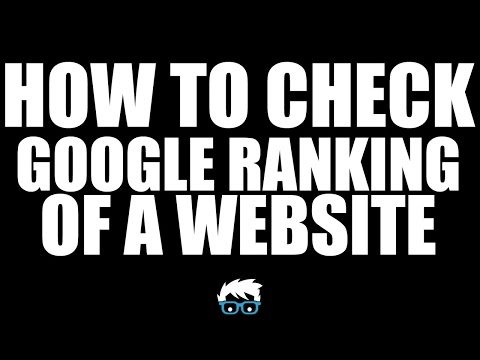 0:10:05
0:10:05
 0:03:58
0:03:58
 0:04:19
0:04:19
 0:06:06
0:06:06
 0:05:26
0:05:26
 0:03:34
0:03:34
 0:00:17
0:00:17
 0:00:55
0:00:55
 0:00:29
0:00:29
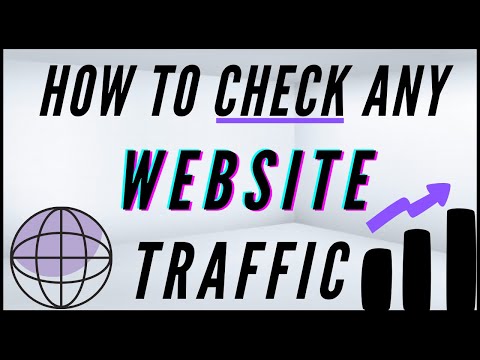 0:03:28
0:03:28
 0:07:48
0:07:48