filmov
tv
Copy and paste effects
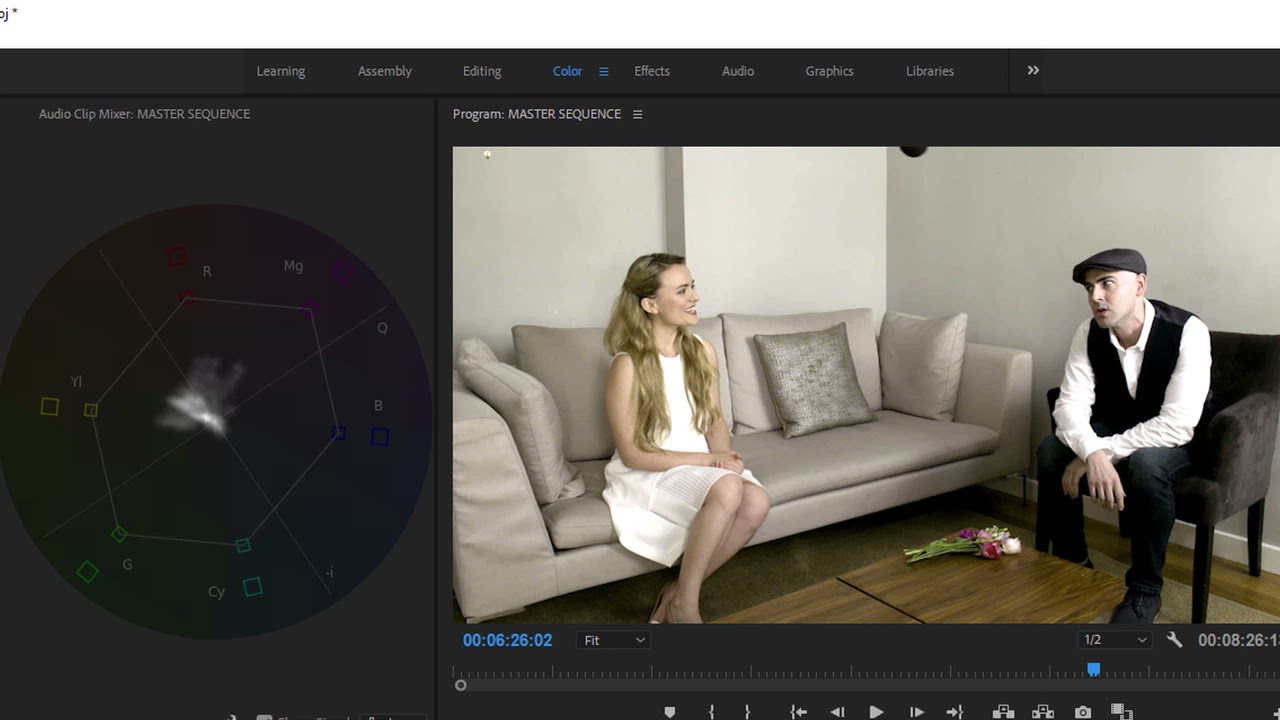
Показать описание
What you learned: Quickly copy effects between clips
Copying and pasting effects between clips is a quick way to apply visual effects to multiple clips without creating a preset.
Copy individual effects
Select an effect heading in the Effect Controls panel and choose Edit Copy, or right-click on the effect heading and choose Copy.
Paste a copied effect onto one or more clips
Select one or more clips in a sequence and choose Edit Paste, or right-click and choose Paste.
Copy effects from one clip to another clip
To copy all effects applied to a clip, copy the whole clip. Select the clip and choose Edit Copy, or right-click on the clip and choose Copy.
Selectively paste effects
Select one or more clips in a sequence and choose Edit Paste Attributes, or right-click on a selected clip and choose Paste Attributes.
Choose options in the Paste Attributes dialog box to selectively paste effects that were applied to the original copied clip.
Tip: Always check clips from beginning to end after applying effects to be sure you get the result you want throughout the clip.
 0:00:52
0:00:52
 0:06:51
0:06:51
 0:01:47
0:01:47
 0:00:32
0:00:32
 0:01:43
0:01:43
 0:00:28
0:00:28
 0:00:29
0:00:29
 0:00:58
0:00:58
 0:00:12
0:00:12
 0:01:01
0:01:01
 0:00:31
0:00:31
 0:02:16
0:02:16
 0:00:41
0:00:41
 0:00:46
0:00:46
 0:00:25
0:00:25
 0:00:49
0:00:49
 0:01:07
0:01:07
 0:01:30
0:01:30
 0:00:44
0:00:44
 0:00:35
0:00:35
 0:01:30
0:01:30
 0:01:04
0:01:04
 0:02:52
0:02:52
 0:00:25
0:00:25