filmov
tv
Pro Tip: Change Excel Tab Colors Based on Sheet Status VBA Tutorial

Показать описание
Unlock the power of Excel with this easy-to-use VBA code designed to help you effortlessly manage and track multiple tabs within your workbook. If you're working with a plethora of tabs and aiming to achieve high visibility on the status of each, look no further! In this tutorial, I'll guide you through a simple VBA code that dynamically changes tab colors based on specific cell values.
The primary objective is to empower you to efficiently monitor and organize your data by assigning colors to tabs according to the information in designated cells. Whether you're managing projects, data sets, or any other complex workbook, this VBA code provides a streamlined solution for enhancing visual cues and facilitating quick decision-making.
Watch the full video tutorial to gain valuable insights into how to implement and customize this VBA code for your specific needs. I'm confident that by the end of the tutorial, you'll not only grasp the mechanics of the code but also uncover useful tips and tricks for optimizing your Excel workflow.
Take control of your Excel experience and elevate your data management game. Don't miss out – dive into the tutorial now and discover how this simple VBA code can transform the way you navigate and interpret your extensive workbooks. Your journey to high-target viewership and improved Excel proficiency starts here!
Excel VBA Code To Copy:
Copy the full code and past in new module of your sheet.
Sub ChangeSheetColorBasedOnColumnB()
Dim totalSheet As Worksheet
Dim ws As Worksheet
Dim sheetName As String
Dim targetColor As Range
Dim sheetColor As Long
' Set the Total sheet
Set totalSheet = ThisWorkbook.Sheets("Main Sheet")
' Loop through each row in Column B of Total sheet
For Each cell In totalSheet.Range("B2:B" & totalSheet.Cells(totalSheet.Rows.Count, "B").End(xlUp).Row)
' Get the sheet name from Column B
sheetName = cell.Value
' Find the corresponding sheet by name
On Error Resume Next
Set ws = ThisWorkbook.Sheets(sheetName)
On Error GoTo 0
' If the sheet exists
If Not ws Is Nothing Then
' Find the target color in Column C of the Total sheet
Set targetColor = cell.Offset(0, 1) ' Assuming the target color is in the next column (C), modify as needed
' If the target color is found
If Not targetColor Is Nothing Then
' Determine the color to be applied to the sheet
Select Case targetColor.Value
Case "Red"
sheetColor = RGB(255, 0, 0) ' Red
Case "Green"
sheetColor = RGB(0, 176, 80) ' Green
Case "Orange"
sheetColor = RGB(255, 153, 0) ' Blue
Case "Blue"
sheetColor = RGB(47, 117, 181) ' Blue
' Add more cases as needed
Case Else
sheetColor = RGB(255, 255, 255) ' Default to White
End Select
' Change the sheet color
ws.Tab.Color = sheetColor
End If
End If
Next cell
End Sub
The primary objective is to empower you to efficiently monitor and organize your data by assigning colors to tabs according to the information in designated cells. Whether you're managing projects, data sets, or any other complex workbook, this VBA code provides a streamlined solution for enhancing visual cues and facilitating quick decision-making.
Watch the full video tutorial to gain valuable insights into how to implement and customize this VBA code for your specific needs. I'm confident that by the end of the tutorial, you'll not only grasp the mechanics of the code but also uncover useful tips and tricks for optimizing your Excel workflow.
Take control of your Excel experience and elevate your data management game. Don't miss out – dive into the tutorial now and discover how this simple VBA code can transform the way you navigate and interpret your extensive workbooks. Your journey to high-target viewership and improved Excel proficiency starts here!
Excel VBA Code To Copy:
Copy the full code and past in new module of your sheet.
Sub ChangeSheetColorBasedOnColumnB()
Dim totalSheet As Worksheet
Dim ws As Worksheet
Dim sheetName As String
Dim targetColor As Range
Dim sheetColor As Long
' Set the Total sheet
Set totalSheet = ThisWorkbook.Sheets("Main Sheet")
' Loop through each row in Column B of Total sheet
For Each cell In totalSheet.Range("B2:B" & totalSheet.Cells(totalSheet.Rows.Count, "B").End(xlUp).Row)
' Get the sheet name from Column B
sheetName = cell.Value
' Find the corresponding sheet by name
On Error Resume Next
Set ws = ThisWorkbook.Sheets(sheetName)
On Error GoTo 0
' If the sheet exists
If Not ws Is Nothing Then
' Find the target color in Column C of the Total sheet
Set targetColor = cell.Offset(0, 1) ' Assuming the target color is in the next column (C), modify as needed
' If the target color is found
If Not targetColor Is Nothing Then
' Determine the color to be applied to the sheet
Select Case targetColor.Value
Case "Red"
sheetColor = RGB(255, 0, 0) ' Red
Case "Green"
sheetColor = RGB(0, 176, 80) ' Green
Case "Orange"
sheetColor = RGB(255, 153, 0) ' Blue
Case "Blue"
sheetColor = RGB(47, 117, 181) ' Blue
' Add more cases as needed
Case Else
sheetColor = RGB(255, 255, 255) ' Default to White
End Select
' Change the sheet color
ws.Tab.Color = sheetColor
End If
End If
Next cell
End Sub
 0:00:30
0:00:30
 0:14:20
0:14:20
 0:00:14
0:00:14
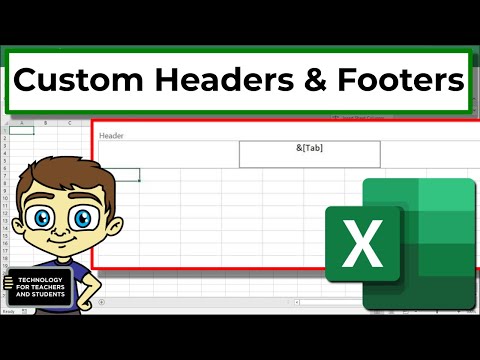 0:06:41
0:06:41
 0:00:19
0:00:19
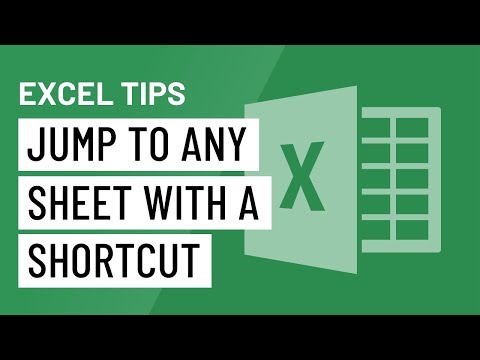 0:00:58
0:00:58
 0:00:31
0:00:31
 0:00:17
0:00:17
 0:03:39
0:03:39
 0:00:14
0:00:14
 0:00:15
0:00:15
 0:05:21
0:05:21
 0:00:32
0:00:32
 0:01:01
0:01:01
 0:00:14
0:00:14
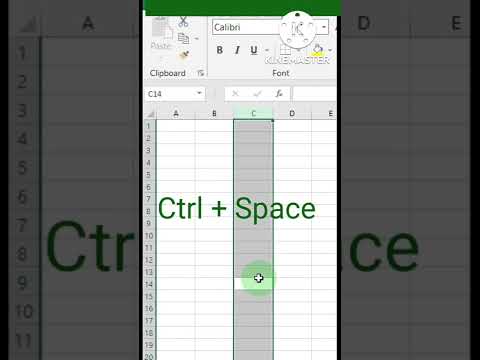 0:00:09
0:00:09
 0:00:55
0:00:55
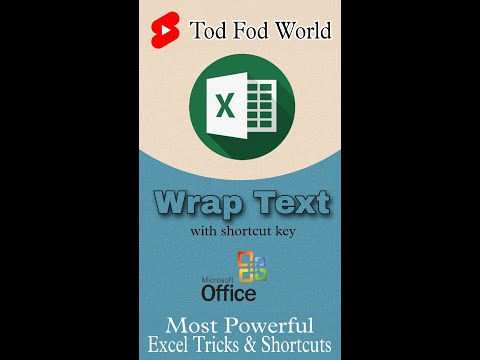 0:00:06
0:00:06
 0:00:08
0:00:08
 0:00:29
0:00:29
 0:00:10
0:00:10
 0:00:06
0:00:06
 0:00:17
0:00:17
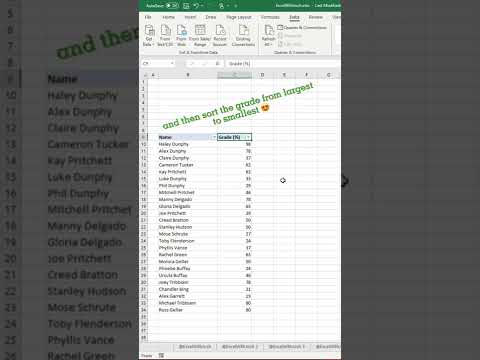 0:00:14
0:00:14