filmov
tv
Excel VBA Tips n Tricks #3 Most powerful function in Excel Visual Basic - The EVALUATE Formula
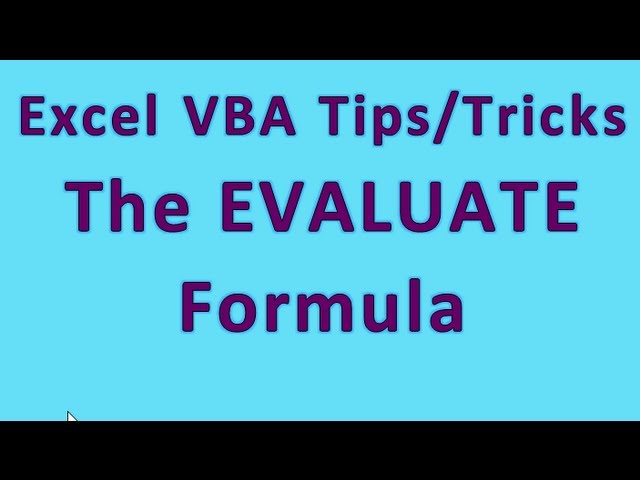
Показать описание
Using the Evaluate function, exclusive to Excel's VBA, you can easily use "Normal" functions and arguments, just like you would in a cell.
Sometimes you don't want to or need to use the Range or Cells objects and want to keep it simple, especially if you will always have the correct sheet selected for this example. Here are two of the syntaxes
answer = [a1 - a2]
[a1] = "Hello World!"
answer = Evaluate("=A1 - A2")
Stop
Fantastic Developer Tools:
5 Killer Excel VBA Tips Everyone Should Know
Excel VBA Tips n Tricks #27 Viewer Made Random Names Generator Awesome Job!
Excel VBA Tips n Tricks 45 Close Workbook if Password Fails 3 Times
Excel VBA Tips n Tricks #9 Quickly Locate Any Macro, UDF or Worksheet Event - TIP
Excel VBA Tips n Tricks 30 Best Practices with Cell Referencing and Concatenation with Ampersand
Excel VBA Tips n Tricks #5a Fill a List From Non-Blank Cells - Going Down OR Over with NAMED RANGE
Running VBA code faster with Screen Updating Method | Excel VBA Tips n Tricks #4
Excel VBA Tips n Tricks #21a Things you can do with Charting in reports ideas
Excel VBA Tips and Tricks# 3 in Pashto | Personal Macro Workbook and Open Any file #personalmacro
Excel VBA Tips n Tricks #14 Hiding Worksheets - xlHidden versus xlVeryHidden
Excel VBA Tips n Tricks #5 Fill a List From Non-Blank Cells - Going Down OR Over
Excel VBA Tips n Tricks #13 Logo or Splash Screen that goes away after a few seconds!!
Excel VBA Tips & Tricks | How to create a live Clock
Excel VBA Tips n Tricks #10 How To Remove a Module in VBA Editor
Top 10 VBA Tips and Tricks to Learn in 2022 - Excel Macro Coding
Excel VBA Tips n Tricks #7 Custom Keyboard shortcuts using Application.Onkey method
Excel VBA Tips n Tricks #20 Random Names Generator
5 VBA Hacks Everyone Should Know in 2021
Excel VBA Tips n Tricks #6 How to not overwrite your column headers - FAILSAFE
How to protect your VBA Code | Excel VBA Tips n Tricks # 5
Excel VBA Tips n Tricks #4 Set up a Temporary Range for your Macro!
Excel VBA Tips n Tricks #22 Rename Charts and Select Any Chart
Excel VBA Tips n Tricks #11B Pay Period Start and End Date - CUSTOM FUNCTION
3 Tips for Faster and Better VBA Macros in Excel - Simple to Advanced
Комментарии
 0:12:55
0:12:55
 0:06:25
0:06:25
 0:07:51
0:07:51
 0:04:16
0:04:16
 0:06:12
0:06:12
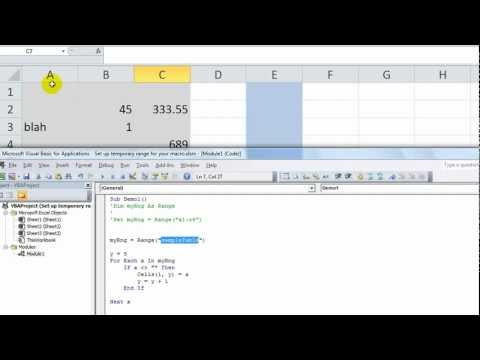 0:02:06
0:02:06
 0:05:07
0:05:07
 0:02:45
0:02:45
 0:02:16
0:02:16
 0:04:52
0:04:52
 0:05:59
0:05:59
 0:09:21
0:09:21
 0:01:26
0:01:26
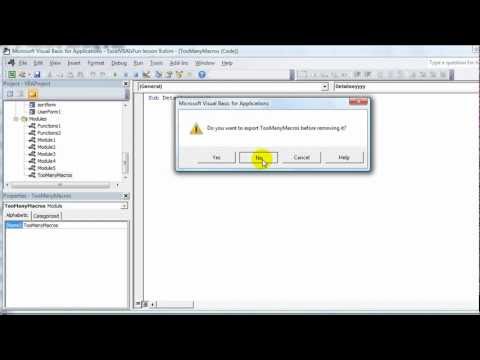 0:00:56
0:00:56
 0:21:10
0:21:10
 0:06:01
0:06:01
 0:16:43
0:16:43
 0:11:20
0:11:20
 0:02:38
0:02:38
 0:03:18
0:03:18
 0:05:34
0:05:34
 0:08:38
0:08:38
 0:11:12
0:11:12
 0:20:39
0:20:39