filmov
tv
How to make a ppt using AI and Python.

Показать описание
Hey there everyone, let's actually make a PPT using AI that is ChatGPT and Python.
So without further ado, let's jump into the ChatGPT and let's show you.
Let me show you how one can make a PPT using just a simple Python library.
So I will prompt you right now.
Let us or maybe make a PPT on.
That is presentation presentation on the growth of meme points.
I'm taking the topic because it is a very hot topic right now.
So I would like to continue with that of meme points right then slides share.
The SWOT analysis maybe I don't know.
We'll do the SWOT analysis because why not?
So we'll generate a pretty decent PowerPoint presentation of the of the basically the.
Meme the rows of meme points and the topic of the rows of meme points.
But as you know we will have to take this PPT and well basically take this text and get it into the PowerPoint software or any software.
Some of you may use Canva as well or some other any software basically and then we will have to we would have to do it all over again and then we would have to start it and basically it's a lot of headache.
So we can make this PPT using Python at just one prompt.
Make this PPT using Python library and boom it is created.
This is a PPT that you can create using Python.
That's it and nothing else.
So let it finish firstly so that I can show you how it really really works.
Now for this to work you would have to create a folder or basically you just need to know the location of your file.
It is showing me that the requirement is already satisfied because I have already installed this before.
So we will just create a jump into the VS code and open the folder and create a new file and name it something like like something like PPT dot Qi and for here we'll go here and we'll just copy this code and we'll paste this code right here and we'll save it.
Now we'll go to the directory of the folder and basically we'll go to the address of the folder and copy address as text.
Now let us go back into the command prompt and do CD that is change directory and paste in the address of the folder that that we have created or where the PPD file is stored and boom now OK.
So we didn't we didn't get that.
Firstly I would have to move the D volume and now we are into the PP the Python PPT folder that I have created.
Now we will just do Python PPT dot py.
That is we are basically giving a command to run this file.
Let us see what happens.
We are not able to see anything right now.
I don't know why, but we should be able to see something very soon.
Oh, I think I have not saved the.
No, there is something problem in that.
Wait, oh.
The presentation has been created inside the folders.
Now basically you could tell ChatGPT to give you a a warning.
It's it's not a warning to be honest to give to display a message that the presentation has been created, but even if not.
Just come here and check the folder and you may find your presentation here.
So let us see this what it has done.
It is a very basic presentation but now you have everything inside of the PowerPoint presentation and it is basically you can go on starting from here or just go to the design and apply the design that you want.
Let us see what this looks like.
To be honest, that does not look that bad.
And I could even change the colors if I wish to.
Let's see what I can do here.
I'll take any color that I can take.
Let's see.
Let us stick with green for now.
Yeah, this looks phenomenal.
The growth of mean points and overview of the rise impact.
And the future of meme coins presented by.
Of course you would have to add your name over here and the date, but basically just with a few edits and clicks, you now have a very decent open presentation in your hands with the help of Python and AI with it.
Thank you for watching and see you in the next one.
So without further ado, let's jump into the ChatGPT and let's show you.
Let me show you how one can make a PPT using just a simple Python library.
So I will prompt you right now.
Let us or maybe make a PPT on.
That is presentation presentation on the growth of meme points.
I'm taking the topic because it is a very hot topic right now.
So I would like to continue with that of meme points right then slides share.
The SWOT analysis maybe I don't know.
We'll do the SWOT analysis because why not?
So we'll generate a pretty decent PowerPoint presentation of the of the basically the.
Meme the rows of meme points and the topic of the rows of meme points.
But as you know we will have to take this PPT and well basically take this text and get it into the PowerPoint software or any software.
Some of you may use Canva as well or some other any software basically and then we will have to we would have to do it all over again and then we would have to start it and basically it's a lot of headache.
So we can make this PPT using Python at just one prompt.
Make this PPT using Python library and boom it is created.
This is a PPT that you can create using Python.
That's it and nothing else.
So let it finish firstly so that I can show you how it really really works.
Now for this to work you would have to create a folder or basically you just need to know the location of your file.
It is showing me that the requirement is already satisfied because I have already installed this before.
So we will just create a jump into the VS code and open the folder and create a new file and name it something like like something like PPT dot Qi and for here we'll go here and we'll just copy this code and we'll paste this code right here and we'll save it.
Now we'll go to the directory of the folder and basically we'll go to the address of the folder and copy address as text.
Now let us go back into the command prompt and do CD that is change directory and paste in the address of the folder that that we have created or where the PPD file is stored and boom now OK.
So we didn't we didn't get that.
Firstly I would have to move the D volume and now we are into the PP the Python PPT folder that I have created.
Now we will just do Python PPT dot py.
That is we are basically giving a command to run this file.
Let us see what happens.
We are not able to see anything right now.
I don't know why, but we should be able to see something very soon.
Oh, I think I have not saved the.
No, there is something problem in that.
Wait, oh.
The presentation has been created inside the folders.
Now basically you could tell ChatGPT to give you a a warning.
It's it's not a warning to be honest to give to display a message that the presentation has been created, but even if not.
Just come here and check the folder and you may find your presentation here.
So let us see this what it has done.
It is a very basic presentation but now you have everything inside of the PowerPoint presentation and it is basically you can go on starting from here or just go to the design and apply the design that you want.
Let us see what this looks like.
To be honest, that does not look that bad.
And I could even change the colors if I wish to.
Let's see what I can do here.
I'll take any color that I can take.
Let's see.
Let us stick with green for now.
Yeah, this looks phenomenal.
The growth of mean points and overview of the rise impact.
And the future of meme coins presented by.
Of course you would have to add your name over here and the date, but basically just with a few edits and clicks, you now have a very decent open presentation in your hands with the help of Python and AI with it.
Thank you for watching and see you in the next one.
Комментарии
 0:20:28
0:20:28
 0:00:59
0:00:59
 0:00:32
0:00:32
 0:00:46
0:00:46
 0:00:34
0:00:34
 0:00:43
0:00:43
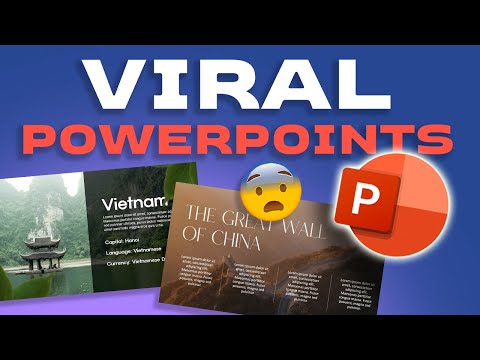 0:07:36
0:07:36
 0:00:27
0:00:27
 0:08:08
0:08:08
 0:20:44
0:20:44
 0:00:16
0:00:16
 0:05:36
0:05:36
 0:00:59
0:00:59
 0:10:36
0:10:36
 0:00:41
0:00:41
 0:00:34
0:00:34
 0:09:50
0:09:50
 0:00:29
0:00:29
 0:00:36
0:00:36
 0:00:35
0:00:35
 0:00:33
0:00:33
 0:00:38
0:00:38
 0:00:42
0:00:42
 0:00:33
0:00:33