filmov
tv
How to Remove Background Noise in OBS Studio?
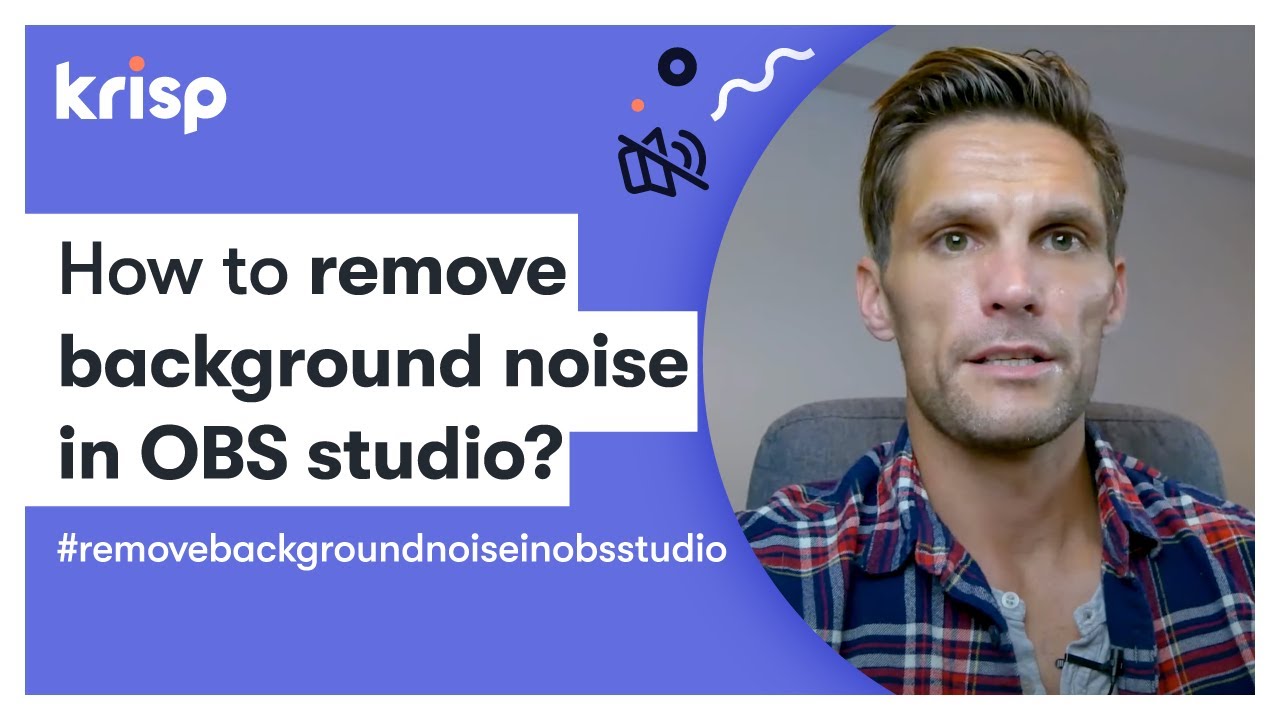
Показать описание
Clear audio is an important part of conducting a successful stream or broadcast. There are a large number of apps with different features that are used for streaming, but it is important to make sure that the sound you provide comes with minimal background noise. One such application is OBS Studio, which provides several built-in tools that help reduce background noise while keeping your voice audible.
Without further ado, let's see how you can easily remove background noise in OBS Studio ➡️
If you want to modify the sound in the OBS, then you must use filters. Fortunately, the app has a couple of filters just for noise reduction.
1. To add a filter, click on the Settings gear in the Audio Mixer section and from there, select Filters option.
2. The Filters window will open. Click on the Plus sign to add a filter. OBS provides 8 filters you can choose from. 2 of them, "Noise Gate" and "Noise Suppression" are for noise cancelling purposes.
3. First, you can add Noise Suppression filter, which helps to reduce background noise. The default value is set to -30dB and that's the best to start with. Try to record a short sample to understand whether this value is enough for you to get rid of background noise. If not, play with the suppression level. Increase the dB level if you still a lot of background noise, and decrease it if the applied suppression level is too high and it cuts your voice together with the noise.
4. Another filter you can use to remove background noise in OBS is Noise Gate. This filter is a bit different than the previous one. It acts like real gates and doesn't let any signal to pass if the volume of a signal drops below a certain threshold level. The threshold determines which sounds get in and which don't.
5. You can use Noise Gate separately or in a pair with Noise Suppression. This mainly depends on the level of the background noise in your surroundings. If you've tried different suppression levels but it didn't help very much, then you can also add Noise Gate. Start with the default settings and slide them up or down depending on your case.
6. Each case is different, so you should dedicate some time beforehand play with filter settings to find the best levels that go well with your audio devices and the surrounding environment.
But there's an easier way to remove background noise in OBS Studio
If digging into the settings and setting up filters sounds can sound like a hassle. So if it's not for you and you are looking for a quick solution, then try Krisp.
Krisp is a noise cancelling app which works with a number of communication and recording apps, including OBS. It uses the power of AI to recognize unwanted noises and remove them from your recording or stream in a real-time.
It takes only a few steps to install Krisp and set it up. Once you've done it, you don't have to worry anymore – Krisp will take care of all noises and help you have a successful stream with clear sound.
All you have to do is download and install Krisp, select is as a microphone and speaker in the audio settings of OBS Studio and switch Krisp on to remove the background noise.
We hope this video will help you have high quality professional recordings and streams :) If you have any questions, let us know in the comments below!
________________________________________________________________
📚 We always have something new to read 👉
📋 Find out more about Krisp:
Without further ado, let's see how you can easily remove background noise in OBS Studio ➡️
If you want to modify the sound in the OBS, then you must use filters. Fortunately, the app has a couple of filters just for noise reduction.
1. To add a filter, click on the Settings gear in the Audio Mixer section and from there, select Filters option.
2. The Filters window will open. Click on the Plus sign to add a filter. OBS provides 8 filters you can choose from. 2 of them, "Noise Gate" and "Noise Suppression" are for noise cancelling purposes.
3. First, you can add Noise Suppression filter, which helps to reduce background noise. The default value is set to -30dB and that's the best to start with. Try to record a short sample to understand whether this value is enough for you to get rid of background noise. If not, play with the suppression level. Increase the dB level if you still a lot of background noise, and decrease it if the applied suppression level is too high and it cuts your voice together with the noise.
4. Another filter you can use to remove background noise in OBS is Noise Gate. This filter is a bit different than the previous one. It acts like real gates and doesn't let any signal to pass if the volume of a signal drops below a certain threshold level. The threshold determines which sounds get in and which don't.
5. You can use Noise Gate separately or in a pair with Noise Suppression. This mainly depends on the level of the background noise in your surroundings. If you've tried different suppression levels but it didn't help very much, then you can also add Noise Gate. Start with the default settings and slide them up or down depending on your case.
6. Each case is different, so you should dedicate some time beforehand play with filter settings to find the best levels that go well with your audio devices and the surrounding environment.
But there's an easier way to remove background noise in OBS Studio
If digging into the settings and setting up filters sounds can sound like a hassle. So if it's not for you and you are looking for a quick solution, then try Krisp.
Krisp is a noise cancelling app which works with a number of communication and recording apps, including OBS. It uses the power of AI to recognize unwanted noises and remove them from your recording or stream in a real-time.
It takes only a few steps to install Krisp and set it up. Once you've done it, you don't have to worry anymore – Krisp will take care of all noises and help you have a successful stream with clear sound.
All you have to do is download and install Krisp, select is as a microphone and speaker in the audio settings of OBS Studio and switch Krisp on to remove the background noise.
We hope this video will help you have high quality professional recordings and streams :) If you have any questions, let us know in the comments below!
________________________________________________________________
📚 We always have something new to read 👉
📋 Find out more about Krisp:
Комментарии