filmov
tv
How to Convert Images to Bitmap Format in Power Automate

Показать описание
In this video, you'll learn how to convert images to Bitmap format in Power Automate. This connector accepts a wide variety of image format types as input, including JPG, PNG, and more.
Full video transcript is included below:
Today I’m going to demonstrate how you can convert an image to Bitmap (BMP) format in Power Automate. To make this conversion, we’re going to use a special conversion action available through the Cloudmersive Image Processing Connector, which is free and easy to use. In case you’re wondering why you might convert images to Bitmap in the first place, the easy answer is that Bitmap is perfect for preserving image quality. It stores your image as a grid of individual pixels, which will make it easy to edit and print your images in the future.
To show you this connector, I’m creating a manually triggered, instant cloud flow. After quickly selecting the relevant details from the “create” page, I’m ready to begin designing my flow diagram.
Our first step from here is to get our file. I’m getting mine through SharePoint, so I’m setting up a SharePoint Get File Content action and configuring my site address. After that, I’m using the file picker to find my file. Once the file name populates, I’m ready to jump into the Bitmap conversion action.
To get our connector, we just need to make a new step and type “Cloudmersive” into the search bar. From here, we can select the Cloudmersive Image Processing Connector with the yellow logo from the list of options we see below. Within this Connector, we can query the actions list by typing “bitmap” or “BMP” into the search bar, and we’ll see our action right away.
Moving on, we can configure our connector in two simple steps: first, we need to parse our image file’s content from the previous step through the Dynamic Content window. After that, we can give our file whatever name we want, and to make it easy I’m just copying part of the file name from the original “get file content” action.
At this point, we’re ready to test the connector action itself. Before we go ahead and do that, however, I’m first going to quickly add in a “create file” step so I can show you which dynamic content to use when generating your actual file. After setting a few details about my new file, I’m clicking on the “file content” field and selecting “body” from the dynamic content window. That’s all there is to it – now we can save and test our flow to make sure it works exactly as intended.
After our flow finishes saving, we can click test, confirm our connections, and run the flow when we’re ready. Since Bitmap is a lossless image format, this conversion can take a varying amount of time depending on the size of your input file. My demo image is fairly detailed, so my flow takes more than a few seconds to run. As you can see, everything ran smoothly, and when I go check my folder, I have a new BMP file ready to open in any photo application I want. That’s all there is to it.
With our test complete, we’ve reached the end of this video. Thank you for watching, and if you found this video beneficial, please like and subscribe, and look out for more of our Power Automate demonstrations in the near future!
#powerautomate #bitmap #images #api #freesolutions #freeapikey #fileconverter #technology #automation
Full video transcript is included below:
Today I’m going to demonstrate how you can convert an image to Bitmap (BMP) format in Power Automate. To make this conversion, we’re going to use a special conversion action available through the Cloudmersive Image Processing Connector, which is free and easy to use. In case you’re wondering why you might convert images to Bitmap in the first place, the easy answer is that Bitmap is perfect for preserving image quality. It stores your image as a grid of individual pixels, which will make it easy to edit and print your images in the future.
To show you this connector, I’m creating a manually triggered, instant cloud flow. After quickly selecting the relevant details from the “create” page, I’m ready to begin designing my flow diagram.
Our first step from here is to get our file. I’m getting mine through SharePoint, so I’m setting up a SharePoint Get File Content action and configuring my site address. After that, I’m using the file picker to find my file. Once the file name populates, I’m ready to jump into the Bitmap conversion action.
To get our connector, we just need to make a new step and type “Cloudmersive” into the search bar. From here, we can select the Cloudmersive Image Processing Connector with the yellow logo from the list of options we see below. Within this Connector, we can query the actions list by typing “bitmap” or “BMP” into the search bar, and we’ll see our action right away.
Moving on, we can configure our connector in two simple steps: first, we need to parse our image file’s content from the previous step through the Dynamic Content window. After that, we can give our file whatever name we want, and to make it easy I’m just copying part of the file name from the original “get file content” action.
At this point, we’re ready to test the connector action itself. Before we go ahead and do that, however, I’m first going to quickly add in a “create file” step so I can show you which dynamic content to use when generating your actual file. After setting a few details about my new file, I’m clicking on the “file content” field and selecting “body” from the dynamic content window. That’s all there is to it – now we can save and test our flow to make sure it works exactly as intended.
After our flow finishes saving, we can click test, confirm our connections, and run the flow when we’re ready. Since Bitmap is a lossless image format, this conversion can take a varying amount of time depending on the size of your input file. My demo image is fairly detailed, so my flow takes more than a few seconds to run. As you can see, everything ran smoothly, and when I go check my folder, I have a new BMP file ready to open in any photo application I want. That’s all there is to it.
With our test complete, we’ve reached the end of this video. Thank you for watching, and if you found this video beneficial, please like and subscribe, and look out for more of our Power Automate demonstrations in the near future!
#powerautomate #bitmap #images #api #freesolutions #freeapikey #fileconverter #technology #automation
 0:01:11
0:01:11
 0:00:12
0:00:12
 0:00:29
0:00:29
 0:04:09
0:04:09
 0:03:01
0:03:01
 0:01:36
0:01:36
 0:00:12
0:00:12
 0:02:54
0:02:54
 0:09:19
0:09:19
 0:00:37
0:00:37
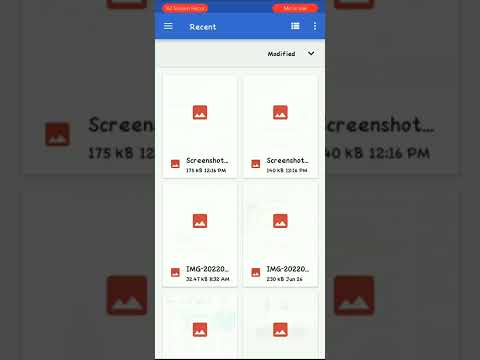 0:00:54
0:00:54
 0:00:42
0:00:42
 0:00:16
0:00:16
 0:00:35
0:00:35
 0:00:35
0:00:35
 0:00:26
0:00:26
 0:05:47
0:05:47
 0:02:39
0:02:39
 0:01:34
0:01:34
 0:00:35
0:00:35
 0:02:00
0:02:00
 0:01:00
0:01:00
 0:00:43
0:00:43
 0:00:45
0:00:45