filmov
tv
How to upload an image and download design on Canva | EASY Step-by-Step Guide in Urdu/Hindi
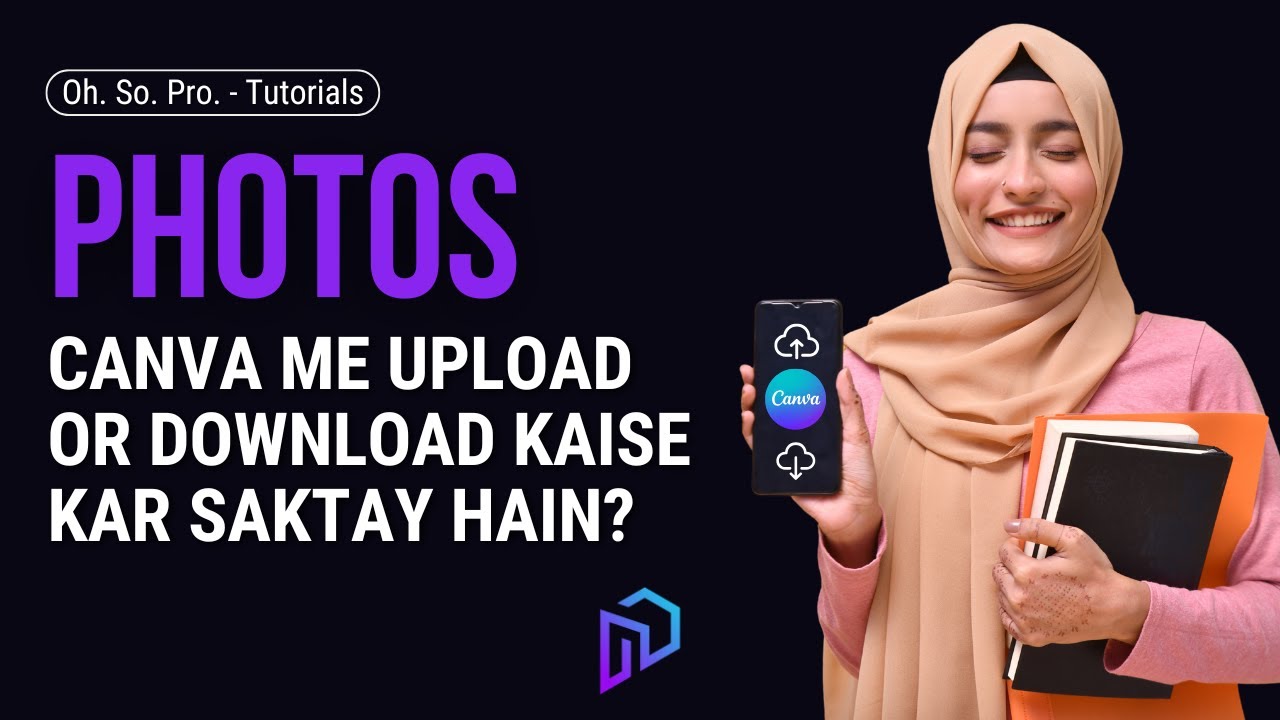
Показать описание
Welcome to our ultimate guide on how to upload an image and download design on Canva! Whether you're a beginner or an experienced designer, knowing how to upload images and download your finished designs in Canva is essential for creating stunning visuals.
In this video, we will walk you through the entire process of uploading images and downloading your designs in Canva, ensuring that you can make the most out of this powerful design platform.
Why Use Canva for Your Designs?
Canva is a versatile and user-friendly graphic design tool that allows anyone to create professional-quality designs quickly and easily. Whether you’re designing social media graphics, presentations, or marketing materials, Canva simplifies the design process. Knowing how to upload an image and download your design in Canva opens up endless creative possibilities.
What You’ll Learn in This Video:
1 - Step-by-Step Guide: We’ll provide a detailed walkthrough on how to upload an image in Canva and how to download your designs seamlessly.
2 - Types of Files Supported: Understand the different image formats that Canva accepts for uploading, including JPEG, PNG, and more.
3 - Customizing Your Designs: Learn how to edit and adjust your uploaded images within Canva to fit your design needs perfectly.
4 - Downloading Options: Explore various downloading options in Canva, from high-quality prints to web-optimized formats, ensuring you get the best output for your designs.
How to Upload an Image in Canva:
1 - Log into Your Canva Account: Start by logging into your Canva account or create a new one if you haven’t yet.
2 - Create or Open a Design: Choose a design template or create a new one where you want to upload your image.
3 - Upload an Image: Click on the “Uploads” tab on the left panel. Click the “Upload Media” button to browse your files. You can upload images from your computer, Google Drive, Dropbox, and other sources.
4 - Select the Image: Choose the image file you want to upload. Canva supports various formats, so ensure your image is compatible.
Customizing Your Uploaded Image:
Once you’ve uploaded your image, you can easily adjust it within your design. You can resize, crop, apply filters, and add effects to make your image blend seamlessly with your design. This customization process helps enhance your visuals and ensures that your design reflects your unique style.
How to Download Your Design in Canva:
1- Finalizing Your Design: After uploading and customizing your image, make sure your design is complete and ready for download.
2 - Click on the Download Button: Locate the “Download” button at the top right corner of the screen.
3 - Choose Your File Type: Select your preferred file format for download, such as PNG, JPEG, or PDF. Each format serves different purposes, so choose wisely based on your needs.
4 - Download the Design: Click on the “Download” button to save your design to your device. Your design will be downloaded with the uploaded image included, ensuring you have the final product exactly as you envisioned.
Tips for Successful Uploading and Downloading in Canva:
1 - File Size Matters: Ensure your images are not too large, as this may affect upload times and performance within Canva.
2 - Check Image Quality: Upload high-quality images to maintain clarity and resolution in your final design.
3 - Explore Download Options: Canva offers various download options. Experiment with different formats to find what works best for your project.
Knowing how to upload an image and download a design on Canva is a vital skill for anyone looking to create eye-catching graphics. With this step-by-step guide, you’ll be equipped to enhance your designs by easily uploading images and efficiently downloading your completed projects.
Don’t forget to like, subscribe, and hit the notification bell to stay updated with more Canva tutorials and design tips! Share this video with friends and fellow creators who are eager to learn how to make the most of Canva’s features.
#CanvaTutorial #HowToUploadImageInCanva #DownloadDesignInCanva #GraphicDesign #Canva2024 #CanvaTips #DesignMadeEasy #CreateWithCanva
In this video, we will walk you through the entire process of uploading images and downloading your designs in Canva, ensuring that you can make the most out of this powerful design platform.
Why Use Canva for Your Designs?
Canva is a versatile and user-friendly graphic design tool that allows anyone to create professional-quality designs quickly and easily. Whether you’re designing social media graphics, presentations, or marketing materials, Canva simplifies the design process. Knowing how to upload an image and download your design in Canva opens up endless creative possibilities.
What You’ll Learn in This Video:
1 - Step-by-Step Guide: We’ll provide a detailed walkthrough on how to upload an image in Canva and how to download your designs seamlessly.
2 - Types of Files Supported: Understand the different image formats that Canva accepts for uploading, including JPEG, PNG, and more.
3 - Customizing Your Designs: Learn how to edit and adjust your uploaded images within Canva to fit your design needs perfectly.
4 - Downloading Options: Explore various downloading options in Canva, from high-quality prints to web-optimized formats, ensuring you get the best output for your designs.
How to Upload an Image in Canva:
1 - Log into Your Canva Account: Start by logging into your Canva account or create a new one if you haven’t yet.
2 - Create or Open a Design: Choose a design template or create a new one where you want to upload your image.
3 - Upload an Image: Click on the “Uploads” tab on the left panel. Click the “Upload Media” button to browse your files. You can upload images from your computer, Google Drive, Dropbox, and other sources.
4 - Select the Image: Choose the image file you want to upload. Canva supports various formats, so ensure your image is compatible.
Customizing Your Uploaded Image:
Once you’ve uploaded your image, you can easily adjust it within your design. You can resize, crop, apply filters, and add effects to make your image blend seamlessly with your design. This customization process helps enhance your visuals and ensures that your design reflects your unique style.
How to Download Your Design in Canva:
1- Finalizing Your Design: After uploading and customizing your image, make sure your design is complete and ready for download.
2 - Click on the Download Button: Locate the “Download” button at the top right corner of the screen.
3 - Choose Your File Type: Select your preferred file format for download, such as PNG, JPEG, or PDF. Each format serves different purposes, so choose wisely based on your needs.
4 - Download the Design: Click on the “Download” button to save your design to your device. Your design will be downloaded with the uploaded image included, ensuring you have the final product exactly as you envisioned.
Tips for Successful Uploading and Downloading in Canva:
1 - File Size Matters: Ensure your images are not too large, as this may affect upload times and performance within Canva.
2 - Check Image Quality: Upload high-quality images to maintain clarity and resolution in your final design.
3 - Explore Download Options: Canva offers various download options. Experiment with different formats to find what works best for your project.
Knowing how to upload an image and download a design on Canva is a vital skill for anyone looking to create eye-catching graphics. With this step-by-step guide, you’ll be equipped to enhance your designs by easily uploading images and efficiently downloading your completed projects.
Don’t forget to like, subscribe, and hit the notification bell to stay updated with more Canva tutorials and design tips! Share this video with friends and fellow creators who are eager to learn how to make the most of Canva’s features.
#CanvaTutorial #HowToUploadImageInCanva #DownloadDesignInCanva #GraphicDesign #Canva2024 #CanvaTips #DesignMadeEasy #CreateWithCanva
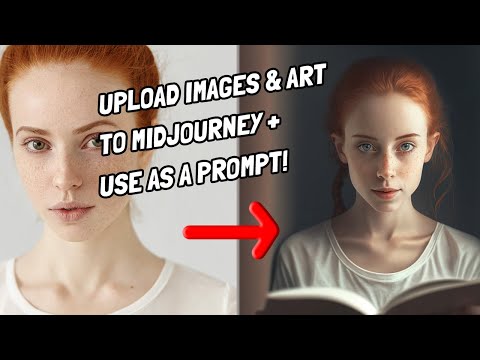 0:01:15
0:01:15
 0:01:50
0:01:50
 0:02:17
0:02:17
 0:01:32
0:01:32
 0:02:22
0:02:22
 0:02:45
0:02:45
 0:01:15
0:01:15
 0:00:50
0:00:50
 0:00:25
0:00:25
 0:03:17
0:03:17
 0:00:58
0:00:58
 0:08:30
0:08:30
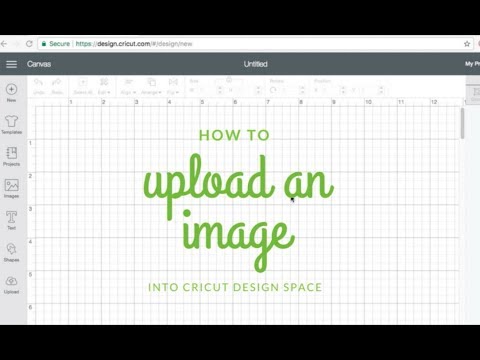 0:03:40
0:03:40
 0:01:13
0:01:13
 0:02:27
0:02:27
 0:10:50
0:10:50
 0:02:00
0:02:00
 0:02:30
0:02:30
 0:21:05
0:21:05
 0:01:22
0:01:22
 0:01:23
0:01:23
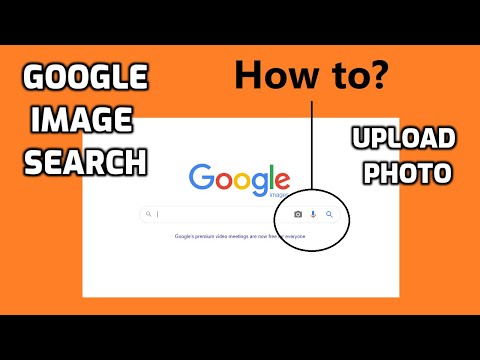 0:02:31
0:02:31
 0:03:09
0:03:09
 0:01:54
0:01:54