filmov
tv
Looping animated backgrounds

Показать описание
What you learned: Create a looping background for title sequences
You can create your own animated backgrounds for intro and title sequences with the Cell Pattern effect.
Create a color matte
Apply the Cell Pattern effect to a graphic or color matte so you can trim it to any length. Create a color matte for speed and flexibility.
Apply the Cell Pattern effect
Apply the Cell Pattern effect, and open the Effect Controls panel to access the settings.
Enable animation
Set the Timeline playhead at the start of the clip, and enable animation for the settings you want to loop.
For the Cell Pattern effect, try the Evolution setting. Enabling animation adds a keyframe automatically.
Add an end keyframe
With the clip still selected, position the Timeline playhead one frame after the clip end.
Change the Evolution setting – this will add a keyframe. Six is a good number of evolutions to try.
Enable Cycle Evolution
Set Cycle Evolution to a number that you can multiply evenly to match the Evolution setting you chose. This will allow the effect to loop perfectly. For example, if you chose Evolution 6, set the Cycle Evolution option to 2.
Duplicate the clip
Duplicate the clip as many times as you need, placing each copy one after the next. The effect will loop seamlessly between the clips.
Create a looping effect preset
Save an effect preset with the Scale option selected for keyframes. You can apply it to clips in future projects.
Tip: Looping an effect is a great way to create a background for titles and graphics. Consider adding a blur effect to reduce distraction from foreground elements and color adjustments for more visual interest.
 2:57:47
2:57:47
 0:00:24
0:00:24
 0:00:05
0:00:05
 0:00:11
0:00:11
 0:00:16
0:00:16
 0:02:06
0:02:06
 0:00:43
0:00:43
 0:00:16
0:00:16
 2:00:26
2:00:26
 0:30:25
0:30:25
 0:00:10
0:00:10
 0:00:13
0:00:13
 0:00:16
0:00:16
 0:00:19
0:00:19
 0:00:05
0:00:05
 0:00:19
0:00:19
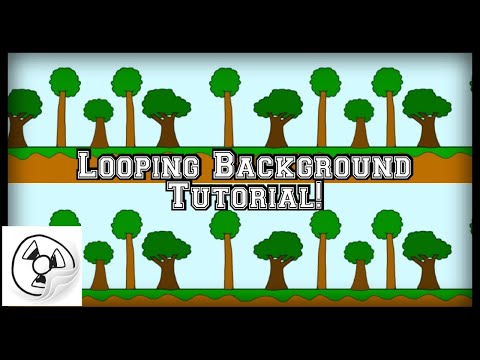 0:08:49
0:08:49
 2:57:47
2:57:47
 0:00:12
0:00:12
 0:00:43
0:00:43
 0:00:59
0:00:59
 0:00:13
0:00:13
 0:01:10
0:01:10
 0:00:16
0:00:16