filmov
tv
Creating an ER Diagram in Oracle SQL Developer

Показать описание
Disclaimer/Disclosure: Some of the content was synthetically produced using various Generative AI (artificial intelligence) tools; so, there may be inaccuracies or misleading information present in the video. Please consider this before relying on the content to make any decisions or take any actions etc. If you still have any concerns, please feel free to write them in a comment. Thank you.
---
Summary: Learn how to create an ER diagram using Oracle SQL Developer. Understand the process and steps involved in visually designing your database schema.
---
In Oracle SQL Developer, you can create an Entity-Relationship (ER) diagram to visually represent your database schema. This ER diagram helps you understand the structure of your database, including tables, relationships, and attributes. Here's a step-by-step guide on how to create an ER diagram using Oracle SQL Developer:
Open Oracle SQL Developer:
Start by launching Oracle SQL Developer on your computer.
Connect to Your Database:
Connect to the Oracle database instance where your schema is located. You can do this by creating a new database connection in SQL Developer using your database credentials.
Navigate to Data Modeler:
Once connected, locate and open the Data Modeler tool within SQL Developer. You can usually find this under the "View" menu or by clicking on the Data Modeler icon in the toolbar.
Create a New Relational Model:
In the Data Modeler window, right-click on "Relational Models" and choose "New Relational Model." Give your model a name and click "OK."
Add Tables to Your Model:
Inside your new relational model, right-click on "Tables" and select "Add Table." You can then specify the table name and add columns with their respective data types and constraints.
Define Relationships:
To establish relationships between tables, click on the "Foreign Keys" tab of a table and create new foreign key constraints linking it to another table. This defines the relationships between entities.
Generate the ER Diagram:
After defining your tables and relationships, you can generate the ER diagram by right-clicking on your relational model and selecting "Generate Diagram." This will visualize your database schema as an ER diagram.
Customize and Arrange the Diagram:
Once the ER diagram is generated, you can customize it by adjusting the layout, adding labels, and arranging the entities and relationships to make it more readable.
Save Your Model:
Finally, remember to save your work. You can save the relational model along with its corresponding ER diagram for future reference.
By following these steps, you can efficiently create an ER diagram for your Oracle database using SQL Developer's Data Modeler tool. This visual representation of your database schema can be invaluable for database design, analysis, and documentation.
---
Summary: Learn how to create an ER diagram using Oracle SQL Developer. Understand the process and steps involved in visually designing your database schema.
---
In Oracle SQL Developer, you can create an Entity-Relationship (ER) diagram to visually represent your database schema. This ER diagram helps you understand the structure of your database, including tables, relationships, and attributes. Here's a step-by-step guide on how to create an ER diagram using Oracle SQL Developer:
Open Oracle SQL Developer:
Start by launching Oracle SQL Developer on your computer.
Connect to Your Database:
Connect to the Oracle database instance where your schema is located. You can do this by creating a new database connection in SQL Developer using your database credentials.
Navigate to Data Modeler:
Once connected, locate and open the Data Modeler tool within SQL Developer. You can usually find this under the "View" menu or by clicking on the Data Modeler icon in the toolbar.
Create a New Relational Model:
In the Data Modeler window, right-click on "Relational Models" and choose "New Relational Model." Give your model a name and click "OK."
Add Tables to Your Model:
Inside your new relational model, right-click on "Tables" and select "Add Table." You can then specify the table name and add columns with their respective data types and constraints.
Define Relationships:
To establish relationships between tables, click on the "Foreign Keys" tab of a table and create new foreign key constraints linking it to another table. This defines the relationships between entities.
Generate the ER Diagram:
After defining your tables and relationships, you can generate the ER diagram by right-clicking on your relational model and selecting "Generate Diagram." This will visualize your database schema as an ER diagram.
Customize and Arrange the Diagram:
Once the ER diagram is generated, you can customize it by adjusting the layout, adding labels, and arranging the entities and relationships to make it more readable.
Save Your Model:
Finally, remember to save your work. You can save the relational model along with its corresponding ER diagram for future reference.
By following these steps, you can efficiently create an ER diagram for your Oracle database using SQL Developer's Data Modeler tool. This visual representation of your database schema can be invaluable for database design, analysis, and documentation.
 0:06:10
0:06:10
 0:10:43
0:10:43
 0:08:33
0:08:33
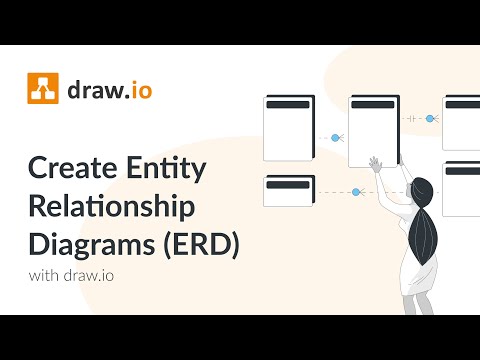 0:02:18
0:02:18
 0:05:16
0:05:16
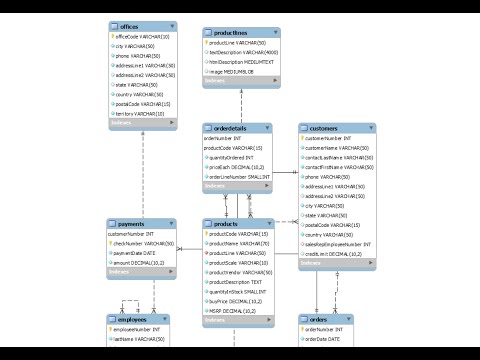 0:07:07
0:07:07
 0:09:16
0:09:16
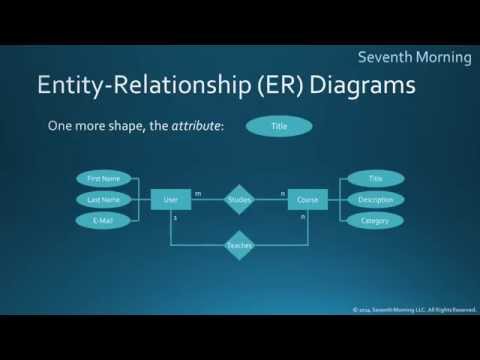 0:08:53
0:08:53
 0:08:32
0:08:32
 0:20:26
0:20:26
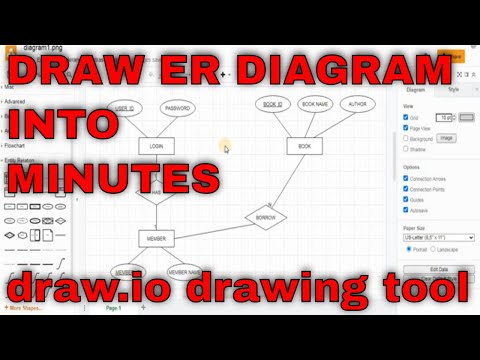 0:12:39
0:12:39
 0:11:05
0:11:05
 0:03:12
0:03:12
 0:12:59
0:12:59
 0:11:36
0:11:36
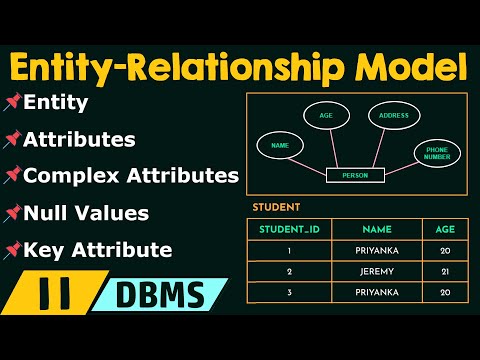 0:08:49
0:08:49
 0:08:29
0:08:29
 0:02:15
0:02:15
 0:05:50
0:05:50
 0:00:15
0:00:15
 0:06:21
0:06:21
 0:08:29
0:08:29
 0:01:24
0:01:24
 0:06:55
0:06:55