filmov
tv
How to create an email or gmail signature professionally in less than 2 minutes
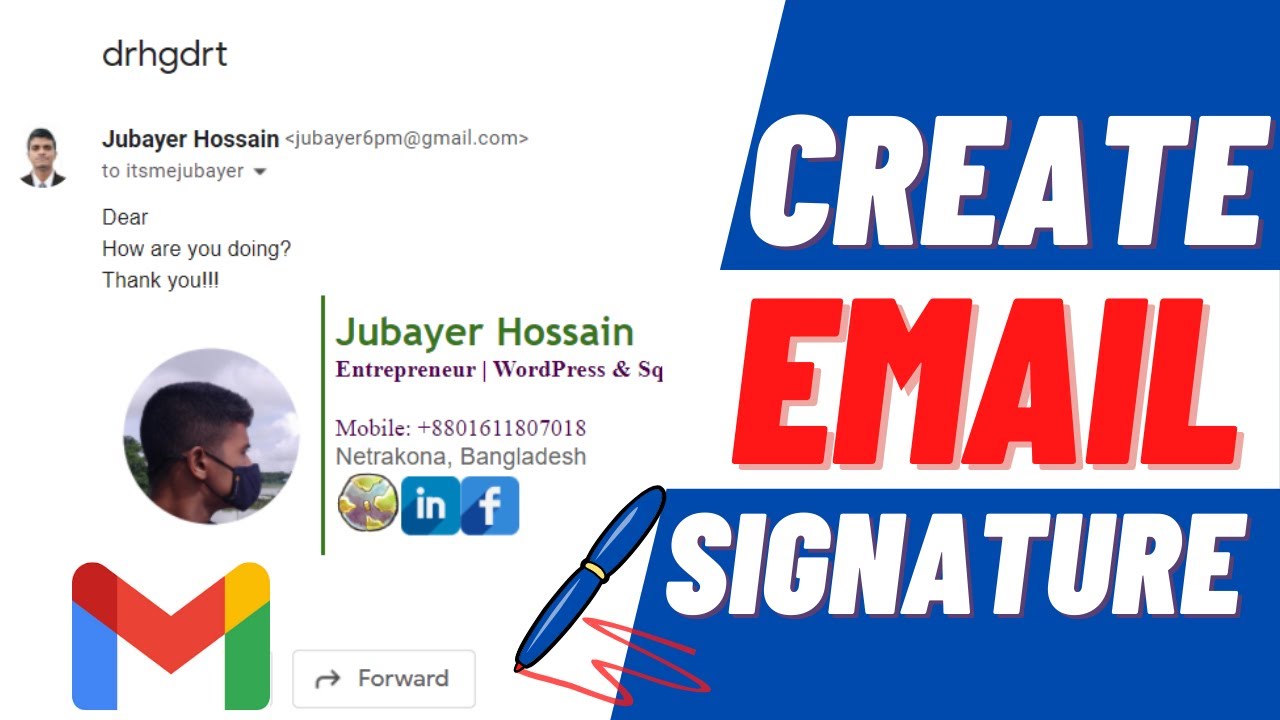
Показать описание
In this video, we will learn how to add professional signature to your gmail in two minutes.
For this, you have to sign in to your gmail. Then you will see a gear icon at the top right corner. Click on it and see all settings.
Scroll to the bottom and you will see create SIGNATURE option. Add new signature. Here I am adding signature for miniworkjobs as demo purpose.
In this case, we are going to use google docs for creating or designing our signature for gmail. So, login to your google docs and create a new document file.
Now, design as you want.
Once you have done this design, just copy the full content. For windows, use Control + A.
Then go to your Gmail settings and paste the contents here. And then change signature details to the new signature that we have created. After that scroll down and save changes.
Now, let's compose an email. Here, you can see that the signature we have created is shown below.
This is how we can create an email signature that looks more professional when you communicate.
Thank you so much for watching this video. I hope you have found this video helpful. Please, don't forget to subscribe and like this video.
When you make a purchase through the links below, you're supporting this channel:
Stay Connected:
IF YOU
- Found this video valuable, give it like.
- Wanna show my content to people, share it.
- Wanna see the next video, SUBSCRIBE!
Music in this Video
NCS
Thank You
WEBKIH
For this, you have to sign in to your gmail. Then you will see a gear icon at the top right corner. Click on it and see all settings.
Scroll to the bottom and you will see create SIGNATURE option. Add new signature. Here I am adding signature for miniworkjobs as demo purpose.
In this case, we are going to use google docs for creating or designing our signature for gmail. So, login to your google docs and create a new document file.
Now, design as you want.
Once you have done this design, just copy the full content. For windows, use Control + A.
Then go to your Gmail settings and paste the contents here. And then change signature details to the new signature that we have created. After that scroll down and save changes.
Now, let's compose an email. Here, you can see that the signature we have created is shown below.
This is how we can create an email signature that looks more professional when you communicate.
Thank you so much for watching this video. I hope you have found this video helpful. Please, don't forget to subscribe and like this video.
When you make a purchase through the links below, you're supporting this channel:
Stay Connected:
IF YOU
- Found this video valuable, give it like.
- Wanna show my content to people, share it.
- Wanna see the next video, SUBSCRIBE!
Music in this Video
NCS
Thank You
WEBKIH
 0:04:13
0:04:13
 0:02:39
0:02:39
 0:05:27
0:05:27
 0:05:52
0:05:52
 0:01:27
0:01:27
 0:05:28
0:05:28
 0:05:11
0:05:11
 0:01:59
0:01:59
 0:16:43
0:16:43
 0:02:29
0:02:29
 0:00:16
0:00:16
 0:00:16
0:00:16
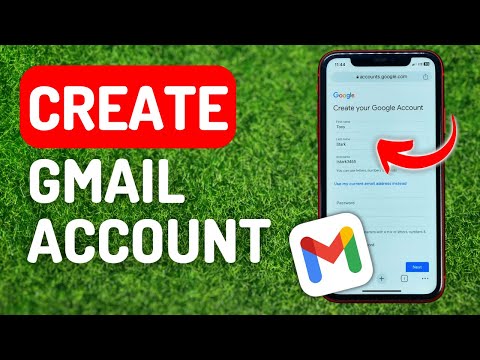 0:03:10
0:03:10
 0:03:25
0:03:25
 0:00:49
0:00:49
 0:02:25
0:02:25
 0:04:34
0:04:34
 0:10:09
0:10:09
 0:00:34
0:00:34
 0:07:41
0:07:41
 0:03:35
0:03:35
 0:00:34
0:00:34
 0:03:44
0:03:44
 0:06:51
0:06:51