filmov
tv
Galaxy S23's : How to Enable/Disable Quick Share Show Available Devices on Share Panel
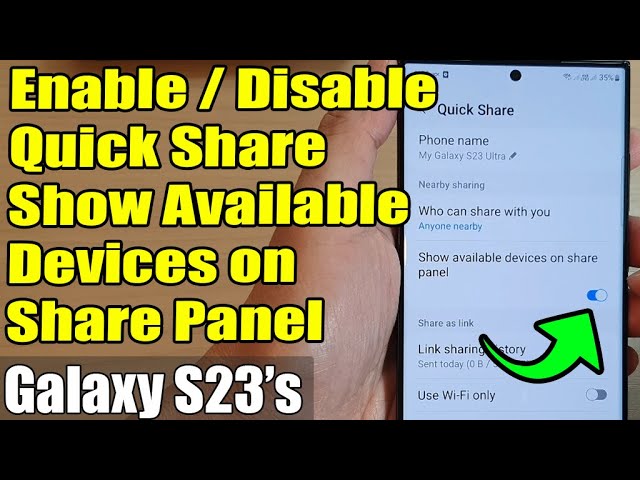
Показать описание
Learn how you can enable or disable Quick Share Show Available Devices on Share Panel on the Samsung Galaxy S23/S23+/Ultra.
This video demonstration is on Android 13.
On the Galaxy S23, the "Share" panel allows you to share content, such as photos or documents, with others through various methods such as text messages, email, or social media.
When you open the Share panel, you will see a list of available devices and apps that you can share your content with. These may include nearby devices that support the same sharing method, such as Bluetooth or Wi-Fi Direct, as well as compatible apps installed on your device or connected accounts.
To access the Share panel on the Galaxy S23, you can follow these steps:
1. Open the content that you want to share, such as a photo or a document.
2. Tap on the "Share" icon or button, which is typically represented by a square with an upward arrow.
3. The Share panel will open, displaying a list of available sharing options. Scroll down to see more options, or swipe left or right to switch between them.
4. You can then select the device or app that you want to share with, and follow the prompts to complete the sharing process.
Gears I use:
#Commissions Earned
As an Amazon Associate, I earn from qualifying purchases
ITJungles assumes no liability for property damage or injury incurred as a result of any of the information contained in this video. ITJungles recommends safe practices when working with electrical tools, power equipment, automotive lifts, lifting tools, electrical equipment, blunt instruments, chemicals, lubricants, expensive electronics, or any other tools or equipment seen or implied in this video. Due to factors beyond the control of ITJungles, no information contained in this video shall create any express or implied warranty or guarantee of any particular result. Any injury, damage, or loss that may result from improper use of these tools, equipment, or the information contained in this video is the sole responsibility of the user and not ITJungles. Some repairs are easy while others maybe difficult. The level of difficulty depends on your personal experience. Only attempt your own repairs if you can accept personal responsibility for the results, whether they are good or bad.
The above may contain affiliate links.
This video demonstration is on Android 13.
On the Galaxy S23, the "Share" panel allows you to share content, such as photos or documents, with others through various methods such as text messages, email, or social media.
When you open the Share panel, you will see a list of available devices and apps that you can share your content with. These may include nearby devices that support the same sharing method, such as Bluetooth or Wi-Fi Direct, as well as compatible apps installed on your device or connected accounts.
To access the Share panel on the Galaxy S23, you can follow these steps:
1. Open the content that you want to share, such as a photo or a document.
2. Tap on the "Share" icon or button, which is typically represented by a square with an upward arrow.
3. The Share panel will open, displaying a list of available sharing options. Scroll down to see more options, or swipe left or right to switch between them.
4. You can then select the device or app that you want to share with, and follow the prompts to complete the sharing process.
Gears I use:
#Commissions Earned
As an Amazon Associate, I earn from qualifying purchases
ITJungles assumes no liability for property damage or injury incurred as a result of any of the information contained in this video. ITJungles recommends safe practices when working with electrical tools, power equipment, automotive lifts, lifting tools, electrical equipment, blunt instruments, chemicals, lubricants, expensive electronics, or any other tools or equipment seen or implied in this video. Due to factors beyond the control of ITJungles, no information contained in this video shall create any express or implied warranty or guarantee of any particular result. Any injury, damage, or loss that may result from improper use of these tools, equipment, or the information contained in this video is the sole responsibility of the user and not ITJungles. Some repairs are easy while others maybe difficult. The level of difficulty depends on your personal experience. Only attempt your own repairs if you can accept personal responsibility for the results, whether they are good or bad.
The above may contain affiliate links.
Комментарии