filmov
tv
How to Create a MySQL Database on AWS RDS and Connect from Local Machine (2025)

Показать описание
🚀 **Set Up a MySQL Database on AWS RDS & Connect Locally!**
In this step-by-step guide, I’ll walk you through the entire process of setting up a **MySQL database** on **AWS RDS (Relational Database Service)** and connecting to it from your **local machine** using tools like **MySQL Workbench** or **Command Line**. This is a must-watch if you're a developer or database admin looking to manage a remote database for your applications! 💻
---
### 🔹 **What You’ll Learn:**
✅ How to create a **MySQL instance** on AWS RDS
✅ How to configure **VPC settings** and **security groups** for remote access
✅ How to connect from your local machine using **MySQL Workbench** or **MySQL CLI**
✅ Basic SQL operations (CREATE, INSERT, SELECT)
✅ Security best practices for remote connections
---
### 🔹 **Prerequisites:**
✔️ Basic knowledge of SQL and MySQL
---
### 🔹 **Step 1: Create a MySQL Database on AWS RDS**
1️⃣ Log in to your **AWS Management Console**
2️⃣ Navigate to **RDS** → Click **Create Database**
3️⃣ Choose these options:
- **Database Creation Method:** Standard
- **Engine:** MySQL
4️⃣ Select the **Free Tier** for eligible accounts
5️⃣ Set the following configurations:
- **DB Instance Identifier:** `my-mysql-db`
- **Master Username:** `admin`
- **Master Password:** `yourpassword`
---
### 🔹 **Step 2: Configure Instance Settings**
✅ Enable **Storage Autoscaling** (optional)
✅ Set **Backup Retention** settings
---
### 🔹 **Step 3: Set Up Connectivity**
1️⃣ Choose the **Default VPC**
2️⃣ Set **Public Access** to **Yes** (to allow local machine access)
3️⃣ Modify the **Security Group**:
- **Type:** MySQL/Aurora
- **Protocol:** TCP
- **Port Range:** 3306
- **Source:** Custom (Your local IP) or Anywhere (0.0.0.0/0) *(Not recommended for production)*
---
### 🔹 **Step 4: Connect from Local Machine**
🔹 **Using MySQL Workbench:**
1️⃣ Open **MySQL Workbench**
2️⃣ Click on **+** to add a new connection
3️⃣ Enter the following details:
- **Connection Name:** AWS MySQL
- **Hostname:** *Your AWS RDS endpoint*
- **Port:** 3306
- **Username:** `admin`
- **Password:** Enter the password
4️⃣ Click **Test Connection** → **OK** if successful ✅
🔹 **Using MySQL Command-Line:**
```bash
mysql -h [your-rds-endpoint] -P 3306 -u admin -p
```
Enter your password when prompted and start using the MySQL shell! ✅
---
### 🔹 **Step 5: Create Tables and Run SQL Queries**
Create a table:
```sql
CREATE TABLE employees (
id INT AUTO_INCREMENT PRIMARY KEY,
name VARCHAR(100),
department VARCHAR(100),
created_at TIMESTAMP DEFAULT CURRENT_TIMESTAMP
);
```
Insert a record:
```sql
INSERT INTO employees (name, department) VALUES ('Jane Doe', 'Engineering');
```
Query the table:
```sql
SELECT * FROM employees;
```
---
### 🔹 **Step 6: Backup, Monitoring & Maintenance**
✅ Enable **automated backups**
✅ Monitor performance using **AWS CloudWatch**
✅ Configure **Multi-AZ Deployment** for high availability (Optional)
---
### 🔹 **Troubleshooting Common Issues:**
❌ **Can’t connect from local?**
✔️ Ensure your **Security Group** allows inbound traffic from your IP on port `3306`
❌ **Connection timeout?**
✔️ Double-check **VPC** settings and make sure **Public Access** is enabled
❌ **Authentication failed?**
✔️ Confirm your **username** and **password** are correct
---
### 🔹 **More AWS Tutorials:**
📌 How to Set Up a PostgreSQL Database on AWS RDS → [Watch Now]
📌 Deploy a Flask App on AWS EC2 → [Watch Now]
📌 Push Docker Images to AWS ECR → [Watch Now]
---
### 👍 **Like, Share & Subscribe!**
If this tutorial helped you, **LIKE**, **SHARE**, and **SUBSCRIBE** for more content on AWS, cloud databases, and software development! 🌐
💬 **Questions?** Drop them in the comments below—I’ll help you troubleshoot any issues!
---
### 🔹 **Hashtags:**
#AWS #MySQL #AWSRDS #Database #CloudComputing #MySQLWorkbench #SQL #AWSDatabase #RDSTutorial #AWSFreeTier #CloudDatabase #DatabaseSetup
In this step-by-step guide, I’ll walk you through the entire process of setting up a **MySQL database** on **AWS RDS (Relational Database Service)** and connecting to it from your **local machine** using tools like **MySQL Workbench** or **Command Line**. This is a must-watch if you're a developer or database admin looking to manage a remote database for your applications! 💻
---
### 🔹 **What You’ll Learn:**
✅ How to create a **MySQL instance** on AWS RDS
✅ How to configure **VPC settings** and **security groups** for remote access
✅ How to connect from your local machine using **MySQL Workbench** or **MySQL CLI**
✅ Basic SQL operations (CREATE, INSERT, SELECT)
✅ Security best practices for remote connections
---
### 🔹 **Prerequisites:**
✔️ Basic knowledge of SQL and MySQL
---
### 🔹 **Step 1: Create a MySQL Database on AWS RDS**
1️⃣ Log in to your **AWS Management Console**
2️⃣ Navigate to **RDS** → Click **Create Database**
3️⃣ Choose these options:
- **Database Creation Method:** Standard
- **Engine:** MySQL
4️⃣ Select the **Free Tier** for eligible accounts
5️⃣ Set the following configurations:
- **DB Instance Identifier:** `my-mysql-db`
- **Master Username:** `admin`
- **Master Password:** `yourpassword`
---
### 🔹 **Step 2: Configure Instance Settings**
✅ Enable **Storage Autoscaling** (optional)
✅ Set **Backup Retention** settings
---
### 🔹 **Step 3: Set Up Connectivity**
1️⃣ Choose the **Default VPC**
2️⃣ Set **Public Access** to **Yes** (to allow local machine access)
3️⃣ Modify the **Security Group**:
- **Type:** MySQL/Aurora
- **Protocol:** TCP
- **Port Range:** 3306
- **Source:** Custom (Your local IP) or Anywhere (0.0.0.0/0) *(Not recommended for production)*
---
### 🔹 **Step 4: Connect from Local Machine**
🔹 **Using MySQL Workbench:**
1️⃣ Open **MySQL Workbench**
2️⃣ Click on **+** to add a new connection
3️⃣ Enter the following details:
- **Connection Name:** AWS MySQL
- **Hostname:** *Your AWS RDS endpoint*
- **Port:** 3306
- **Username:** `admin`
- **Password:** Enter the password
4️⃣ Click **Test Connection** → **OK** if successful ✅
🔹 **Using MySQL Command-Line:**
```bash
mysql -h [your-rds-endpoint] -P 3306 -u admin -p
```
Enter your password when prompted and start using the MySQL shell! ✅
---
### 🔹 **Step 5: Create Tables and Run SQL Queries**
Create a table:
```sql
CREATE TABLE employees (
id INT AUTO_INCREMENT PRIMARY KEY,
name VARCHAR(100),
department VARCHAR(100),
created_at TIMESTAMP DEFAULT CURRENT_TIMESTAMP
);
```
Insert a record:
```sql
INSERT INTO employees (name, department) VALUES ('Jane Doe', 'Engineering');
```
Query the table:
```sql
SELECT * FROM employees;
```
---
### 🔹 **Step 6: Backup, Monitoring & Maintenance**
✅ Enable **automated backups**
✅ Monitor performance using **AWS CloudWatch**
✅ Configure **Multi-AZ Deployment** for high availability (Optional)
---
### 🔹 **Troubleshooting Common Issues:**
❌ **Can’t connect from local?**
✔️ Ensure your **Security Group** allows inbound traffic from your IP on port `3306`
❌ **Connection timeout?**
✔️ Double-check **VPC** settings and make sure **Public Access** is enabled
❌ **Authentication failed?**
✔️ Confirm your **username** and **password** are correct
---
### 🔹 **More AWS Tutorials:**
📌 How to Set Up a PostgreSQL Database on AWS RDS → [Watch Now]
📌 Deploy a Flask App on AWS EC2 → [Watch Now]
📌 Push Docker Images to AWS ECR → [Watch Now]
---
### 👍 **Like, Share & Subscribe!**
If this tutorial helped you, **LIKE**, **SHARE**, and **SUBSCRIBE** for more content on AWS, cloud databases, and software development! 🌐
💬 **Questions?** Drop them in the comments below—I’ll help you troubleshoot any issues!
---
### 🔹 **Hashtags:**
#AWS #MySQL #AWSRDS #Database #CloudComputing #MySQLWorkbench #SQL #AWSDatabase #RDSTutorial #AWSFreeTier #CloudDatabase #DatabaseSetup
 0:12:04
0:12:04
 0:04:01
0:04:01
 0:00:09
0:00:09
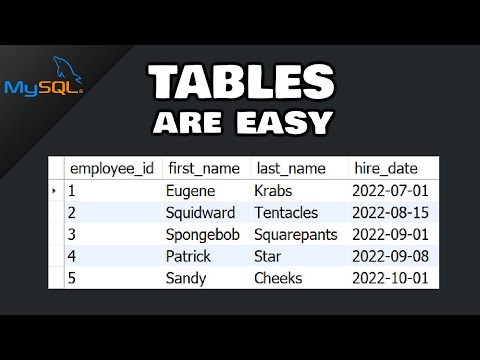 0:08:10
0:08:10
 0:10:26
0:10:26
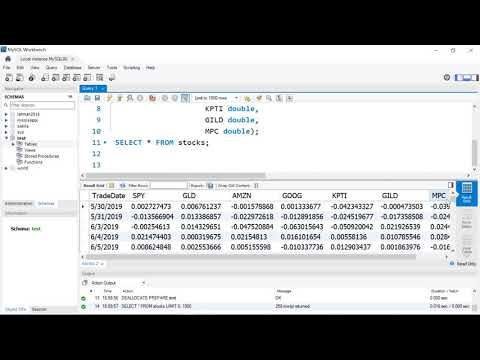 0:15:05
0:15:05
 0:05:58
0:05:58
 0:06:46
0:06:46
 0:18:13
0:18:13
 0:03:30
0:03:30
 0:10:22
0:10:22
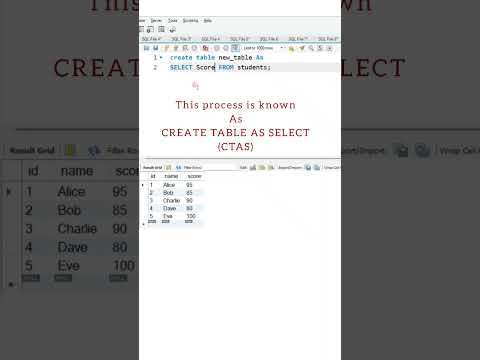 0:00:18
0:00:18
 0:07:36
0:07:36
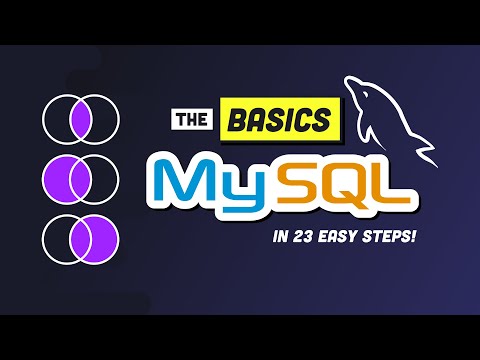 0:17:17
0:17:17
 0:02:10
0:02:10
 0:03:56
0:03:56
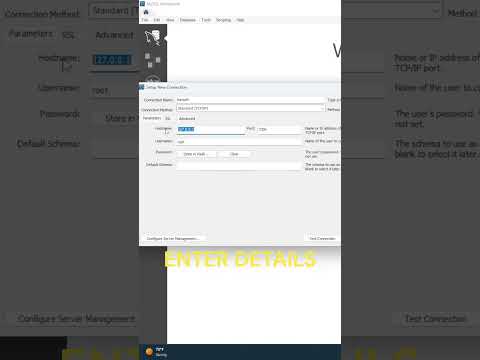 0:01:00
0:01:00
 0:00:16
0:00:16
 0:07:01
0:07:01
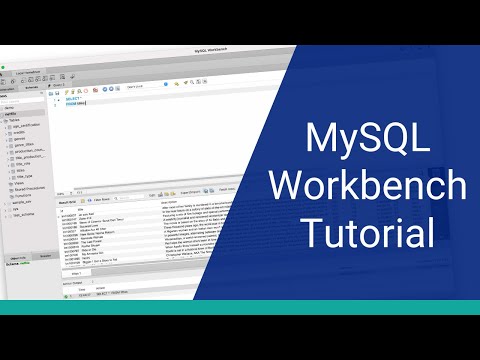 0:17:49
0:17:49
 0:01:24
0:01:24
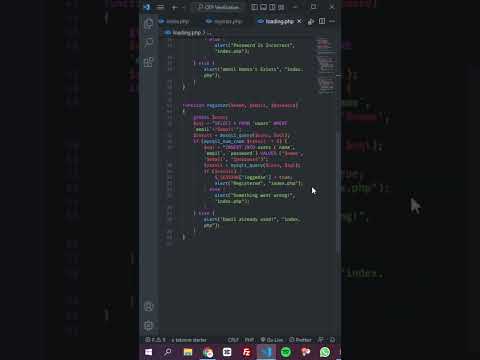 0:00:13
0:00:13
 0:12:55
0:12:55
 0:12:46
0:12:46