filmov
tv
Convert Images to WebP in WordPress | Bulk Image Optimization to Speed Up WordPress Performance

Показать описание
WebP is a modern image format that provides superior compression for images on the web. Using WebP, web developers can create smaller, richer images that make the website faster. WebP images are 26% to 34% smaller in size compared to PNG and JPEG. WebP supports transparency in images. You can have transparent WebP images like PNGs. This is image optimization wordpress tutorial where you will learn webp express plugin settings for wordpress image optimization. Question is how to serve images in next-gen formats in wordpress to optimize wordpress for better performance?
If you want to make your website faster, use WebP image format. If you are using WordPress, and you have PNG and JPEG images, you can easily convert all images into WebP.
I have images and these are PNGs and JPEGs. We will convert these all into WebP in WordPress. To do that go to plugins and search for 'WebP Express'. Install and activate it. Go to Settings and WebP Express. For the first time you will have to click at 'Save Settings' to make this plugin work. You can also use 'Save Settings and force htaccess rules'.
Choose Uploads only as a scope. you can also process 'uploads and themes' folders. Image types can be JPEGs and PNGs. For conversion methods, plugin supports a lot of conversion methods. It will use whatever it will find best. For this site, we have 'Graphicsmagik' and 'GD extension' support enabled so plugin is using that.
But site may still be not yet using WebP. We will have to alter HTML. Replace image URLs or Replace img tag with picture tag adding webp as srcset. Save settings. And now we have images in WebP format in our site. Open image in new tab and these are webp instead of png and jpg.
You can also bulk convert images into webp format. As a caution, this plugin uses htaccess rules and HTML alteration. If you move your site, images may stop showing up. You will have to deactivate plugin, activate again, save htaceess rules again, and bulk convert images again to save new paths. Then images will work again. Also this plugin may not work 100% on localhost, so use it on a live site.
If you are new to the channel, subscribe to learn more about web development, web application development, editing wordpress source code, how to create a website using wordpress, developing landing page in wordpress, working with child theme wordpress, custom wordpress theme development, wordpress plugin development, how to build a website with wordpress, create website with wordpress and related web development areas.
- 1000 IMAGES to WebP Conversion in Seconds
- Figma to WebP Image Compression & Conversion
- Convert Image to SVG with Individual Paths | Image to SVG | PNG to SVG | JPG to SVG
Thank You!
👍 LIKE VIDEO
👊 SUBSCRIBE
🔔 PRESS BELL ICON
✍️ COMMENT
#webstylepress #WordPressTutorial #WordPressTraining #WordPressForBeginners #WordpressPlugin #WebDevelopment #WordpressDeveloper #webp
If you want to make your website faster, use WebP image format. If you are using WordPress, and you have PNG and JPEG images, you can easily convert all images into WebP.
I have images and these are PNGs and JPEGs. We will convert these all into WebP in WordPress. To do that go to plugins and search for 'WebP Express'. Install and activate it. Go to Settings and WebP Express. For the first time you will have to click at 'Save Settings' to make this plugin work. You can also use 'Save Settings and force htaccess rules'.
Choose Uploads only as a scope. you can also process 'uploads and themes' folders. Image types can be JPEGs and PNGs. For conversion methods, plugin supports a lot of conversion methods. It will use whatever it will find best. For this site, we have 'Graphicsmagik' and 'GD extension' support enabled so plugin is using that.
But site may still be not yet using WebP. We will have to alter HTML. Replace image URLs or Replace img tag with picture tag adding webp as srcset. Save settings. And now we have images in WebP format in our site. Open image in new tab and these are webp instead of png and jpg.
You can also bulk convert images into webp format. As a caution, this plugin uses htaccess rules and HTML alteration. If you move your site, images may stop showing up. You will have to deactivate plugin, activate again, save htaceess rules again, and bulk convert images again to save new paths. Then images will work again. Also this plugin may not work 100% on localhost, so use it on a live site.
If you are new to the channel, subscribe to learn more about web development, web application development, editing wordpress source code, how to create a website using wordpress, developing landing page in wordpress, working with child theme wordpress, custom wordpress theme development, wordpress plugin development, how to build a website with wordpress, create website with wordpress and related web development areas.
- 1000 IMAGES to WebP Conversion in Seconds
- Figma to WebP Image Compression & Conversion
- Convert Image to SVG with Individual Paths | Image to SVG | PNG to SVG | JPG to SVG
Thank You!
👍 LIKE VIDEO
👊 SUBSCRIBE
🔔 PRESS BELL ICON
✍️ COMMENT
#webstylepress #WordPressTutorial #WordPressTraining #WordPressForBeginners #WordpressPlugin #WebDevelopment #WordpressDeveloper #webp
Комментарии
 0:06:47
0:06:47
 0:12:42
0:12:42
 0:10:23
0:10:23
 0:06:44
0:06:44
 0:03:25
0:03:25
 0:04:05
0:04:05
 0:00:43
0:00:43
 0:04:31
0:04:31
 0:05:12
0:05:12
 0:04:12
0:04:12
 0:03:13
0:03:13
 0:09:49
0:09:49
 0:02:20
0:02:20
 0:06:24
0:06:24
 0:05:26
0:05:26
 0:03:20
0:03:20
 0:02:34
0:02:34
 0:01:08
0:01:08
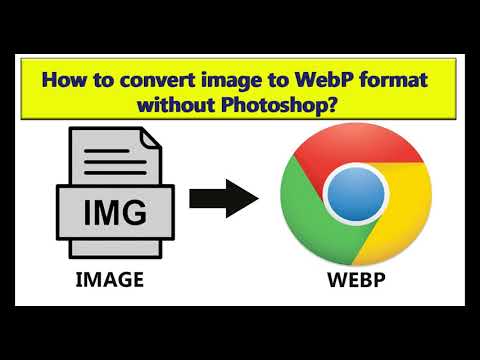 0:01:02
0:01:02
 0:07:04
0:07:04
 0:03:03
0:03:03
 0:03:36
0:03:36
 0:02:37
0:02:37
 0:03:30
0:03:30