filmov
tv
How to install Oracle Database 18c Express Edition on Windows| Download, SQL Developer Configure HR

Показать описание
How to Install Oracle Database 10g Express Edition on Windows
Oracle Database 18g Express Edition Installation
✅ Download compressed file from Internet
✅ Extract the compressed file
✅ Open the folder
✅ Run the setup file by made right click and select run as administrator.
give password at the time of installation [ consider as sys ]
✅ confirm password [ Enter sys ]
✅ wait for installation o get completed
✅ Steps To Unlock HR Schema in Oracle 18c Express Edition
-- Know your container ID.
connect as sys user
conn / as sysdba
col name for a10;
SELECT name, con_id FROM v$pdbs;
NAME CON_ID
---------- ----------
PDB$SEED 2
XEPDB1 3
✅ step 2 finding service name
SELECT name FROM v$active_services WHERE con_id = 3;
NAME
----------
xepdb1
Service name of XEPDB1 is xepdp1
✅ find that file in below location
C:\app\rajat\product\18.0.0\dbhomeXE\network\admin
put tns Entry
✅ Open command prompt and restart the listener
lsnrctl reload
connect as sys use -- conn / as sysdba
✅ Execute below statement
ALTER SESSION SET container = XEPDB1;
alter session set container=XEPDB1;
Install HR Script
By entering the required Details
SQL Developer
Connect Name
user Name : HR
Password : admin
host name : localhost
port : 1521
service name : XEPDB1
Oracle Database 18g Express Edition Installation
✅ Download compressed file from Internet
✅ Extract the compressed file
✅ Open the folder
✅ Run the setup file by made right click and select run as administrator.
give password at the time of installation [ consider as sys ]
✅ confirm password [ Enter sys ]
✅ wait for installation o get completed
✅ Steps To Unlock HR Schema in Oracle 18c Express Edition
-- Know your container ID.
connect as sys user
conn / as sysdba
col name for a10;
SELECT name, con_id FROM v$pdbs;
NAME CON_ID
---------- ----------
PDB$SEED 2
XEPDB1 3
✅ step 2 finding service name
SELECT name FROM v$active_services WHERE con_id = 3;
NAME
----------
xepdb1
Service name of XEPDB1 is xepdp1
✅ find that file in below location
C:\app\rajat\product\18.0.0\dbhomeXE\network\admin
put tns Entry
✅ Open command prompt and restart the listener
lsnrctl reload
connect as sys use -- conn / as sysdba
✅ Execute below statement
ALTER SESSION SET container = XEPDB1;
alter session set container=XEPDB1;
Install HR Script
By entering the required Details
SQL Developer
Connect Name
user Name : HR
Password : admin
host name : localhost
port : 1521
service name : XEPDB1
Комментарии
 0:06:48
0:06:48
 0:08:33
0:08:33
 0:24:21
0:24:21
 0:19:16
0:19:16
 0:05:54
0:05:54
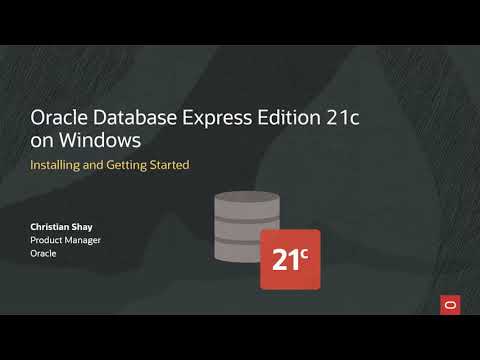 0:08:13
0:08:13
 0:14:00
0:14:00
 0:15:01
0:15:01
 0:42:11
0:42:11
 0:10:50
0:10:50
 0:12:29
0:12:29
 0:15:25
0:15:25
 0:05:55
0:05:55
 0:04:59
0:04:59
 0:08:10
0:08:10
 0:12:19
0:12:19
 0:16:37
0:16:37
 0:08:48
0:08:48
 0:02:59
0:02:59
 0:05:51
0:05:51
 0:04:57
0:04:57
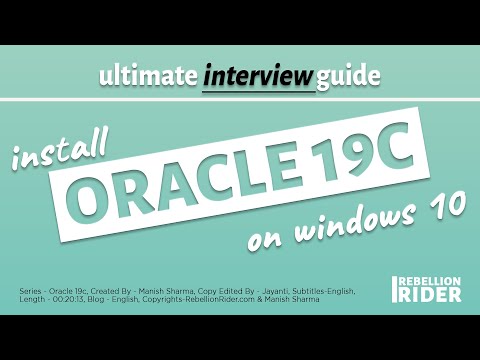 0:20:14
0:20:14
 0:05:35
0:05:35
 0:27:36
0:27:36