filmov
tv
Excel VBA Tips | Adding effects to Excel UserForm controls using VBA

Показать описание
Hello I Am Balram Singh Welcome To Our YouTube Channel.
Aio Digital Institute Provides Computer Education To The Students Through Live and Tutorials Videos.
Adding effects to Excel UserForm controls using VBA can enhance the user experience and make your forms more interactive.
Mouseover Effect Code -
If you want to change the appearance of a control (e.g., label) when the mouse hovers over it, you can use the MouseMove event.
Here’s an example for a label control:
Dim active As Boolean
Private Sub Label1_MouseMove(ByVal Button As Integer, ByVal Shift As Integer, ByVal X As Single, ByVal Y As Single)
If Not active Then
' Change color to red
Label1.BackColor = RGB(255, 0, 0)
active = True
End If
End Sub
Private Sub UserForm_MouseMove(ByVal Button As Integer, ByVal Shift As Integer, ByVal X As Single, ByVal Y As Single)
If active Then
' Change color back to white
Label1.BackColor = RGB(255, 255, 255)
active = False
End If
End Sub
Download Practice File Link -
balram excel,
aio digital institute,
aio digital,
how to,
excel,
excel vba,
how to create a form control button in excel,
excel tutorial,
microsoft excel,
how to use macro button in excel,
excel vba - how to change shape color on click,
add effects to excel userform controls,
ms excel,
user form,
excel macro button change color,
form effects,
how to change shape color on click,
vba - how to change shape color on click,
how to create animated user form using vba,
excel form controls,
#exceltips #vba #microsoft #excel #balramexcel
Contact
Aio Digital Institute Provides Computer Education To The Students Through Live and Tutorials Videos.
Adding effects to Excel UserForm controls using VBA can enhance the user experience and make your forms more interactive.
Mouseover Effect Code -
If you want to change the appearance of a control (e.g., label) when the mouse hovers over it, you can use the MouseMove event.
Here’s an example for a label control:
Dim active As Boolean
Private Sub Label1_MouseMove(ByVal Button As Integer, ByVal Shift As Integer, ByVal X As Single, ByVal Y As Single)
If Not active Then
' Change color to red
Label1.BackColor = RGB(255, 0, 0)
active = True
End If
End Sub
Private Sub UserForm_MouseMove(ByVal Button As Integer, ByVal Shift As Integer, ByVal X As Single, ByVal Y As Single)
If active Then
' Change color back to white
Label1.BackColor = RGB(255, 255, 255)
active = False
End If
End Sub
Download Practice File Link -
balram excel,
aio digital institute,
aio digital,
how to,
excel,
excel vba,
how to create a form control button in excel,
excel tutorial,
microsoft excel,
how to use macro button in excel,
excel vba - how to change shape color on click,
add effects to excel userform controls,
ms excel,
user form,
excel macro button change color,
form effects,
how to change shape color on click,
vba - how to change shape color on click,
how to create animated user form using vba,
excel form controls,
#exceltips #vba #microsoft #excel #balramexcel
Contact
 0:00:33
0:00:33
 0:12:55
0:12:55
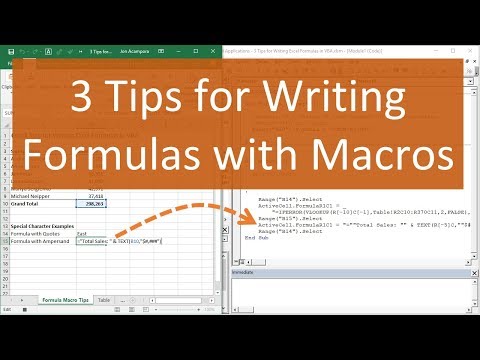 0:08:09
0:08:09
 0:14:02
0:14:02
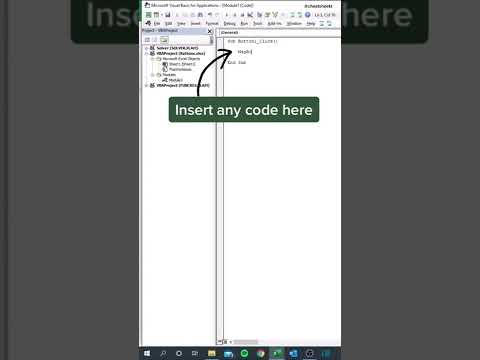 0:00:35
0:00:35
 0:00:56
0:00:56
 0:03:43
0:03:43
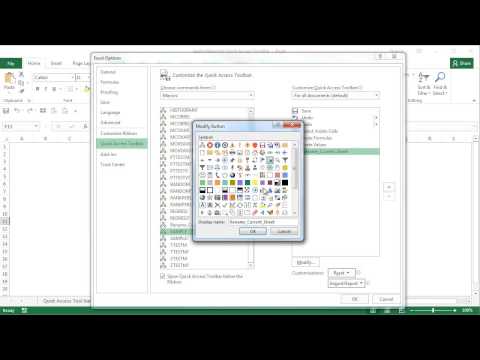 0:03:46
0:03:46
 0:29:18
0:29:18
 0:20:17
0:20:17
 0:01:01
0:01:01
 0:03:25
0:03:25
 0:06:39
0:06:39
 0:01:00
0:01:00
 0:00:57
0:00:57
 0:10:09
0:10:09
 0:50:20
0:50:20
 0:01:01
0:01:01
 0:05:07
0:05:07
 0:09:17
0:09:17
 0:00:56
0:00:56
 0:13:26
0:13:26
 0:06:55
0:06:55
 0:00:19
0:00:19