filmov
tv
WordPress Dashboard Tutorial Overview for WordPress Beginners | WP Learning Lab
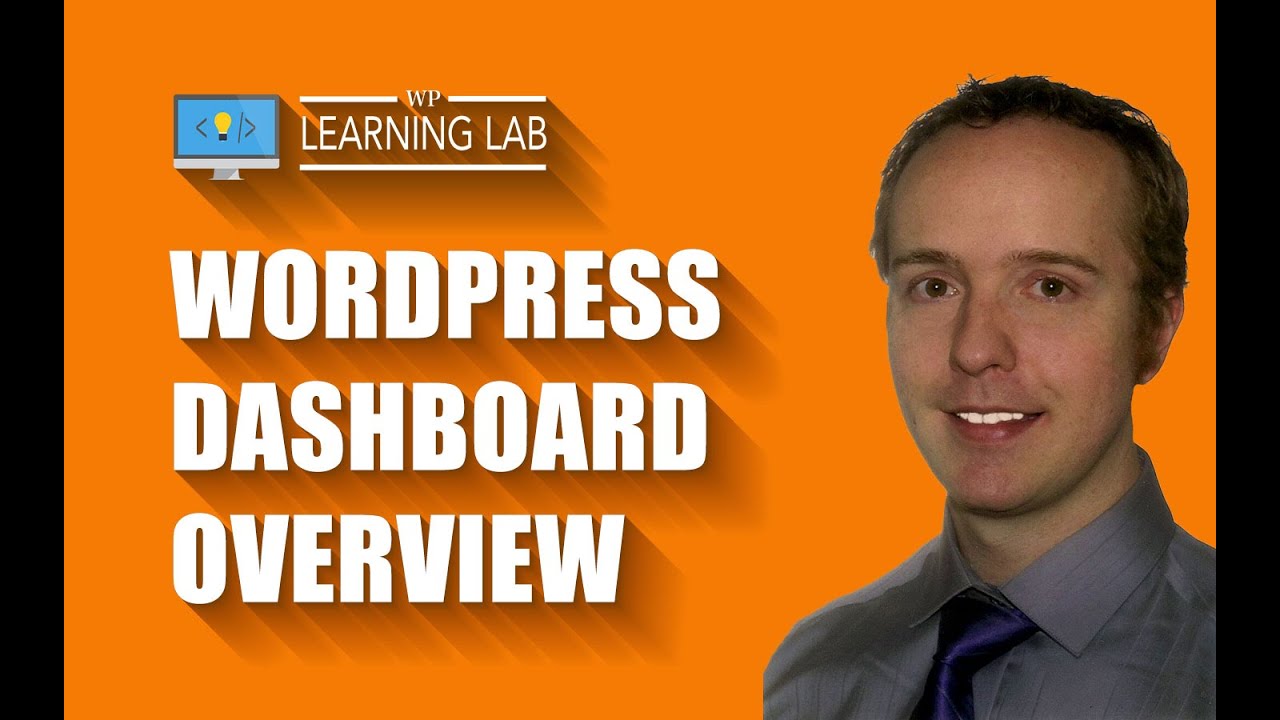
Показать описание
WordPress Dashboard Tutorial Overview for WordPress Beginners
After you log into your WordPress admin or your WordPress backend the first thing you'll see is the dashboard. The panels in the dashboard will give you a quick at-a-glance overview of the activity on your site.
By default, there are 4 panels in the WordPress dashboard:
1. At a Glance
Shows you how many pages/posts are currently published on your site, the number drafts, the titles of pages or posts that were recently published and any pages or post that are scheduled to be published in the future.
2. Activity
This section is dedicated to comments that need to be reviewed by a site admin. You will usually find a lot of spam comments here unless you have plugins installed that fight comment spam.
3. WordPress News
This panel pulls in the latest WordPress information from various reputable sources.
4. Quick Draft
Here you can quickly jot down a title and a short overview of the post you want to create. The idea is that you can quickly get ideas saved as drafts so that you can come back to write the full article when you have time later.
Those are the 4 default panels. You can turn them on or off individually by clicking the "Screen Options" link at the top right of the WordPress dashboard. This is an option that most WordPress beginners miss.
You are also free to drag and drop the panels to rearrange them as you see fit.
The WooCommerce family of plugins also has a bunch of widgets you can add to the dashboard if you use their plugins for your eCommerce store.
I hope this information helps you! If you have any questions leave a comment below or ping me @WPLearningLab on Twitter.
--------------
If you want more excellent WordPress information check out our website where we post WordPress tutorials daily.
Connect with us:
 0:05:44
0:05:44
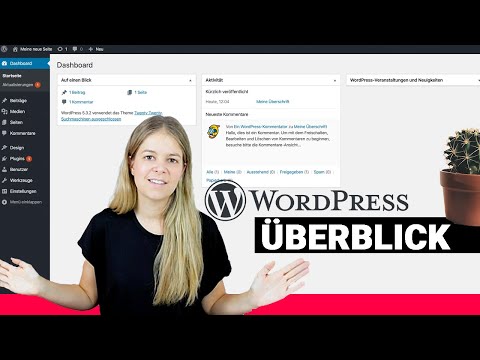 0:07:31
0:07:31
 0:10:52
0:10:52
 0:30:50
0:30:50
 8:37:14
8:37:14
 0:09:07
0:09:07
 0:14:28
0:14:28
 0:16:19
0:16:19
 1:36:47
1:36:47
 0:11:02
0:11:02
 1:45:24
1:45:24
 0:04:41
0:04:41
 0:01:14
0:01:14
 0:25:31
0:25:31
 0:07:06
0:07:06
 0:08:21
0:08:21
 0:13:10
0:13:10
 0:11:04
0:11:04
 0:15:16
0:15:16
 0:00:21
0:00:21
 0:07:21
0:07:21
 0:58:43
0:58:43
 0:12:08
0:12:08
 0:32:01
0:32:01