filmov
tv
How to create a First program with declaring variable #techystack #automation #robotics #uipath

Показать описание
How to create a First program with declaring variable #techystack #automation #robotics #uipath
Open UiPath Studio and create a new project by clicking on "New Project" from the start page. Give your project a name and select a location to save it.
Once your project is created, drag and drop the "Assign" activity from the Activities Panel onto the "Sequence" pane.
Double-click on the Assign activity to open the "Properties" panel. In the "To" field, type the name of your variable, for example, "myVariable". In the "Value" field, type the value you want to assign to your variable, for example, "Hello, World!".
Click "Save" to save your changes, and then click the "Run" button to run your program. You should see the output "Hello, World!" displayed in the Output panel.
Congratulations, you've created your first UiPath program with a declared variable!
Remember that variables are used to store and manipulate data within your program. When declaring a variable, you'll need to specify its data type, such as string, integer, boolean, or array, depending on the type of data you want to store. You can declare a variable using the "Variables" panel or by using the "Assign" activity.
Types of variables and ues ---
If you enjoyed this content, please consider #sharing it and #subscribing to receive more in the #future
We value your input and welcome any questions or concerns you may have. Please don't hesitate to share your thoughts with us in the comments.
Disclaimer:-We want to make it clear that the content on our channel is for educational and informational purposes only. We're passionate about sharing our knowledge with you.
That being said, we encourage you to do your own research and we want you to succeed in your automation journey, and that means being informed and making the best choices for your unique situation.
Thanks for tuning with us, and we can't wait to see what you'll accomplish with UiPath!
If you have any case studies please post on a comment will try to solve..
#techystack | #uipath | #robotics | #rpa | #rpatutorial | #robot | #orchestrator |#uipathtraining | #automation | #ai | #rpatools | #education | #robot | #learning #uipathdeveloper #uipathtutorial #uipathorchestrator
Open UiPath Studio and create a new project by clicking on "New Project" from the start page. Give your project a name and select a location to save it.
Once your project is created, drag and drop the "Assign" activity from the Activities Panel onto the "Sequence" pane.
Double-click on the Assign activity to open the "Properties" panel. In the "To" field, type the name of your variable, for example, "myVariable". In the "Value" field, type the value you want to assign to your variable, for example, "Hello, World!".
Click "Save" to save your changes, and then click the "Run" button to run your program. You should see the output "Hello, World!" displayed in the Output panel.
Congratulations, you've created your first UiPath program with a declared variable!
Remember that variables are used to store and manipulate data within your program. When declaring a variable, you'll need to specify its data type, such as string, integer, boolean, or array, depending on the type of data you want to store. You can declare a variable using the "Variables" panel or by using the "Assign" activity.
Types of variables and ues ---
If you enjoyed this content, please consider #sharing it and #subscribing to receive more in the #future
We value your input and welcome any questions or concerns you may have. Please don't hesitate to share your thoughts with us in the comments.
Disclaimer:-We want to make it clear that the content on our channel is for educational and informational purposes only. We're passionate about sharing our knowledge with you.
That being said, we encourage you to do your own research and we want you to succeed in your automation journey, and that means being informed and making the best choices for your unique situation.
Thanks for tuning with us, and we can't wait to see what you'll accomplish with UiPath!
If you have any case studies please post on a comment will try to solve..
#techystack | #uipath | #robotics | #rpa | #rpatutorial | #robot | #orchestrator |#uipathtraining | #automation | #ai | #rpatools | #education | #robot | #learning #uipathdeveloper #uipathtutorial #uipathorchestrator
 0:00:30
0:00:30
 0:09:51
0:09:51
 0:25:58
0:25:58
 0:00:46
0:00:46
 0:17:03
0:17:03
 0:11:57
0:11:57
 0:11:08
0:11:08
 0:09:27
0:09:27
 0:00:36
0:00:36
 0:00:44
0:00:44
 0:00:19
0:00:19
 0:00:52
0:00:52
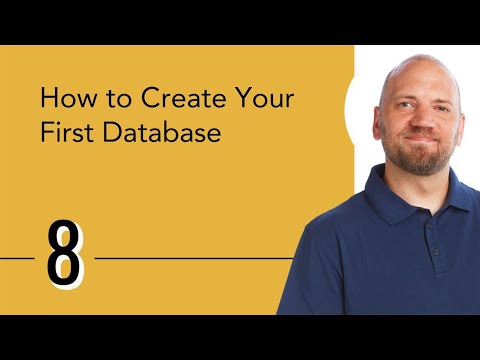 0:08:01
0:08:01
 0:27:02
0:27:02
 0:00:30
0:00:30
 0:05:03
0:05:03
 0:00:13
0:00:13
 0:04:15
0:04:15
 0:17:21
0:17:21
 0:09:32
0:09:32
 0:22:46
0:22:46
 0:15:25
0:15:25
 0:17:04
0:17:04
 0:28:58
0:28:58