filmov
tv
Building a Java Application from GitHub using Jenkins | Run java program from Jenkins

Показать описание
Building a Java application using Jenkins and GitHub involves setting up a continuous integration (CI) pipeline that fetches the source code from a GitHub repository, builds the application, runs tests, and possibly deploys it. Here are the general steps to achieve this:
Prerequisites:
- GitHub repository: The Java application's source code hosted on GitHub.
- Jenkins: Jenkins installed and configured on your server or local machine.
Steps:
1. Set up a Jenkins job:
- Create a new Jenkins job: In Jenkins, create a new freestyle project or a pipeline.
- Configure source code management:
- In the Jenkins job configuration, set up the GitHub repository URL where your Java application code resides.
- Add credentials if your repository requires authentication.
2. Install necessary tools in Jenkins:
- Install Java: Ensure Java Development Kit (JDK) is installed on the Jenkins server or configure Jenkins to use an installed JDK.
- Plugins: GitHub Integration Plugin.
3. Build and Test:
- Set up build steps: Define build steps in Jenkins, typically involving commands to compile and build the Java application.
-For Maven: mvn clean install
- Add test steps: Run standalone Java and unit tests and any other necessary testing procedures.
- To run Java program : java Test (class fileName)
- For Maven: mvn test
4. Configure Deployment (if required):
- Deploy to a server: If your project involves deployment to a server, set up deployment steps within Jenkins. This could involve copying the built artifacts to a specific location.
5. Setup Webhooks (Optional):
- Set up GitHub Webhooks: To trigger Jenkins builds automatically upon code changes, set up webhooks in the GitHub repository to notify Jenkins when changes occur.
6. Save and run the Jenkins job:
- Save your Jenkins job configuration.
- Manually run the job: Test your Jenkins job by manually triggering a build to ensure everything is set up correctly.
7. Monitor and Troubleshoot:
- Monitor Jenkins Console Output: Check the Jenkins job's console output for any errors or issues during the build process.
- Troubleshoot and Iterate: If there are any problems, adjust your Jenkins job configuration and retest until the process runs smoothly.
Prerequisites:
- GitHub repository: The Java application's source code hosted on GitHub.
- Jenkins: Jenkins installed and configured on your server or local machine.
Steps:
1. Set up a Jenkins job:
- Create a new Jenkins job: In Jenkins, create a new freestyle project or a pipeline.
- Configure source code management:
- In the Jenkins job configuration, set up the GitHub repository URL where your Java application code resides.
- Add credentials if your repository requires authentication.
2. Install necessary tools in Jenkins:
- Install Java: Ensure Java Development Kit (JDK) is installed on the Jenkins server or configure Jenkins to use an installed JDK.
- Plugins: GitHub Integration Plugin.
3. Build and Test:
- Set up build steps: Define build steps in Jenkins, typically involving commands to compile and build the Java application.
-For Maven: mvn clean install
- Add test steps: Run standalone Java and unit tests and any other necessary testing procedures.
- To run Java program : java Test (class fileName)
- For Maven: mvn test
4. Configure Deployment (if required):
- Deploy to a server: If your project involves deployment to a server, set up deployment steps within Jenkins. This could involve copying the built artifacts to a specific location.
5. Setup Webhooks (Optional):
- Set up GitHub Webhooks: To trigger Jenkins builds automatically upon code changes, set up webhooks in the GitHub repository to notify Jenkins when changes occur.
6. Save and run the Jenkins job:
- Save your Jenkins job configuration.
- Manually run the job: Test your Jenkins job by manually triggering a build to ensure everything is set up correctly.
7. Monitor and Troubleshoot:
- Monitor Jenkins Console Output: Check the Jenkins job's console output for any errors or issues during the build process.
- Troubleshoot and Iterate: If there are any problems, adjust your Jenkins job configuration and retest until the process runs smoothly.
Комментарии
 0:00:18
0:00:18
 0:17:08
0:17:08
 0:02:31
0:02:31
 0:09:51
0:09:51
 0:02:25
0:02:25
 0:03:52
0:03:52
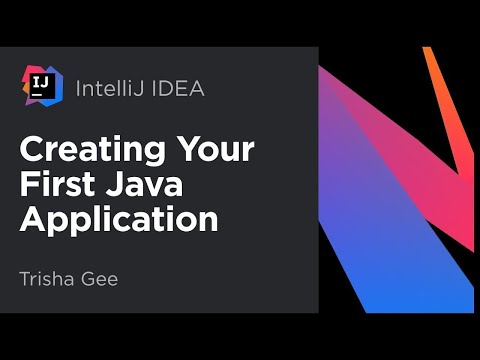 0:13:38
0:13:38
 0:34:36
0:34:36
 0:06:42
0:06:42
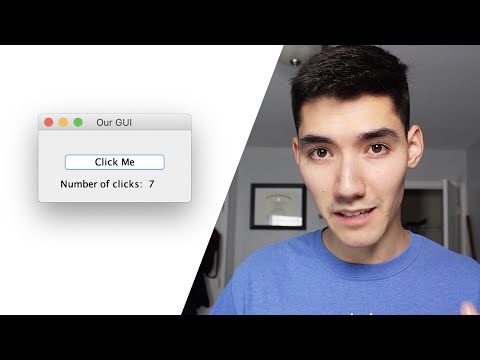 0:12:58
0:12:58
 0:03:15
0:03:15
 0:23:12
0:23:12
 2:30:48
2:30:48
 0:01:10
0:01:10
 0:00:47
0:00:47
 0:00:13
0:00:13
 0:08:37
0:08:37
 3:54:35
3:54:35
 0:00:25
0:00:25
 0:14:00
0:14:00
 0:16:17
0:16:17
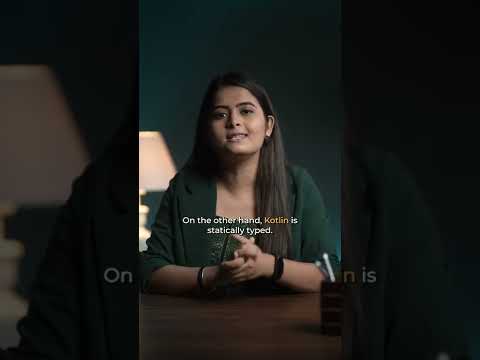 0:00:45
0:00:45
 0:10:27
0:10:27
 0:37:26
0:37:26