filmov
tv
Excel 2019/2016/2013 - Sorting Data In Single Columns And Whole Tables
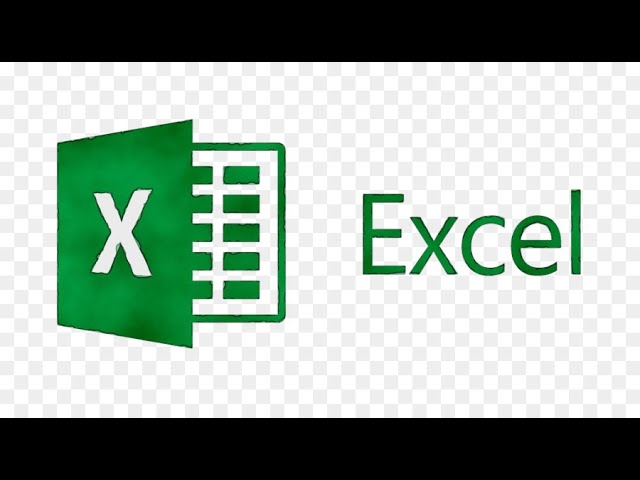
Показать описание
Excel 2019/2016/2013 - Sorting Data In Single Columns And Whole Tables.
Sorting Data In Single Columns And Whole Tables In Excel.
As you add more content to a worksheet, organizing this information becomes especially important. You can quickly reorganize a worksheet by sorting your data. For example, you could organize a list of contact information by last name. Content can be sorted alphabetically, numerically, and in many other ways
In Excel, you can quickly sort your data by using the A-Z and Z-A Sort buttons on the Ribbon's Data tab. But, be careful, or one column may be sorted, while others are not.
You can sort a table in Excel using any of the fields available. Sorting is one of the main reasons that you create tables in Microsoft Excel. It allows you to easily organize information in the table records. By default, Excel can sort alphabetically or numerically in either “ascending” (A-Z, 1-9) or “descending” (Z-A, 9-1) order. By default, you sort a table in Excel from top to bottom. However, you can also sort from left to right, if necessary. You can sort a table in Excel by the values within a single column. You can also sort a table in Excel by the values within multiple columns.
When you sort a table in Excel, you must choose the field to use to sort the data. You must also choose the order used to sort the data. For example, if you primarily sorted a table by the “LastName” field, there might be multiple entries with the same last name. That is when applying a secondary sort, by the “FirstName” field, for example, can help. The secondary sort ensures recording sorting in alphabetical order by last name, then by first name.
To sort a table in Excel by a single column, click into a cell within the column by which to sort the data. Then click the “Data” tab in the Ribbon. Then click either the “Sort A to Z” or “Sort Z to A” buttons in the “Sort & Filter” button group. Doing this sorts the table in either ascending or descending order by the column’s values.
This tutorial will apply for Microsoft Excel 2021, 2019, 2013, and 2010 for both Windows (such as Dell, HP, Lenovo, Samsung, Toshiba, Acer, Asus) and macOS (MacBook Air, MacBook Pro, MacBook Mini) devices.
Sorting Data In Single Columns And Whole Tables In Excel.
As you add more content to a worksheet, organizing this information becomes especially important. You can quickly reorganize a worksheet by sorting your data. For example, you could organize a list of contact information by last name. Content can be sorted alphabetically, numerically, and in many other ways
In Excel, you can quickly sort your data by using the A-Z and Z-A Sort buttons on the Ribbon's Data tab. But, be careful, or one column may be sorted, while others are not.
You can sort a table in Excel using any of the fields available. Sorting is one of the main reasons that you create tables in Microsoft Excel. It allows you to easily organize information in the table records. By default, Excel can sort alphabetically or numerically in either “ascending” (A-Z, 1-9) or “descending” (Z-A, 9-1) order. By default, you sort a table in Excel from top to bottom. However, you can also sort from left to right, if necessary. You can sort a table in Excel by the values within a single column. You can also sort a table in Excel by the values within multiple columns.
When you sort a table in Excel, you must choose the field to use to sort the data. You must also choose the order used to sort the data. For example, if you primarily sorted a table by the “LastName” field, there might be multiple entries with the same last name. That is when applying a secondary sort, by the “FirstName” field, for example, can help. The secondary sort ensures recording sorting in alphabetical order by last name, then by first name.
To sort a table in Excel by a single column, click into a cell within the column by which to sort the data. Then click the “Data” tab in the Ribbon. Then click either the “Sort A to Z” or “Sort Z to A” buttons in the “Sort & Filter” button group. Doing this sorts the table in either ascending or descending order by the column’s values.
This tutorial will apply for Microsoft Excel 2021, 2019, 2013, and 2010 for both Windows (such as Dell, HP, Lenovo, Samsung, Toshiba, Acer, Asus) and macOS (MacBook Air, MacBook Pro, MacBook Mini) devices.
 0:04:31
0:04:31
 0:06:15
0:06:15
 0:00:26
0:00:26
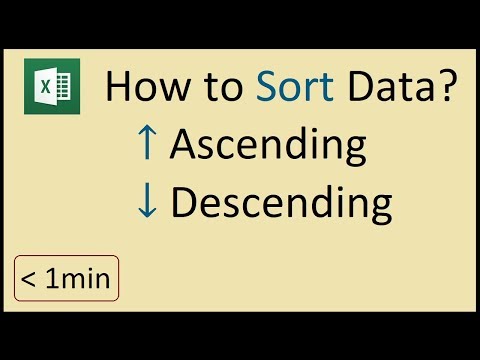 0:00:53
0:00:53
 0:03:04
0:03:04
 0:00:55
0:00:55
 0:12:07
0:12:07
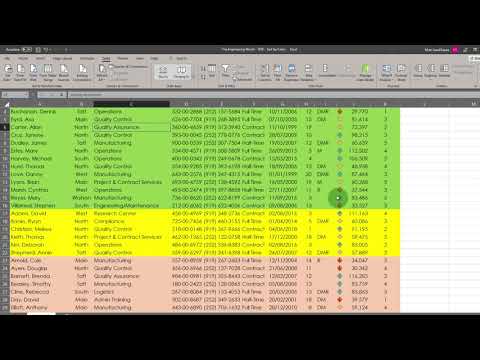 0:08:22
0:08:22
 0:03:38
0:03:38
 0:04:00
0:04:00
 0:01:34
0:01:34
 0:08:28
0:08:28
 0:00:18
0:00:18
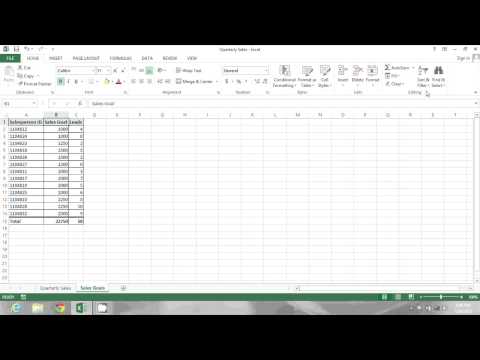 0:01:35
0:01:35
 0:00:30
0:00:30
 0:02:55
0:02:55
 0:00:44
0:00:44
 0:01:00
0:01:00
 0:01:00
0:01:00
 0:03:36
0:03:36
 0:06:38
0:06:38
 0:00:26
0:00:26
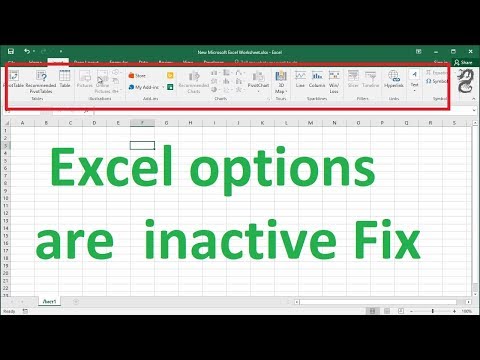 0:00:40
0:00:40
 0:00:43
0:00:43