filmov
tv
Create a TypeScript Project in Visual Studio Code with debug in less than 3 minutes.

Показать описание
How to create a new node typescript project with debug using Visual Studio Code.
Open a terminal
⟩mkdir tswithdebug
⟩cd tswithdebug
Note: -y means say yes to everything
⟩npm init -y
Install typescript in project
⟩npm install --save-dev typescript
Install typescript app
⟩sudo apt install node-typescript
⟩tsc --init
“target”: “ES2020”
“sourceMap”: true
“outDir”: “./lib”
Make Main class:
class Main {
private name: string = "";
constructor() {
}
}
let NewMain: Main = new Main();
export { NewMain as Main };
Open "Run and Debug" from the left hand nav: |⟩
{
"type": "pwa-node",
"request": "launch",
"name": "Launch Program",
"skipFiles": [
"⟨node_internals⟩/**"
],
"outFiles": [
"${workspaceFolder}/lib/**/*.js" // CHANGE "${workspaceFolder}/**/*.js"
]
}
Open a terminal
⟩mkdir tswithdebug
⟩cd tswithdebug
Note: -y means say yes to everything
⟩npm init -y
Install typescript in project
⟩npm install --save-dev typescript
Install typescript app
⟩sudo apt install node-typescript
⟩tsc --init
“target”: “ES2020”
“sourceMap”: true
“outDir”: “./lib”
Make Main class:
class Main {
private name: string = "";
constructor() {
}
}
let NewMain: Main = new Main();
export { NewMain as Main };
Open "Run and Debug" from the left hand nav: |⟩
{
"type": "pwa-node",
"request": "launch",
"name": "Launch Program",
"skipFiles": [
"⟨node_internals⟩/**"
],
"outFiles": [
"${workspaceFolder}/lib/**/*.js" // CHANGE "${workspaceFolder}/**/*.js"
]
}
How to Setup Node.js with TypeScript in 2023
How To Build Your First TypeScript Project - TODO List Application
How to Setup a TypeScript + Node.js Project
THIS is EASY TypeScript Setup in VSCode
Typescript Project from Scratch | Complete Tutorial for Beginners
The FASTEST way to create a TypeScript project
TypeScript and NodeJS: The Proper Setup!
React & TypeScript - Course for Beginners
Build & Deploy an Amazing Portfolio with Vue.js & Tailwindcss | Beginner Vue.js Tutorial
How To Run TypeScript In VSCode | Create TS Project | Compile TypeScript
How to use TypeScript with React... But should you?
How To Setup Your First React + TypeScript Project With Vite
Typescript Project - Chat Application | How to Build a Chat Application? | TypeScript | Simplilearn
Set up a TypeScript project with Node.js and Yarn
TypeScript & HTML for Beginners: Creating a Simple User Input Display Web Application
How To Create An Advanced Shopping Cart With React and TypeScript
Use Javascript libraries in a TYPESCRIPT project the easiest way tutorial
Building a Simple Calculator App with TypeScript and HTML: A Beginner's Guide
Build a Complete Typescript React Fitness Application for Beginners | Responsive
Set up a vite + react + typescript project (2023)
TypeScript in React - COMPLETE Tutorial (Crash Course)
React Typescript Setup Tutorial
Build a Full Stack React Native App with Payments | PostgreSQL, TypeScript, Stripe, Tailwind
What is TypeScript and what is it used for?
Комментарии
 0:03:45
0:03:45
 0:28:30
0:28:30
 0:17:09
0:17:09
 0:09:18
0:09:18
 0:48:14
0:48:14
 0:05:02
0:05:02
 0:13:49
0:13:49
 1:32:59
1:32:59
 1:40:00
1:40:00
 0:08:22
0:08:22
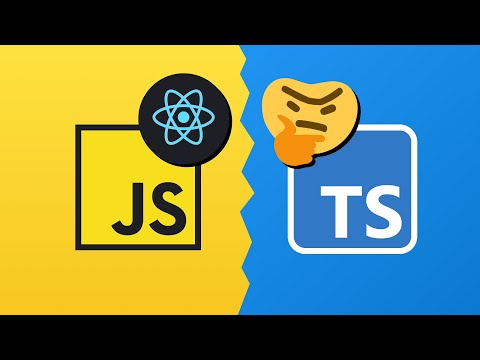 0:06:36
0:06:36
 0:05:46
0:05:46
 0:26:24
0:26:24
 0:03:24
0:03:24
 0:10:46
0:10:46
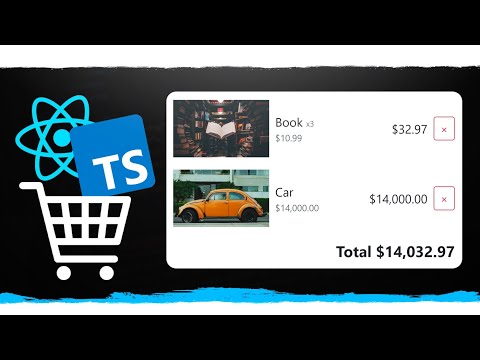 1:01:38
1:01:38
 0:03:13
0:03:13
 0:10:21
0:10:21
 4:03:49
4:03:49
 0:01:21
0:01:21
 0:53:21
0:53:21
 0:04:42
0:04:42
 5:32:09
5:32:09
 0:00:38
0:00:38