filmov
tv
How To Change Background in Zoom App Tutorial

Показать описание
👉Boost Your YouTube SEO and Analytics with VidIQ – Try It Free!
Are you tired of your messy room crashing your Zoom calls? This quick and easy 2024 guide will have you transforming your background like a pro in under a few minutes!
Personalizing your virtual space by changing the background in the Zoom app has become a popular way to enhance your video conferencing experience. Whether for professional meetings or casual catch-ups, Zoom offers a variety of background options, from serene landscapes to your custom images, allowing for a tailored video backdrop that suits your style or mood.
To change your background, open the Zoom app and navigate to the 'Settings' or 'Preferences' menu, typically found under your profile icon. Select the 'Virtual Background' option, where you'll be presented with a selection of default images and videos. You can upload your background by clicking the '+' icon and selecting an image or video from your device for a more personalized touch.
This feature adds a fun, creative element to your calls and provides privacy by masking your real environment. With Zoom's continuous updates, users can enjoy enhanced background options and smoother integration, making virtual meetings more engaging and personalized in 2024.
👉Subscribe to our newsletter for exclusive discount codes and tech tips straight to your inbox!
👉The world’s easiest all-in-one marketing platform
Top VPNs for Privacy and Streaming in 2025
Create, Sell, and Succeed with LearnWorlds – The Easiest Way to Teach Online!
All-in-One AI Effortless Video Creation with InVideo
Your Competitors Don’t Want You to Know About This Tool.
Disclaimer: Some links in the description below may be affiliate links. If you click on them and purchase them, we may receive a small commission at no extra cost. This helps support our channel and allows us to continue producing content for you. We only recommend products or services we genuinely believe in and trust. I appreciate your support.
All content presented on this channel is intended for educational and informational purposes only. We do not promote, endorse, or encourage any unlawful activities, including the use of cracked software or pirated materials. All demonstrations and discussions are meant to help viewers understand concepts and acquire skills within legal and ethical boundaries. By using the information provided, you agree to comply with all applicable laws and accept full responsibility for your actions.
🔔 Subscribe for 8 new tutorial videos EVERY WEEK!
👉 Check Out These Popular Videos
How To Upload Facebook Reels MORE THAN 1 MINUTE
How To Download and Install Lightroom on PC For Free
#webtutorials #apptutorial #90sectech
Are you tired of your messy room crashing your Zoom calls? This quick and easy 2024 guide will have you transforming your background like a pro in under a few minutes!
Personalizing your virtual space by changing the background in the Zoom app has become a popular way to enhance your video conferencing experience. Whether for professional meetings or casual catch-ups, Zoom offers a variety of background options, from serene landscapes to your custom images, allowing for a tailored video backdrop that suits your style or mood.
To change your background, open the Zoom app and navigate to the 'Settings' or 'Preferences' menu, typically found under your profile icon. Select the 'Virtual Background' option, where you'll be presented with a selection of default images and videos. You can upload your background by clicking the '+' icon and selecting an image or video from your device for a more personalized touch.
This feature adds a fun, creative element to your calls and provides privacy by masking your real environment. With Zoom's continuous updates, users can enjoy enhanced background options and smoother integration, making virtual meetings more engaging and personalized in 2024.
👉Subscribe to our newsletter for exclusive discount codes and tech tips straight to your inbox!
👉The world’s easiest all-in-one marketing platform
Top VPNs for Privacy and Streaming in 2025
Create, Sell, and Succeed with LearnWorlds – The Easiest Way to Teach Online!
All-in-One AI Effortless Video Creation with InVideo
Your Competitors Don’t Want You to Know About This Tool.
Disclaimer: Some links in the description below may be affiliate links. If you click on them and purchase them, we may receive a small commission at no extra cost. This helps support our channel and allows us to continue producing content for you. We only recommend products or services we genuinely believe in and trust. I appreciate your support.
All content presented on this channel is intended for educational and informational purposes only. We do not promote, endorse, or encourage any unlawful activities, including the use of cracked software or pirated materials. All demonstrations and discussions are meant to help viewers understand concepts and acquire skills within legal and ethical boundaries. By using the information provided, you agree to comply with all applicable laws and accept full responsibility for your actions.
🔔 Subscribe for 8 new tutorial videos EVERY WEEK!
👉 Check Out These Popular Videos
How To Upload Facebook Reels MORE THAN 1 MINUTE
How To Download and Install Lightroom on PC For Free
#webtutorials #apptutorial #90sectech
Комментарии
 0:13:59
0:13:59
 0:00:47
0:00:47
 0:01:11
0:01:11
 0:00:23
0:00:23
 0:01:14
0:01:14
 0:01:19
0:01:19
 0:03:29
0:03:29
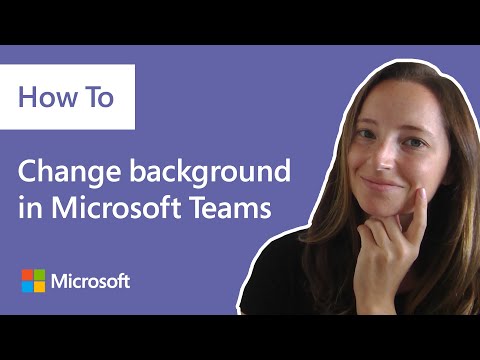 0:03:10
0:03:10
 0:02:58
0:02:58
 0:01:28
0:01:28
 0:06:22
0:06:22
 0:00:52
0:00:52
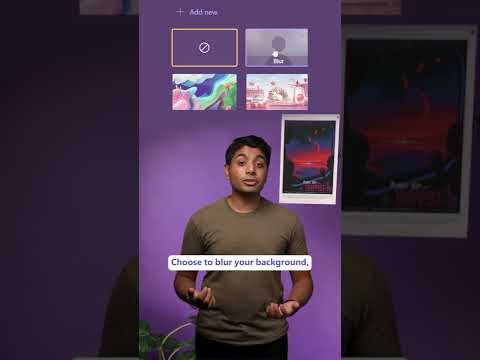 0:00:20
0:00:20
 0:01:17
0:01:17
 0:00:15
0:00:15
 0:05:41
0:05:41
 0:01:00
0:01:00
 0:03:08
0:03:08
 0:01:46
0:01:46
 0:03:50
0:03:50
 0:01:10
0:01:10
 0:00:23
0:00:23
 0:00:16
0:00:16
 0:00:15
0:00:15