filmov
tv
How To Record an Online Lecture (Tutorial + Complete Checklist)
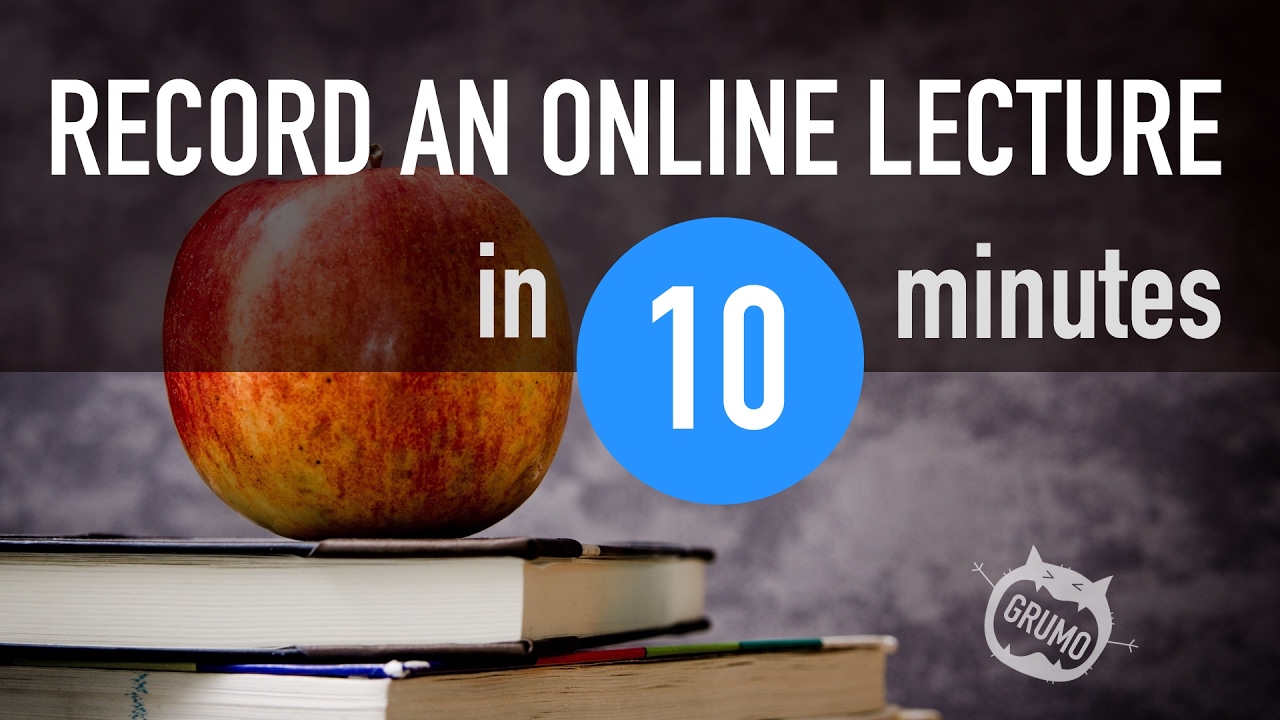
Показать описание
Learn how to record an online lecture with this step-by-step tutorial.
This tutorial teaches how to record video lectures for an online course using your webcam and a Keynote or PowerPoint presentation.
TOOLS NEEDED TO RECORD YOUR LECTURE
- Presentation software (PowerPoint for Windows, Keynote for Mac, Google Slides for both)
PRE-RECORDING: CHECKLIST
- Make sure your slides are in wide format (16:9) so they cover the entire video frame.
- Webcam should be setup at eye level
- Background should be not distracting. Either a solid color or add to the theme of the course without clutter
- Your head should be in the middle of the frame
- Use external USB microphone (Blue Yeti, or Audio Technica AT2020)
- Check your audio levels before recording. When you speak the levels shouldn't be too low or two high
- Make sure your appearance and attire are appropriate (avoid bright colors, plaid shirts, reflecting jewelry, bad hair, food in your teeth)
LESSON RECORDING TIPS
- Take a deep breath and make sure you are relaxed and in a happy mood before and during recording
- Rehearse at least once to warm up
- Make sure you look at the camera so your students feel you are looking them in the eye
- Avoid using complex jargon or fancy words. Speak casually like if you were chatting with your best friend who doesn't know anything about your subject
- Speak loud, clear, with confidence and passion
- Make sure your lectures are between 5 and 10 minutes (if they are considerably longer try to break them into more lectures. Remember Udemy doesn't allow lectures over 20mins)
- When you make a mistake, pause, breath and resume from where you left off
- Take a break and stretch often between takes
- Never lose sight of the big picture. ie: why are you doing this? how is your course going to make people's lives better? how is the potential revenue will impact your wealth and freedom?
EDITING YOUR VIDEO LECTURE
- Make sure your canvas is set to 16:9 HD 1080p format (1920x1080). You can also use 720p (1280x720) if you want smaller file sizes at the expense of some resolution loss
- Edit out any mistakes (if possible remove "errs" and "uhms")
- Only show the webcam layer when you are addressing your students and remove it when you want them to pay attention to your presentation slides
LECTURE VIDEO EXPORT SETTINGS
- Set video compression format to H.264 or MPEG-4
- Data Rate/Bit Rate: 3000 kbits/seconds
- Dimensions: 1280x720 or 1920x1080 (16:9 Aspect Ratio)
- Frame rate: 30 Frames Per Second (30 FPS)
Thanks for watching!
This tutorial teaches how to record video lectures for an online course using your webcam and a Keynote or PowerPoint presentation.
TOOLS NEEDED TO RECORD YOUR LECTURE
- Presentation software (PowerPoint for Windows, Keynote for Mac, Google Slides for both)
PRE-RECORDING: CHECKLIST
- Make sure your slides are in wide format (16:9) so they cover the entire video frame.
- Webcam should be setup at eye level
- Background should be not distracting. Either a solid color or add to the theme of the course without clutter
- Your head should be in the middle of the frame
- Use external USB microphone (Blue Yeti, or Audio Technica AT2020)
- Check your audio levels before recording. When you speak the levels shouldn't be too low or two high
- Make sure your appearance and attire are appropriate (avoid bright colors, plaid shirts, reflecting jewelry, bad hair, food in your teeth)
LESSON RECORDING TIPS
- Take a deep breath and make sure you are relaxed and in a happy mood before and during recording
- Rehearse at least once to warm up
- Make sure you look at the camera so your students feel you are looking them in the eye
- Avoid using complex jargon or fancy words. Speak casually like if you were chatting with your best friend who doesn't know anything about your subject
- Speak loud, clear, with confidence and passion
- Make sure your lectures are between 5 and 10 minutes (if they are considerably longer try to break them into more lectures. Remember Udemy doesn't allow lectures over 20mins)
- When you make a mistake, pause, breath and resume from where you left off
- Take a break and stretch often between takes
- Never lose sight of the big picture. ie: why are you doing this? how is your course going to make people's lives better? how is the potential revenue will impact your wealth and freedom?
EDITING YOUR VIDEO LECTURE
- Make sure your canvas is set to 16:9 HD 1080p format (1920x1080). You can also use 720p (1280x720) if you want smaller file sizes at the expense of some resolution loss
- Edit out any mistakes (if possible remove "errs" and "uhms")
- Only show the webcam layer when you are addressing your students and remove it when you want them to pay attention to your presentation slides
LECTURE VIDEO EXPORT SETTINGS
- Set video compression format to H.264 or MPEG-4
- Data Rate/Bit Rate: 3000 kbits/seconds
- Dimensions: 1280x720 or 1920x1080 (16:9 Aspect Ratio)
- Frame rate: 30 Frames Per Second (30 FPS)
Thanks for watching!
Комментарии
 0:17:43
0:17:43
 0:06:20
0:06:20
 0:06:53
0:06:53
 0:13:59
0:13:59
 0:02:31
0:02:31
 0:06:32
0:06:32
 0:06:49
0:06:49
 0:03:18
0:03:18
 0:20:36
0:20:36
 0:00:14
0:00:14
 0:04:21
0:04:21
 0:15:22
0:15:22
 0:08:11
0:08:11
 0:04:46
0:04:46
 0:03:18
0:03:18
 0:04:26
0:04:26
 0:06:58
0:06:58
 0:12:38
0:12:38
 0:06:02
0:06:02
 0:18:13
0:18:13
 0:00:55
0:00:55
 0:09:18
0:09:18
 0:03:28
0:03:28
 0:01:01
0:01:01