filmov
tv
How to Customize Reports in Odoo 16 Studio | Odoo 16 Functional Videos | Odoo 16 Enterprise Edition

Показать описание
Odoo uses HTML and CSS technologies to create reports. HTML is a markup language that uses tags, also called elements. It is the core of any webpage because it provides its basic structure. #odoostudio
CSS interacts with HTML elements to add style to the page, establishing how the HTML is shown to the user. Odoo’s reports also use Bootstrap’s grid layout, which is the containers, rows, and columns to align content and support Odoo’s website themes.
#odoo16
When creating a new report, choose the purpose of it and if you would like the information to include a header and footer (company logo, name, address, phone, email address, etc.).
Under the tab Add, you find the fields to be dragged and dropped to the view. Fields, Data tables, Subtotal & Total, and Address Book are dynamic elements (meaning they need an one2many or a many2many related object).
Text, Title Block, Image, and Text in the Cell are static elements. Once the component is added to the view, select it to see its Options. The first section shows the hierarchy of the selected object and its properties, allowing you to individually edit them.
Fields with related objects have their directives shown on Field Expression. #odoofunctionalvideos
Under Visible if, define the rule(s) to set visibility conditions to fields. For example: if choosing to display a product image, you could set a visibility rule to only display the ones that are set in the product form, avoiding having a plain icon when they are not set.
Visible is used to set which groups can have access to specific elements in the report. Limit visibility to groups, under Report, sets the visibility of the report to specific groups, meaning that users belonging to other groups do not see the same final document.
Under the Report tab, name your report, choose the paper format, and if the report should be added to the Print menu list on its respective document form.
If activating the developer mode, additional fields such as Class under Options, and Reload from attachment under Report, become visible.
Class: add custom CSS classes to the selected element (e.g. Bootstrap classes such as text-danger).
Reload from attachment: saves the report as an attachment of the document when printed. When the report is reprinted, it re-downloads that attachment instead of re-printing it.
This means that if the underlying record (e.g. Invoice) changes when compared to the first impression, the report does not reflect the changes because they were done after the attachment was created.
This is typically useful for reports linked to documents that should not change, such as Invoices.
Connect With Us:
—————————————
CSS interacts with HTML elements to add style to the page, establishing how the HTML is shown to the user. Odoo’s reports also use Bootstrap’s grid layout, which is the containers, rows, and columns to align content and support Odoo’s website themes.
#odoo16
When creating a new report, choose the purpose of it and if you would like the information to include a header and footer (company logo, name, address, phone, email address, etc.).
Under the tab Add, you find the fields to be dragged and dropped to the view. Fields, Data tables, Subtotal & Total, and Address Book are dynamic elements (meaning they need an one2many or a many2many related object).
Text, Title Block, Image, and Text in the Cell are static elements. Once the component is added to the view, select it to see its Options. The first section shows the hierarchy of the selected object and its properties, allowing you to individually edit them.
Fields with related objects have their directives shown on Field Expression. #odoofunctionalvideos
Under Visible if, define the rule(s) to set visibility conditions to fields. For example: if choosing to display a product image, you could set a visibility rule to only display the ones that are set in the product form, avoiding having a plain icon when they are not set.
Visible is used to set which groups can have access to specific elements in the report. Limit visibility to groups, under Report, sets the visibility of the report to specific groups, meaning that users belonging to other groups do not see the same final document.
Under the Report tab, name your report, choose the paper format, and if the report should be added to the Print menu list on its respective document form.
If activating the developer mode, additional fields such as Class under Options, and Reload from attachment under Report, become visible.
Class: add custom CSS classes to the selected element (e.g. Bootstrap classes such as text-danger).
Reload from attachment: saves the report as an attachment of the document when printed. When the report is reprinted, it re-downloads that attachment instead of re-printing it.
This means that if the underlying record (e.g. Invoice) changes when compared to the first impression, the report does not reflect the changes because they were done after the attachment was created.
This is typically useful for reports linked to documents that should not change, such as Invoices.
Connect With Us:
—————————————
Комментарии
 0:07:12
0:07:12
 0:02:34
0:02:34
 0:03:32
0:03:32
 0:03:17
0:03:17
 0:09:20
0:09:20
 0:04:03
0:04:03
 0:14:26
0:14:26
 0:02:09
0:02:09
 0:10:45
0:10:45
 0:02:45
0:02:45
 0:05:00
0:05:00
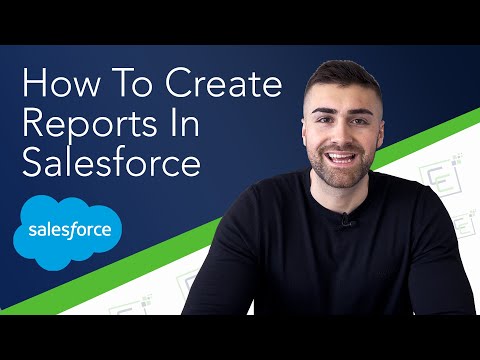 0:12:30
0:12:30
 0:08:10
0:08:10
 0:08:58
0:08:58
 0:13:26
0:13:26
 0:10:09
0:10:09
 0:08:22
0:08:22
 0:17:42
0:17:42
 0:11:36
0:11:36
 0:05:57
0:05:57
 0:07:43
0:07:43
 0:05:37
0:05:37
 0:06:52
0:06:52
 0:17:44
0:17:44