filmov
tv
Airdrop Not Working?
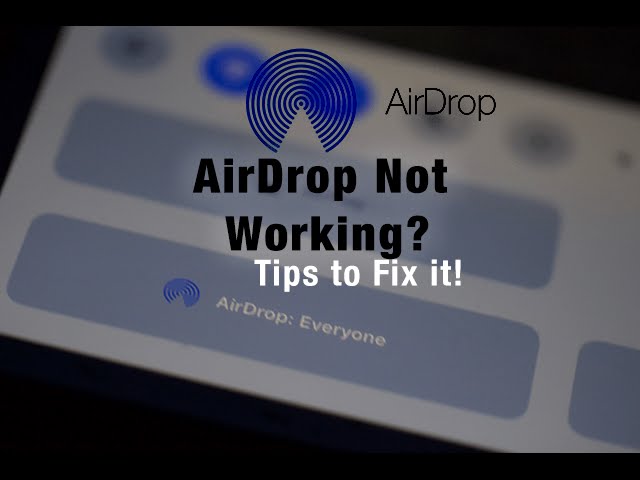
Показать описание
This video is about AirDrop Not Working. Airdrop is a handy feature that makes transfers between devices super easy. But many users have reported problems with Airdrop. Some were able to send data to only limited contacts, however, others couldn’t send or receive anything at all via Airdrop. Here are some handy fixes to getting AirDrop working again.
To learn more, check out our articles for more information on how to troubleshoot AirDrop on all your iDevices!
0:00hi
0:03so you from Apple toolbox here with you today I love transferring my files with
0:09the simplicity of airdrop lately though my airdrop has just not function as it
0:15used to
0:15so what's up first things first
0:19it seems like the most recent iOS and mac OS updates may be part of the
0:24problem
0:25so I've compiled a list of things to do to get air drop back into working order
0:30first make sure all of your devices have airdrop turned on if you have personal
0:37hot spots turned on this needs to be changed to off
0:42ok now make sure bluetooth is on air drop also needs Wi-Fi so check that
0:49Wi-Fi is turned on
0:52this is one of those funny quirks airdrop doesn't require a Wi-Fi
0:56connection but it does need Wi-Fi to be turned on
1:00airdrop is in your control center on your home screen swipe up from the
1:05bottom
1:06tapping on airdrop leads the three options one off to contacts
1:13three everyone selecting everyone is our recommendation
1:18it just seems to work better if that trick doesn't help
1:23try a soft reset on your iPhone or other I device
1:26ok hopefully that worked but just in case it didn't
1:32it's time to explore your max firewall settings check these settings by going
1:38to System Preferences selecting security and privacy and then selecting firewall
1:45if firewall is turned on click firewall options make sure
1:52block all incoming connections is not checked if you are trying to airdrop
1:59between an or mac an older Mac click don't see who you're looking for and
2:04select search for older mac that should help if none of these tips work for you
2:11try and deactivate and then reactivate your iCloud account
2:17lastly if nothing yet suggested works it could be your Bluetooth preference file
2:24switch off bluetooth navigate to the main library folder open the preference
2:31folder and delete the file named calm . apple . bluetooth . p list
2:39empty your trash and only then turn bluetooth back on
2:45I hope these tips help you get airdrop working again
2:49let us know in the comments if you liked this also check out the link in
2:55descriptions to our article for more tips
2:58thanks for watching this video and remember to subscribe to apple toolbox
3:03to get all our latest videos
3:06I'll catch up with you later
To learn more, check out our articles for more information on how to troubleshoot AirDrop on all your iDevices!
0:00hi
0:03so you from Apple toolbox here with you today I love transferring my files with
0:09the simplicity of airdrop lately though my airdrop has just not function as it
0:15used to
0:15so what's up first things first
0:19it seems like the most recent iOS and mac OS updates may be part of the
0:24problem
0:25so I've compiled a list of things to do to get air drop back into working order
0:30first make sure all of your devices have airdrop turned on if you have personal
0:37hot spots turned on this needs to be changed to off
0:42ok now make sure bluetooth is on air drop also needs Wi-Fi so check that
0:49Wi-Fi is turned on
0:52this is one of those funny quirks airdrop doesn't require a Wi-Fi
0:56connection but it does need Wi-Fi to be turned on
1:00airdrop is in your control center on your home screen swipe up from the
1:05bottom
1:06tapping on airdrop leads the three options one off to contacts
1:13three everyone selecting everyone is our recommendation
1:18it just seems to work better if that trick doesn't help
1:23try a soft reset on your iPhone or other I device
1:26ok hopefully that worked but just in case it didn't
1:32it's time to explore your max firewall settings check these settings by going
1:38to System Preferences selecting security and privacy and then selecting firewall
1:45if firewall is turned on click firewall options make sure
1:52block all incoming connections is not checked if you are trying to airdrop
1:59between an or mac an older Mac click don't see who you're looking for and
2:04select search for older mac that should help if none of these tips work for you
2:11try and deactivate and then reactivate your iCloud account
2:17lastly if nothing yet suggested works it could be your Bluetooth preference file
2:24switch off bluetooth navigate to the main library folder open the preference
2:31folder and delete the file named calm . apple . bluetooth . p list
2:39empty your trash and only then turn bluetooth back on
2:45I hope these tips help you get airdrop working again
2:49let us know in the comments if you liked this also check out the link in
2:55descriptions to our article for more tips
2:58thanks for watching this video and remember to subscribe to apple toolbox
3:03to get all our latest videos
3:06I'll catch up with you later
Комментарии
 0:00:34
0:00:34
 0:02:04
0:02:04
 0:01:43
0:01:43
 0:05:39
0:05:39
 0:04:36
0:04:36
 0:07:55
0:07:55
 0:04:41
0:04:41
 0:01:10
0:01:10
 0:07:24
0:07:24
 0:03:45
0:03:45
 0:03:02
0:03:02
 0:02:55
0:02:55
 0:00:49
0:00:49
 0:02:41
0:02:41
 0:01:32
0:01:32
 0:02:19
0:02:19
 0:04:15
0:04:15
 0:02:14
0:02:14
 0:01:47
0:01:47
 0:01:30
0:01:30
 0:02:40
0:02:40
 0:00:27
0:00:27
 0:03:29
0:03:29
 0:01:31
0:01:31