filmov
tv
How to Hide Desktop Icons in Windows 11
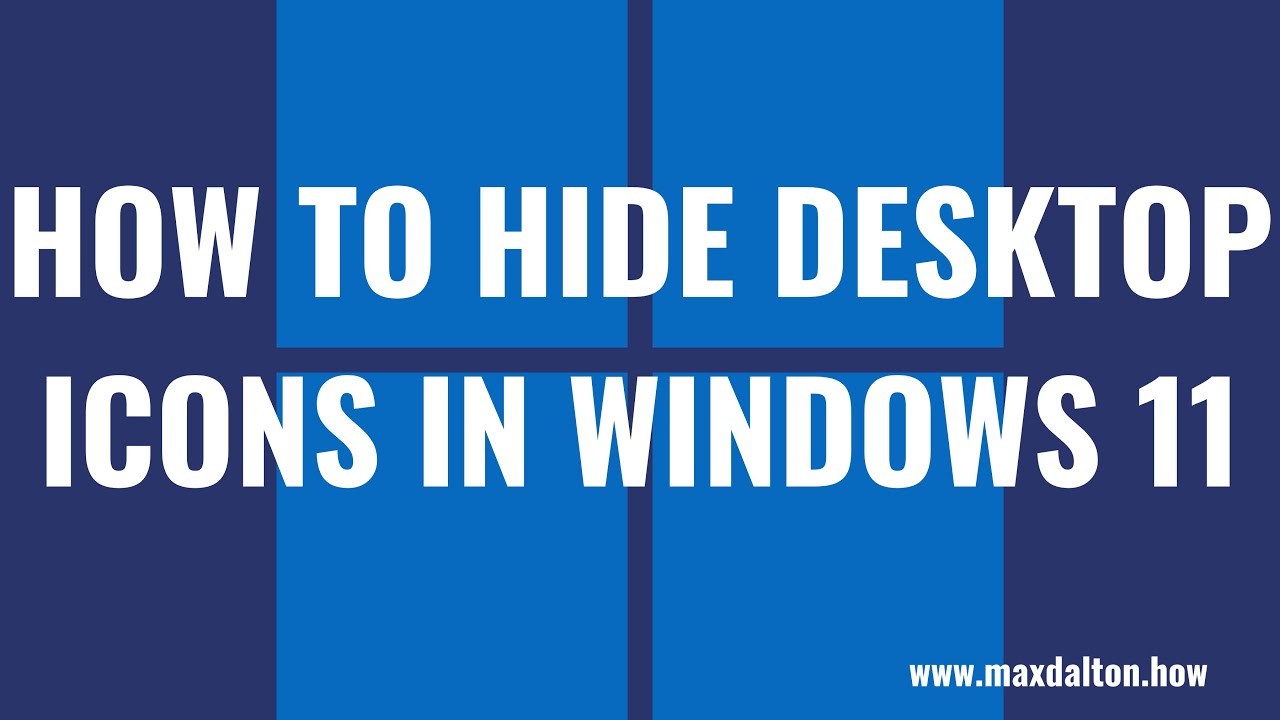
Показать описание
In this video I'll show you how to hide the desktop icons on your Windows 11 computer.
Timestamps:
Introduction: 0:00
Steps to Hide Desktop Icons in Windows 11: 0:32
Conclusion: 1:10
Video Transcript:
Maybe you have a Windows 11 desktop that's littered with icons and you don't want to look at the mess. Or, maybe you've gotten rid of everything else on your desktop but aren't sure how to get rid of the Recycle Bin icon. No matter your reason, Windows 11 does make it possible to hide all of your desktop icons so your home screen is a blank slate with a clear view of your wallpaper.
Now let's walk through the steps to hide the desktop icons on your Windows 11 computer.
Step 1. Navigate to your Windows 11 home screen, and then right click to open a menu.
Step 2. Click "View" in this menu to expand that into another menu.
Step 3. Click to remove the check mark from "Show Desktop Icons" in this list of options. All of the desktop icons on your Windows 11 computer will automatically be hidden and no longer visible. You can naviagate back to this section at any time and re-enable this option to show your desktop icons again.
Timestamps:
Introduction: 0:00
Steps to Hide Desktop Icons in Windows 11: 0:32
Conclusion: 1:10
Video Transcript:
Maybe you have a Windows 11 desktop that's littered with icons and you don't want to look at the mess. Or, maybe you've gotten rid of everything else on your desktop but aren't sure how to get rid of the Recycle Bin icon. No matter your reason, Windows 11 does make it possible to hide all of your desktop icons so your home screen is a blank slate with a clear view of your wallpaper.
Now let's walk through the steps to hide the desktop icons on your Windows 11 computer.
Step 1. Navigate to your Windows 11 home screen, and then right click to open a menu.
Step 2. Click "View" in this menu to expand that into another menu.
Step 3. Click to remove the check mark from "Show Desktop Icons" in this list of options. All of the desktop icons on your Windows 11 computer will automatically be hidden and no longer visible. You can naviagate back to this section at any time and re-enable this option to show your desktop icons again.
How To Hide Desktop Icons In Windows 11 - Full Guide
How to hide desktop icons in Windows 11 & 10 #windows #windows10 #windows11
How to hide desktop icons
Show or Hide Icons / Folders / Files on Windows Desktop
Hide desktop shortcuts (icons) on Windows 11
How to Hide Desktop Icons on Windows 11 or 10 PC
How to Hide Icons from Desktop | Windows 10 Tutorial
Hide apps on laptop/PC in one shortcut #shorts #computershortcutkeys
How to hide Desktop icons on Windows 11
Hide Desktop Icons on PC/Laptop #windows #shorts
How To Hide Desktop Icons Windows 11 Tutorial
How To Hide And Unhide Desktop Icons Windows 10
Tech In 1 Minute | How to hide desktop icons windows 10
How to hide desktop icons from screen.
How to show or hide desktop icons in windows 10 | Short Tips
How to hide desktop icons
#_how to hide desktop icons #_ #_work very easy #___
how to hide all desktop icons windows 11? #shorts
Show or hide icons in Taskbar, System Tray or Desktop in Windows 10
How to hide desktop icons or folders on Windows 10
Windows 11: How To Hide Desktop Icons | Restore Desktop Icons
How To Remove Desktop Icons Without Deleting Them In Windows - Full Guide
How to hide all icons on desktop?
How to Hide Apps or Icons on Desktop in Windows 11? (2024)
Комментарии
 0:01:31
0:01:31
 0:00:15
0:00:15
 0:00:20
0:00:20
 0:03:44
0:03:44
 0:00:18
0:00:18
 0:01:35
0:01:35
 0:01:49
0:01:49
 0:00:10
0:00:10
 0:00:51
0:00:51
 0:00:15
0:00:15
 0:02:00
0:02:00
 0:01:29
0:01:29
 0:00:15
0:00:15
 0:00:11
0:00:11
 0:00:14
0:00:14
 0:00:12
0:00:12
 0:00:13
0:00:13
 0:00:25
0:00:25
 0:02:05
0:02:05
 0:00:39
0:00:39
 0:01:20
0:01:20
 0:01:04
0:01:04
 0:00:16
0:00:16
 0:01:20
0:01:20