filmov
tv
How to Export your Google Authenticator Codes

Показать описание
If you plan on doing a factory data reset, make sure you export (and then import) your 2FA codes using Google Authenticator before you erase everything.
~~~~~
Video Description
~~~~~~~~~~~~~~~~~
Being told to do a Factory Data Reset is a common troubleshooting suggestion for Android. This can be especially helpful after those big OTA updates break something like battery life, performance, or after introducing a random bug that just ruins our day to day routine.
But many times we end up forgetting to backup our important data beforehand because we have tunnel vision and just want to fix the new issues that we've been forced to deal with.
So I wanted to make a video, as part of a new series here on the channel, to remind everyone to backup your 2FA codes before you wipe the phone clean. Some 2FA apps have an online cloud backup feature but Google Authenticator does not.
So if you're using this application from Google then you're going to want to export your authentication codes ahead of time.
We can do this by opening up the app
Tapping the 3-dot menu icon
Selecting the Transfer Accounts option
Then the Export Accounts option
This will give you a QR Code that you can scan using a second Android device. Android actively blocks taking a screenshot of this so you could technically try taking a photo, but some online say this can sometimes cause an issue when you try to import the data with a QR scanner.
I understand not everyone is going to have a second Android smartphone or tablet laying around. But unless you have root access to access this app data, then you're going to need a secondary device for this all to work. You'll need this other device to move the data onto before you can bring them back to your factory reset smartphone.
For this reason, it's difficult to recommend Google Authenticator for someone who wants to handle their 2FA codes. There are some great alternatives out there, such as Authy, that offer everything Google Authenticator does, and more.
I can link to this app in the video description for those who may want to migrate to a new 2FA app altogether.
But the option to export and import your 2FA codes is available in Google Authenticator. . .it just doesn't have a way to backup your data to the cloud for cases like this.
If you have a 2FA app that you like to use, be sure to share the app name in the comments section below.
Mentioned Links
~~~~~~~~~~~~~~~~~
Step by Step Tutorial
~~~~~~~~~~~~~~~~~
1. Intro [00:00]
2. Tap the 3-dot menu icon in corner [01:20]
3. Select the Transfer Account option [01:30]
4. Choose the accounts you want to transfer out [01:55]
5. Import the accounts in Google Authenticator [03:12]
As an Amazon associate, I may earn a commission on sales from the links below.
The Gear I Use
~~~~~~~~~~~~~~~~~
~~~~~
Video Description
~~~~~~~~~~~~~~~~~
Being told to do a Factory Data Reset is a common troubleshooting suggestion for Android. This can be especially helpful after those big OTA updates break something like battery life, performance, or after introducing a random bug that just ruins our day to day routine.
But many times we end up forgetting to backup our important data beforehand because we have tunnel vision and just want to fix the new issues that we've been forced to deal with.
So I wanted to make a video, as part of a new series here on the channel, to remind everyone to backup your 2FA codes before you wipe the phone clean. Some 2FA apps have an online cloud backup feature but Google Authenticator does not.
So if you're using this application from Google then you're going to want to export your authentication codes ahead of time.
We can do this by opening up the app
Tapping the 3-dot menu icon
Selecting the Transfer Accounts option
Then the Export Accounts option
This will give you a QR Code that you can scan using a second Android device. Android actively blocks taking a screenshot of this so you could technically try taking a photo, but some online say this can sometimes cause an issue when you try to import the data with a QR scanner.
I understand not everyone is going to have a second Android smartphone or tablet laying around. But unless you have root access to access this app data, then you're going to need a secondary device for this all to work. You'll need this other device to move the data onto before you can bring them back to your factory reset smartphone.
For this reason, it's difficult to recommend Google Authenticator for someone who wants to handle their 2FA codes. There are some great alternatives out there, such as Authy, that offer everything Google Authenticator does, and more.
I can link to this app in the video description for those who may want to migrate to a new 2FA app altogether.
But the option to export and import your 2FA codes is available in Google Authenticator. . .it just doesn't have a way to backup your data to the cloud for cases like this.
If you have a 2FA app that you like to use, be sure to share the app name in the comments section below.
Mentioned Links
~~~~~~~~~~~~~~~~~
Step by Step Tutorial
~~~~~~~~~~~~~~~~~
1. Intro [00:00]
2. Tap the 3-dot menu icon in corner [01:20]
3. Select the Transfer Account option [01:30]
4. Choose the accounts you want to transfer out [01:55]
5. Import the accounts in Google Authenticator [03:12]
As an Amazon associate, I may earn a commission on sales from the links below.
The Gear I Use
~~~~~~~~~~~~~~~~~
Комментарии
 0:05:45
0:05:45
 0:05:13
0:05:13
 0:00:18
0:00:18
 0:03:32
0:03:32
 0:09:12
0:09:12
 0:02:33
0:02:33
 0:06:11
0:06:11
 0:05:45
0:05:45
 0:26:15
0:26:15
 0:03:06
0:03:06
 0:04:02
0:04:02
 0:03:17
0:03:17
 0:02:12
0:02:12
 0:02:25
0:02:25
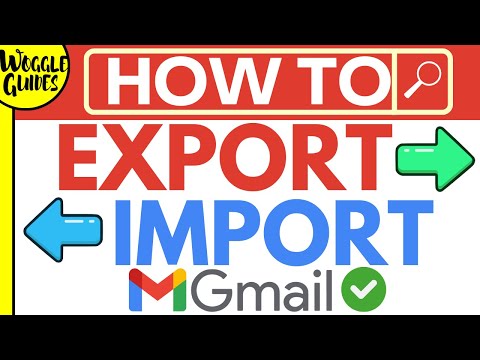 0:11:24
0:11:24
 0:02:11
0:02:11
 0:01:39
0:01:39
 0:04:57
0:04:57
 0:14:18
0:14:18
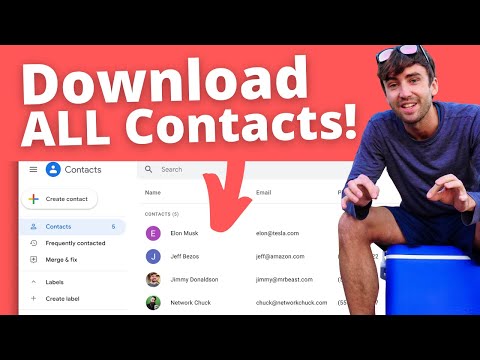 0:06:21
0:06:21
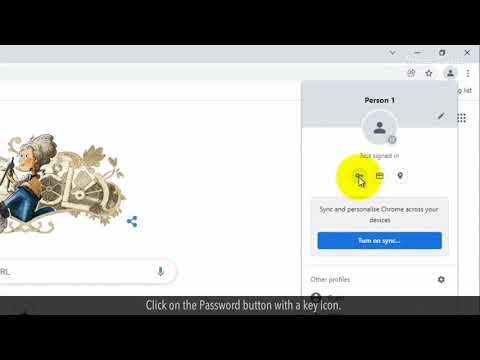 0:02:08
0:02:08
 0:02:13
0:02:13
 0:02:26
0:02:26
 0:04:16
0:04:16