filmov
tv
How to repost on Instagram
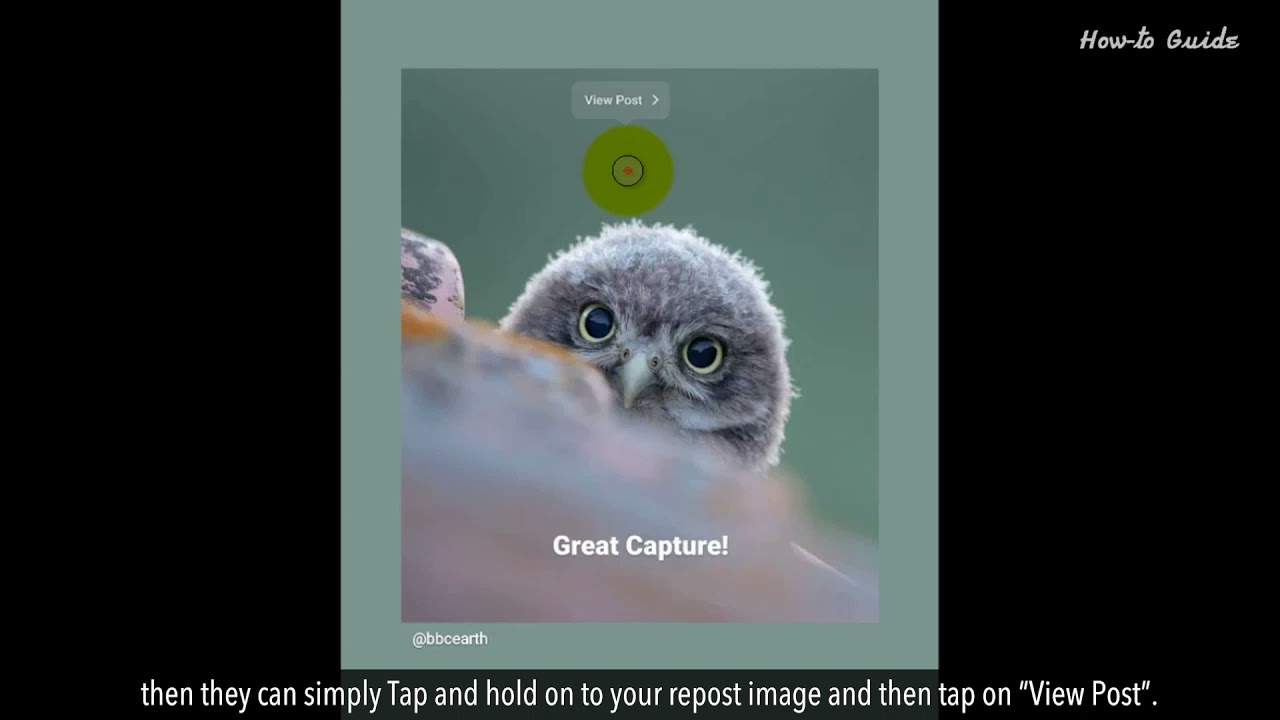
Показать описание
You can easily repost on Instagram as you do on other social media platforms. Reposting on Instagram can help you to maintain your online presence. You do not need to worry about if sometimes you are not able to do an original new post. Follow the steps to Repost on Instagram as showing in this video.
1. Open your “Instagram” app.
2. If you are not logged in then Log with your Instagram account name and password.
3. Tap on the “Log in” button.
4. From your home feed, you can select any image to share.
5. Below the posted image, you will see a share icon
6. Tap on this share icon, and then Tap on the “Add post to your story” link.
7. Tap on the image to write your caption and place it where you want.
8. Tap on the “Send to” button.
9. Now, under the Stories section Tap on the “Share” button on the right side.
10. At the bottom, tap on the “Done” button.
11. Tap on the Your Story icon, and see we have successfully reposted an image on our Instagram account.
12. If someone wants to see that who has originally posted this image then they can simply Tap and hold on to your repost image and then tap on “View Post”.
13. Now, you can see the original post.
14. If you want to repost a video on your Instagram account from other’s account.
15. Tap on a video from your home feed, and then tap again on the share icon.
16. Tap on the Add post your story link.
17. You will find that at the bottom of your repost there is a hashtag with the name of an account that has originally posted that video or image.
18. At the bottom, Tap on Send to button, and then at the top Tap on the Share button on the right side.
19. Now, tap on the Done button at the bottom.
20. This will repost a video on your Instagram feed
Wasn’t that helpful? Thanks for watching!
Please subscribe to our channel.
Content in this video is provided on an "as is" basis with no express or implied warranties whatsoever. Any reference of any third party logos, brand names, trademarks, services marks, trade names, trade dress and copyrights shall not imply any affiliation to such third parties, unless expressly specified.
1. Open your “Instagram” app.
2. If you are not logged in then Log with your Instagram account name and password.
3. Tap on the “Log in” button.
4. From your home feed, you can select any image to share.
5. Below the posted image, you will see a share icon
6. Tap on this share icon, and then Tap on the “Add post to your story” link.
7. Tap on the image to write your caption and place it where you want.
8. Tap on the “Send to” button.
9. Now, under the Stories section Tap on the “Share” button on the right side.
10. At the bottom, tap on the “Done” button.
11. Tap on the Your Story icon, and see we have successfully reposted an image on our Instagram account.
12. If someone wants to see that who has originally posted this image then they can simply Tap and hold on to your repost image and then tap on “View Post”.
13. Now, you can see the original post.
14. If you want to repost a video on your Instagram account from other’s account.
15. Tap on a video from your home feed, and then tap again on the share icon.
16. Tap on the Add post your story link.
17. You will find that at the bottom of your repost there is a hashtag with the name of an account that has originally posted that video or image.
18. At the bottom, Tap on Send to button, and then at the top Tap on the Share button on the right side.
19. Now, tap on the Done button at the bottom.
20. This will repost a video on your Instagram feed
Wasn’t that helpful? Thanks for watching!
Please subscribe to our channel.
Content in this video is provided on an "as is" basis with no express or implied warranties whatsoever. Any reference of any third party logos, brand names, trademarks, services marks, trade names, trade dress and copyrights shall not imply any affiliation to such third parties, unless expressly specified.
 0:00:30
0:00:30
 0:00:14
0:00:14
 0:06:03
0:06:03
 0:03:54
0:03:54
 0:00:56
0:00:56
 0:02:30
0:02:30
 0:03:16
0:03:16
 0:02:12
0:02:12
 0:02:09
0:02:09
 0:01:50
0:01:50
 0:01:54
0:01:54
 0:01:01
0:01:01
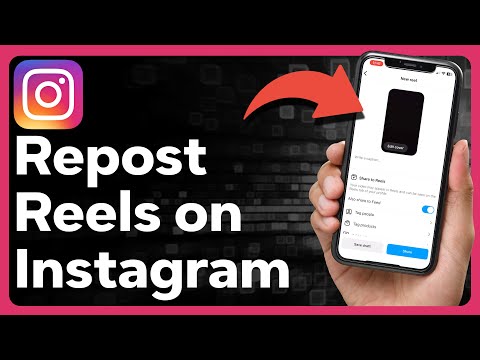 0:02:46
0:02:46
 0:00:29
0:00:29
 0:01:49
0:01:49
 0:00:34
0:00:34
 0:02:28
0:02:28
 0:01:04
0:01:04
 0:09:37
0:09:37
 0:00:44
0:00:44
 0:02:08
0:02:08
 0:01:00
0:01:00
 0:00:31
0:00:31
 0:02:03
0:02:03