filmov
tv
How to install Windows 10 using VMware Workstation 16 Player | Windows 10 Virtual Machine
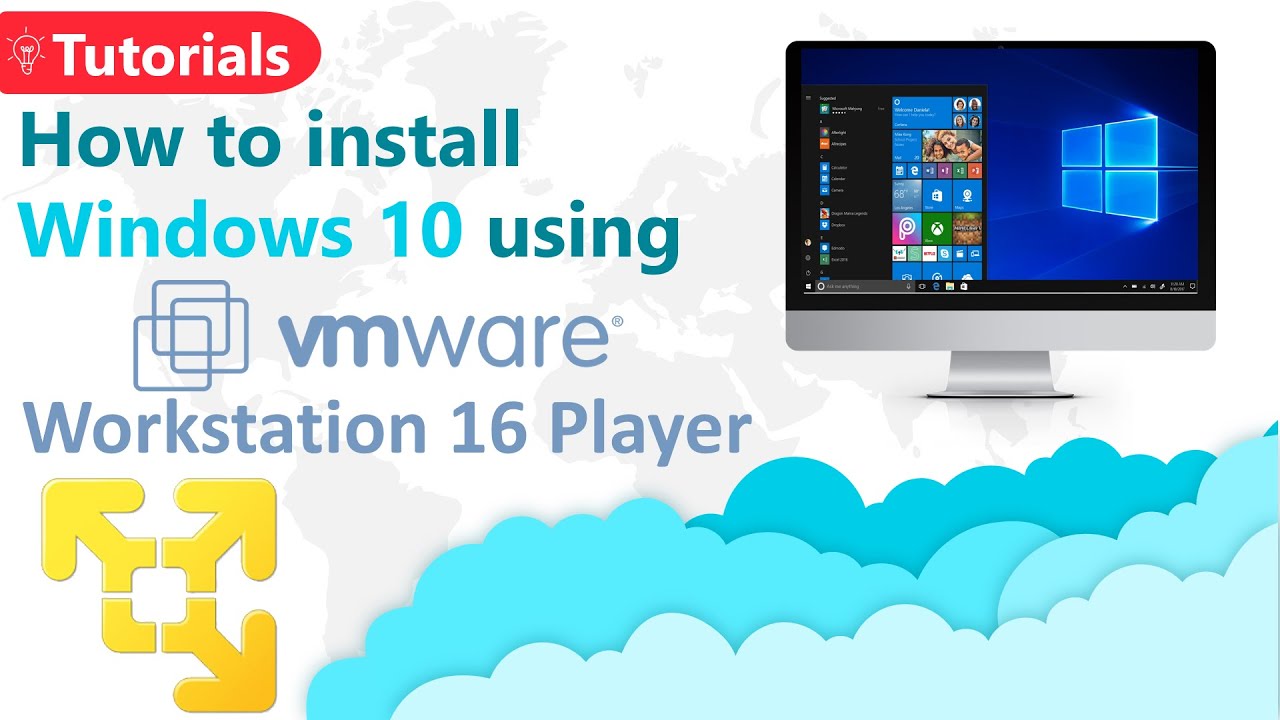
Показать описание
How to install Windows 10 using VMware Workstation 16 Player
Windows 10 Virtual Machine
We will learn how can we install Trial / Free version of Windows 10 Enterprise using VMware Workstation 16 Player. Learn how to set up virtual machines using VMware Workstation 16 Player - step by step
#VirtualMachine #VMwareWorkstation #Windows10 #VMware #FreeEduHub #freeeducation
How to install Windows 10 using VMware Workstation 16 Player
Windows 10 pro for Workstations
Windows 10 Virtual Machine
Reference Material:
Download links:
VMware Workstation 16 Player
Windows 10 Enterprise - Trial 90 Days Version
Join us on
Best Deals
Best Coupons
Digital Deals
Warehouse Deals
Key Points:
Introduction to VMware Workstation 16 Player:
* The tutorial covers the installation of Windows 10 using VMware Workstation 16 Player, a free version for non-commercial use.
* It compares VMware Workstation with other virtual machine software like Oracle's VirtualBox and Microsoft's Hyper-V.
Understanding Virtual Machines:
* A virtual machine (VM) is explained as a software-based emulation of a computer system.
* The host machine is where VMware Workstation is installed, and the guest operating system is the OS installed within VMware.
Preparation for Installation:
* Before installing VMware Workstation, it's recommended to download the latest Visual C++ and enable virtualization in the BIOS settings.
* The tutorial guides on downloading the VMware Workstation Player and Windows 10 Enterprise ISO file from Microsoft's Evaluation Center.
Creating a New Virtual Machine:
* The process starts with selecting 'Create a new virtual machine' and choosing the 'Typical' installation method.
* The tutorial initially follows the wizard, leading to an error message, then demonstrates a workaround by manually selecting the ISO file.
Configuring Virtual Machine Settings:
* The virtual machine is named, and the directory for installation is chosen.
* Disk space (40 GB) and file type (single virtual disk) are configured.
Installation Process:
* The Windows 10 installation process is initiated, with options to enter a product key, accept license terms, and choose installation type.
* The tutorial opts for a custom installation, using the entire allocated disk space for Windows 10.
Finalizing the Installation:
* The installation of Windows 10 proceeds without the previous error, and the tutorial highlights the ability to adjust resource allocation for the virtual machine.
Additional Notes:
The video provides a comprehensive guide for users interested in installing and exploring Windows 10 in a virtual environment.
It emphasizes the importance of proper setup and configuration to avoid common installation issues.
Your Queries:
how to install windows 10
how to use virtual box
how to download windows 10 iso file
instalar windows 10 en vmware workstation 16
installer windows 10 sur vmware workstation 16
virtuelle maschine windows 10
vmware workstation 16 windows 10
windows 10 download
how to install windows in vmware
how to use vmware workstation on windows 10
install windows 10 vmware workstation 16
how to create virtual machine in windows 10
how to use vmware on windows 10
how to install windows 10 in vmware
vmware workstation 16
install windows 10 in vmware workstation 16
how to use vmware workstation 16 on windows 10
vmware workstation 16 player
Free Education Academy
Windows 10 Virtual Machine
We will learn how can we install Trial / Free version of Windows 10 Enterprise using VMware Workstation 16 Player. Learn how to set up virtual machines using VMware Workstation 16 Player - step by step
#VirtualMachine #VMwareWorkstation #Windows10 #VMware #FreeEduHub #freeeducation
How to install Windows 10 using VMware Workstation 16 Player
Windows 10 pro for Workstations
Windows 10 Virtual Machine
Reference Material:
Download links:
VMware Workstation 16 Player
Windows 10 Enterprise - Trial 90 Days Version
Join us on
Best Deals
Best Coupons
Digital Deals
Warehouse Deals
Key Points:
Introduction to VMware Workstation 16 Player:
* The tutorial covers the installation of Windows 10 using VMware Workstation 16 Player, a free version for non-commercial use.
* It compares VMware Workstation with other virtual machine software like Oracle's VirtualBox and Microsoft's Hyper-V.
Understanding Virtual Machines:
* A virtual machine (VM) is explained as a software-based emulation of a computer system.
* The host machine is where VMware Workstation is installed, and the guest operating system is the OS installed within VMware.
Preparation for Installation:
* Before installing VMware Workstation, it's recommended to download the latest Visual C++ and enable virtualization in the BIOS settings.
* The tutorial guides on downloading the VMware Workstation Player and Windows 10 Enterprise ISO file from Microsoft's Evaluation Center.
Creating a New Virtual Machine:
* The process starts with selecting 'Create a new virtual machine' and choosing the 'Typical' installation method.
* The tutorial initially follows the wizard, leading to an error message, then demonstrates a workaround by manually selecting the ISO file.
Configuring Virtual Machine Settings:
* The virtual machine is named, and the directory for installation is chosen.
* Disk space (40 GB) and file type (single virtual disk) are configured.
Installation Process:
* The Windows 10 installation process is initiated, with options to enter a product key, accept license terms, and choose installation type.
* The tutorial opts for a custom installation, using the entire allocated disk space for Windows 10.
Finalizing the Installation:
* The installation of Windows 10 proceeds without the previous error, and the tutorial highlights the ability to adjust resource allocation for the virtual machine.
Additional Notes:
The video provides a comprehensive guide for users interested in installing and exploring Windows 10 in a virtual environment.
It emphasizes the importance of proper setup and configuration to avoid common installation issues.
Your Queries:
how to install windows 10
how to use virtual box
how to download windows 10 iso file
instalar windows 10 en vmware workstation 16
installer windows 10 sur vmware workstation 16
virtuelle maschine windows 10
vmware workstation 16 windows 10
windows 10 download
how to install windows in vmware
how to use vmware workstation on windows 10
install windows 10 vmware workstation 16
how to create virtual machine in windows 10
how to use vmware on windows 10
how to install windows 10 in vmware
vmware workstation 16
install windows 10 in vmware workstation 16
how to use vmware workstation 16 on windows 10
vmware workstation 16 player
Free Education Academy
Комментарии
 0:01:55
0:01:55
 0:04:11
0:04:11
 0:06:17
0:06:17
 0:17:54
0:17:54
 0:08:57
0:08:57
 0:07:04
0:07:04
 0:18:34
0:18:34
 0:05:24
0:05:24
 0:10:14
0:10:14
 0:11:22
0:11:22
 0:00:48
0:00:48
 0:10:50
0:10:50
 0:06:20
0:06:20
 0:05:10
0:05:10
 0:12:26
0:12:26
 0:06:59
0:06:59
 0:09:21
0:09:21
 0:08:11
0:08:11
 0:07:05
0:07:05
 0:14:36
0:14:36
 0:05:56
0:05:56
 0:07:31
0:07:31
 0:08:06
0:08:06
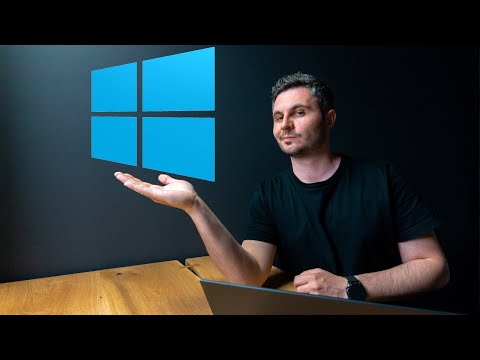 0:15:37
0:15:37