filmov
tv
Power BI Report with Key Influencer : AI Artificial Intelligence Part 1 + FREE PBIX DOWNLOAD
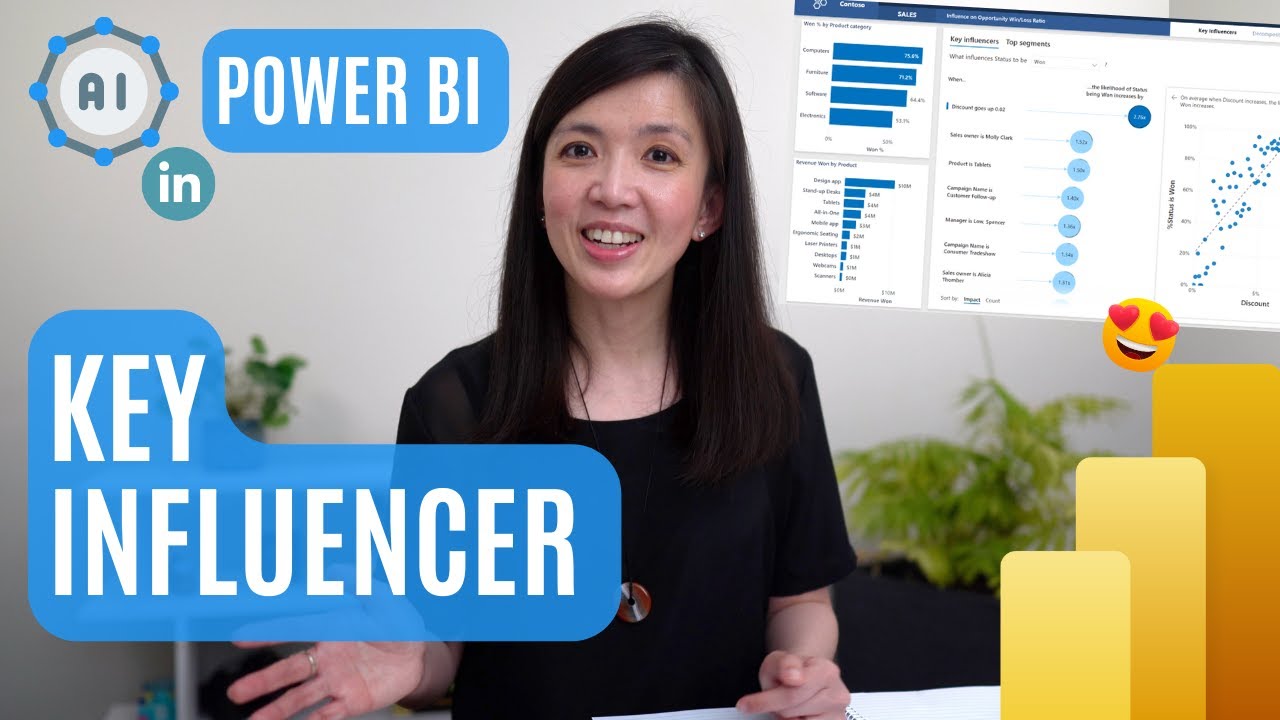
Показать описание
Step by step tutorial to rebuild PBI Sample report with Artificial Intelligence that I came across in Microsoft Power BI learning portal recently.
This report is so cool and impressive, that the moment I saw this I felt... OMG... I want to know how to recreate a report like this.
The report itself is jam packed with amazing visualizations, embedded with AI (Artificial Intelligence) capabilities, which I will cover one by one, in this video and my next two videos.
- Key Influencers
- Decomposition Tree
- Anomaly Detections
In this video, I will focus on how to recreate page 1 - Power BI report with Key Influencers, which is a super cool visualizations, showing what factors are likely to influence a status.
The factors can be sorted by Impact or by Count.
There is also options for Power BI to conduct Top segment analysis and to learn more insights about about each segments, with various integrated charts.
I initially thoughts that it will be super difficult to create an integrated set of bubble charts, bar charts, etc ... but ended up being completely surprised at how we can quickly rebuild everything from scratch.
In addition to show you how to recreate the Key Influencer Visualisation, I will also explain:
- how to customize the visuals
- the difference between absolute count and relative count
- the difference between continuous and categorical analysis type
Once you have mastered the concept, you will be able to use it to analyse which factors are impacting the metric being analysed, as well as allow you to contrast the relative importance of these factors.
The PBIX file that I used in this video can be downloaded via my website:
Hope you enjoy this video and find it useful for your learning journey....
All the best and see you next time....
Cheers,
Isabella Susilowati @LighthouseAnalytix
#powerbi , #powerbitutorial , #powerbitutorialforbeginners
Caveats:
This feature is not available on PBI model built on AAS model, which is a real shame.
It is also not currently available for power bi model built on direct query.
Other limitations (as of 19/11/22):
Publish to web is not supported
.NET Framework 4.6 or higher is required
SharePoint Online embedding isn't supported
Timelines:
00:00 Introduction
01:12 #1 Exploring Key Influencers Page
06:28 #2 Reviewing The Data Model
07:12 #3 Reviewing The Field Data
08:34 #4 Reviewing The Visualisation
10:13 #5 Recreating The Key Influencers Page
11:55 #6 Recreating Key Influencers Visual
16:07 #7 Customising The Key Influencers Visual
17:07 #8 Key Influencers Count Absolute vs Relative
18:28 #9 Key Influencers Analysis Type Continuous vs Categorical
20:23 Epilogue
LA68
This report is so cool and impressive, that the moment I saw this I felt... OMG... I want to know how to recreate a report like this.
The report itself is jam packed with amazing visualizations, embedded with AI (Artificial Intelligence) capabilities, which I will cover one by one, in this video and my next two videos.
- Key Influencers
- Decomposition Tree
- Anomaly Detections
In this video, I will focus on how to recreate page 1 - Power BI report with Key Influencers, which is a super cool visualizations, showing what factors are likely to influence a status.
The factors can be sorted by Impact or by Count.
There is also options for Power BI to conduct Top segment analysis and to learn more insights about about each segments, with various integrated charts.
I initially thoughts that it will be super difficult to create an integrated set of bubble charts, bar charts, etc ... but ended up being completely surprised at how we can quickly rebuild everything from scratch.
In addition to show you how to recreate the Key Influencer Visualisation, I will also explain:
- how to customize the visuals
- the difference between absolute count and relative count
- the difference between continuous and categorical analysis type
Once you have mastered the concept, you will be able to use it to analyse which factors are impacting the metric being analysed, as well as allow you to contrast the relative importance of these factors.
The PBIX file that I used in this video can be downloaded via my website:
Hope you enjoy this video and find it useful for your learning journey....
All the best and see you next time....
Cheers,
Isabella Susilowati @LighthouseAnalytix
#powerbi , #powerbitutorial , #powerbitutorialforbeginners
Caveats:
This feature is not available on PBI model built on AAS model, which is a real shame.
It is also not currently available for power bi model built on direct query.
Other limitations (as of 19/11/22):
Publish to web is not supported
.NET Framework 4.6 or higher is required
SharePoint Online embedding isn't supported
Timelines:
00:00 Introduction
01:12 #1 Exploring Key Influencers Page
06:28 #2 Reviewing The Data Model
07:12 #3 Reviewing The Field Data
08:34 #4 Reviewing The Visualisation
10:13 #5 Recreating The Key Influencers Page
11:55 #6 Recreating Key Influencers Visual
16:07 #7 Customising The Key Influencers Visual
17:07 #8 Key Influencers Count Absolute vs Relative
18:28 #9 Key Influencers Analysis Type Continuous vs Categorical
20:23 Epilogue
LA68
Комментарии
 0:15:10
0:15:10
 0:41:07
0:41:07
 0:05:42
0:05:42
 0:09:03
0:09:03
 0:11:15
0:11:15
 0:01:42
0:01:42
 0:06:21
0:06:21
 0:09:44
0:09:44
 0:11:30
0:11:30
 0:16:21
0:16:21
 0:23:03
0:23:03
 0:15:25
0:15:25
 0:12:32
0:12:32
 0:04:41
0:04:41
 0:02:30
0:02:30
 0:08:41
0:08:41
 0:02:52
0:02:52
 0:15:20
0:15:20
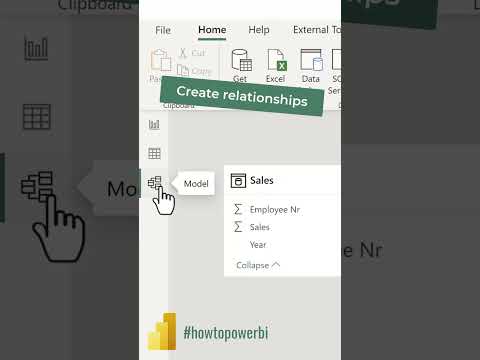 0:00:59
0:00:59
 0:09:07
0:09:07
 0:06:45
0:06:45
 0:01:00
0:01:00
 0:07:24
0:07:24
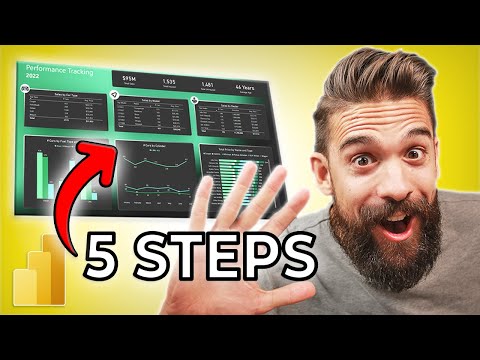 0:20:22
0:20:22