filmov
tv
Excel VBA While Loop Tutorial – Loop Through Rows in Excel
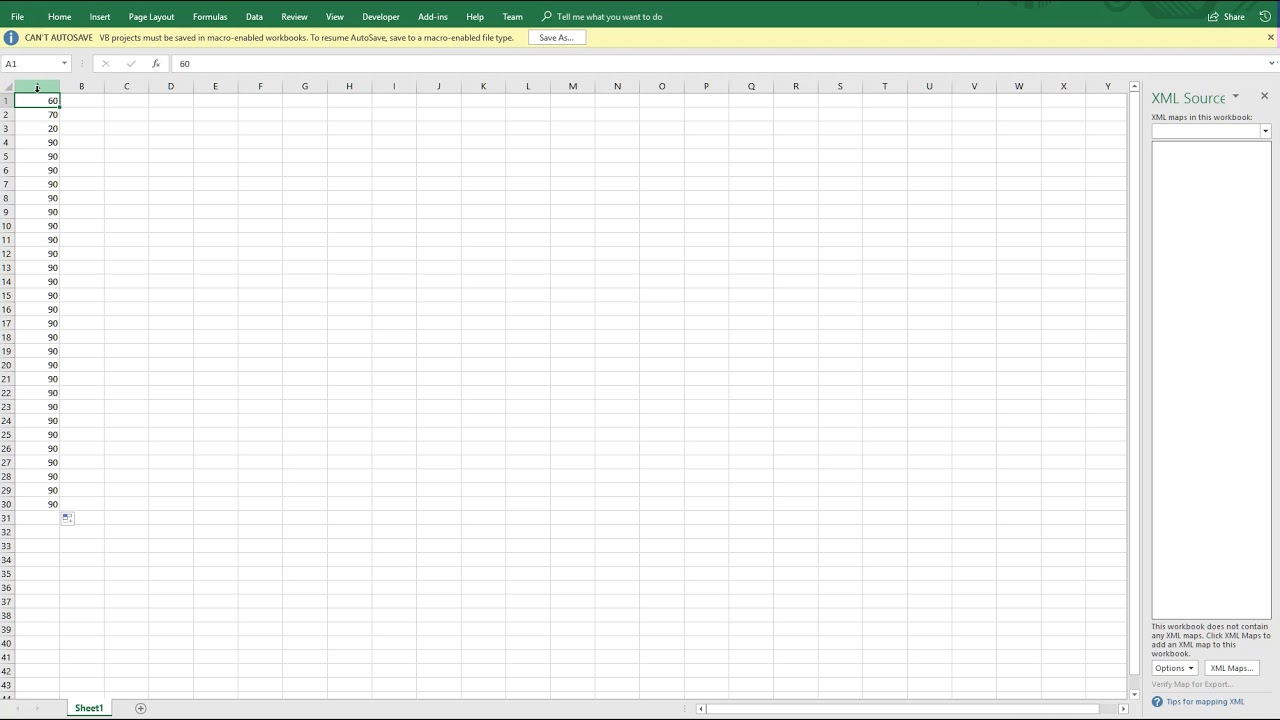
Показать описание
In this episode of Excel VBA for Professionals, we introduce one of the most powerful programming concepts: loops. Specifically, you'll learn how to use the While loop to efficiently iterate over rows of Excel data — without writing 30+ print statements.
🔁 What you’ll learn:
How to loop through rows in Excel using While
Avoiding repetitive code by using control variables
Preventing infinite loops in VBA
Debug printing and cell referencing with Cells(row, column)
Real-world application of looping over test scores
🧠 Whether you’re automating reports or building smarter macros, mastering loops is essential!
00:00 – Intro: Why Loops Matter in Excel VBA
00:16 – Common inefficiency: Writing 30+ debug print lines
00:45 – The goal: Loop over test scores with fewer lines of code
01:20 – The wrong way: Manually assigning and printing values
02:15 – Solution: Introduce looping to reduce redundancy
02:50 – Planning: Row as control variable, column remains constant
03:24 – VBA While Loop Syntax Overview
04:00 – Declaring and initializing row and column
04:45 – Writing the loop condition: row less than 31
05:10 – Importance of incrementing the control variable
06:20 – Debug.Print with Cells(row, column)
07:00 – Iterating: Row increases, column stays fixed
08:00 – Test run: Printing values from row 1 to 30
08:40 – Verifying loop works by changing Excel value
09:30 – Loop exit condition: Why the loop stops at row 31
10:00 – What’s next: Looping through rows *and* columns
10:30 – Closing thoughts and next video preview
🔁 What you’ll learn:
How to loop through rows in Excel using While
Avoiding repetitive code by using control variables
Preventing infinite loops in VBA
Debug printing and cell referencing with Cells(row, column)
Real-world application of looping over test scores
🧠 Whether you’re automating reports or building smarter macros, mastering loops is essential!
00:00 – Intro: Why Loops Matter in Excel VBA
00:16 – Common inefficiency: Writing 30+ debug print lines
00:45 – The goal: Loop over test scores with fewer lines of code
01:20 – The wrong way: Manually assigning and printing values
02:15 – Solution: Introduce looping to reduce redundancy
02:50 – Planning: Row as control variable, column remains constant
03:24 – VBA While Loop Syntax Overview
04:00 – Declaring and initializing row and column
04:45 – Writing the loop condition: row less than 31
05:10 – Importance of incrementing the control variable
06:20 – Debug.Print with Cells(row, column)
07:00 – Iterating: Row increases, column stays fixed
08:00 – Test run: Printing values from row 1 to 30
08:40 – Verifying loop works by changing Excel value
09:30 – Loop exit condition: Why the loop stops at row 31
10:00 – What’s next: Looping through rows *and* columns
10:30 – Closing thoughts and next video preview