filmov
tv
Import and export your course content
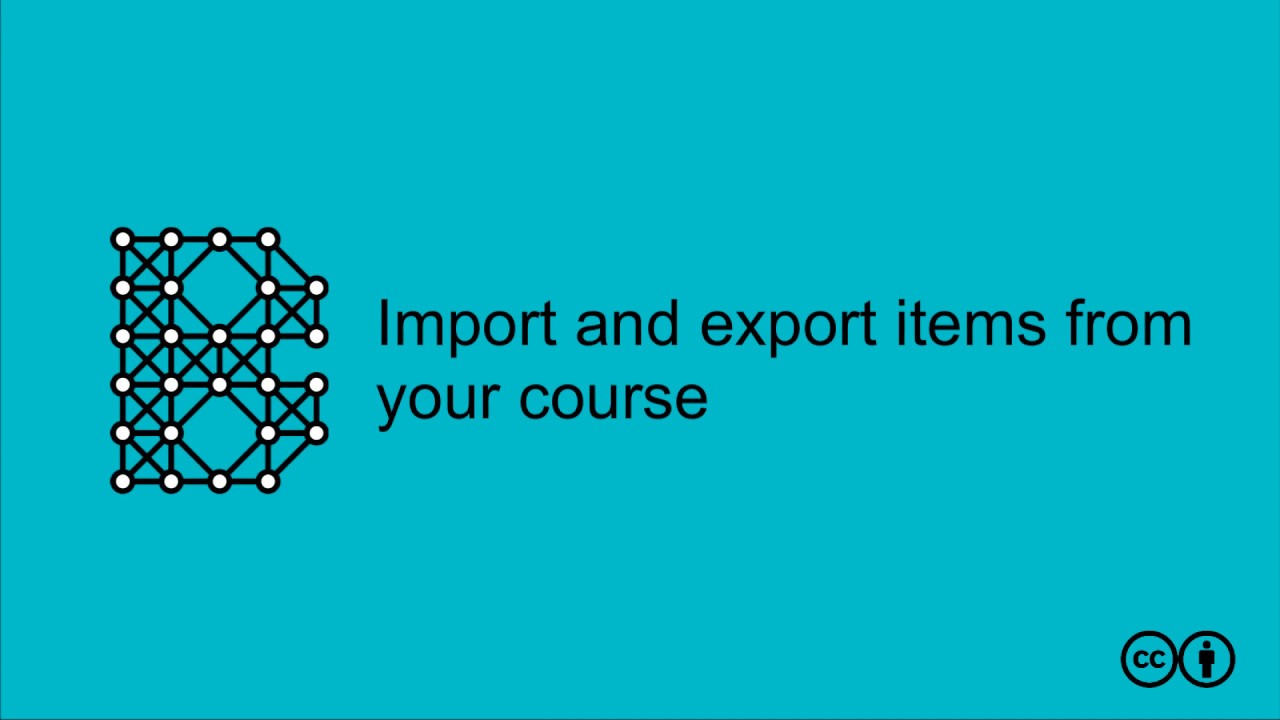
Показать описание
So you have created a great course and want to reuse it all, or parts of it in another course. Then exporting and importing will save you time.
For example, you might have set up your gradebook in your sandbox, and now you want to reuse that in your actual course without tediously re-entering all those settings.
You might have a similar course syllabus from another course that you want to reuse and modify, or teaching content from a colleague's course that is applicable as a reference in your course.
Whatever your situation, you can always import materials - some of it, or all of it - from one course to another course.
Start at the destination course; in other words, open the course that you would like to receive the materials.
Start by clicking on "Course Admin", and then on "Import / Export / Copy Components". Here you will have generally select "Copy Components from another Org Unit". This means, you wish to copy components from another Brightspace site, and copy them into this course.
You need to know at this point the name of the course you want to copy from. Click on "Search for offering" and type in the name of that source course. Select the name of the course, and then click on "Add Selected".
You now have the choice to either "Copy All Components", or only "Select Components". The second option is usually the better choice, since you can select exactly what you would like to import. The first option will naturally import all components into your course.
Existing content will never be overwritten. The imported content will appear in your course, next to the content that was there already. If the content already existed, you will see duplicates. You can always delete unwanted items afterwards.
So rather select only the components you would like to import. This list indicates the level of detail you can go to. Most likely you will want to import content, course files, grade settings, and release conditions. Click on "Continue", and then you will have a chance to confirm your options. Click on "Finish" to complete the import process.
When that is ready, please click on "View Content" to see what you have imported.
If we go back to "Course Admin" and the Import/Export option, it is also possible to export your course content. Exporting it to a ZIP file, for example, leads to making a copy of your site, that you can preserve on your computer, for your own use. That ZIP file can also be used, later on, to import into a new site.
 0:03:29
0:03:29
 0:08:32
0:08:32
 0:02:19
0:02:19
 0:07:09
0:07:09
 0:08:52
0:08:52
 0:15:42
0:15:42
 0:03:02
0:03:02
 0:10:11
0:10:11
 0:15:53
0:15:53
 0:07:02
0:07:02
 0:05:27
0:05:27
 0:00:52
0:00:52
 0:00:30
0:00:30
 0:10:51
0:10:51
 0:00:22
0:00:22
 0:01:36
0:01:36
 1:18:01
1:18:01
 0:00:43
0:00:43
 0:30:18
0:30:18
 0:13:37
0:13:37
 0:09:29
0:09:29
 0:00:38
0:00:38
 0:03:14
0:03:14
 0:05:51
0:05:51