filmov
tv
[Top 5] How to Transfer iPhone Photos to External Hard Drive 2024 (Free)
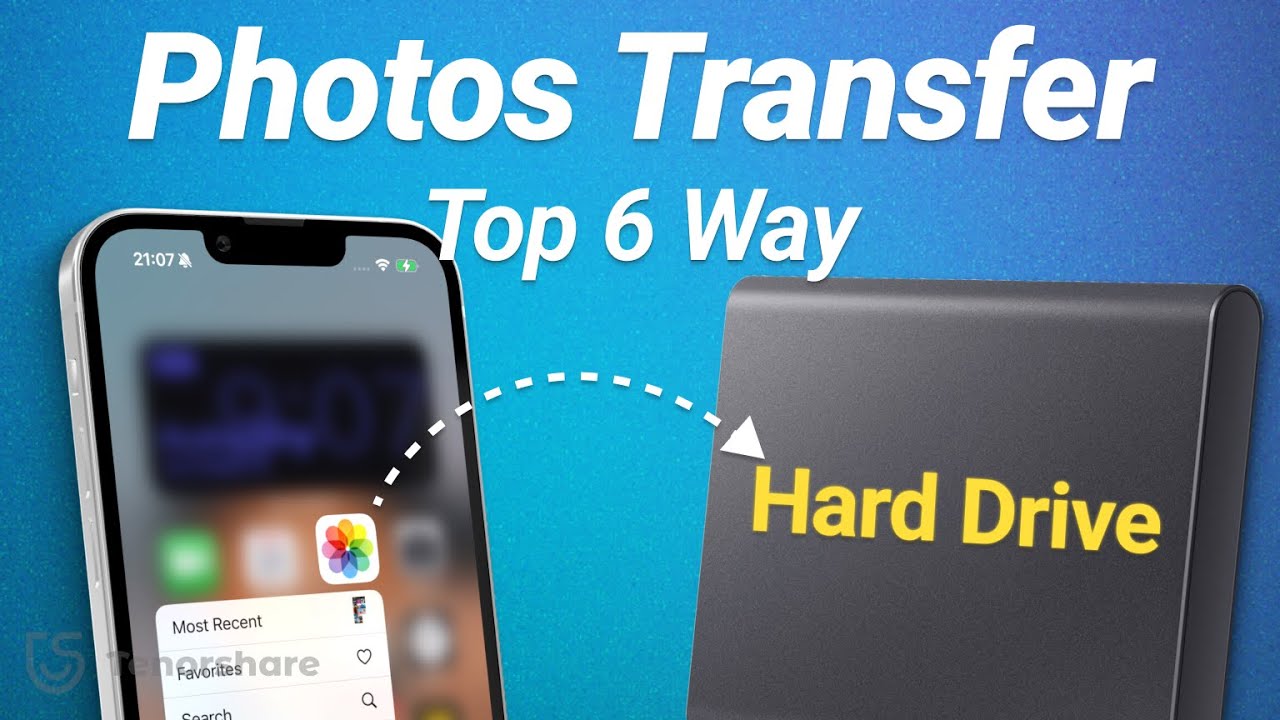
Показать описание
Check out this video to find out how to transfer your iPhone photos to an external hard drive easily.
👇👇👇How to Transfer iPhone Photos to External Hard Drive Text Guide:
😎Method 1: Transfer iPhone Photos to External Hard Drive with USB-C Cable (Free)
Connect your iPhone to the external hard drive using a USB-C cable.
Open the Files app on your iPhone.
Select the photos you want to transfer and tap the transfer icon.
Choose the option to export unmodified originals.
Select your external hard drive as the destination and save the photos.
😎Method 2: Transfer iPhone Photos to External Hard Drive with Microsoft Photos (Free)
Connect your iPhone and external hard drive to your PC.
Open the "Photos" app on your PC.
Click "Import" and select "Apple iPhone" from the USB device options.
Choose the photos you want to transfer and change the import destination to a PC folder.
Confirm and import the photos, then copy the folder to your external hard drive.
😎Method 3: Transfer iPhone Photos to External Hard Drive with Windows Explorer (Free)
Open Windows Explorer on your PC.
Locate the Apple iPhone folder and open the internal storage folder.
Find the folder containing your photos (usually the camera roll folder).
Copy the desired photos or the entire folder.
Paste them into your external hard drive folder.
😎Method 4: Transfer iPhone Photos to External Hard Drive with iCareFone Easily and Efficiently
Connect your iPhone and hard drive to your PC or Mac and open iCareFone.
Go to the "Manage" section and select the photos you want to transfer.
Click "Export" and choose the external drive as the location.
Start the transfer process with iCareFone.
😎Method 5: Transfer iCloud Photos to External Hard Drive (Free)
Sign in with your Apple ID and navigate to the "Photos" section.
Select the photos you want to transfer (or all of them) by holding shift and clicking.
Click "Download" to download the photos as a zip file.
Unzip the file and copy the folder to your external hard drive.
#transferiphonephoto #iphonephototransfer #transferiphonephototoharddrive #icarefone
Timestamp:
00:00 Intro & Preview
01:02 Method 1: Transfer iPhone Photos to External Hard Drive with USB-C Cable
02:19 Method 2: Transfer iPhone Photos to External Hard Drive with Microsoft Photos (Free)
03:16 Method 3: Transfer iPhone Photos to External Hard Drive with Windows Explorer (Free)
04:09 Method 4: Transfer iPhone Photos to External Hard Drive with iCareFone Easily and Efficiently
05:05 Transfer iPhone Photos to External Hard Drive with iCareFone Succeed
05:18 Method 5: Transfer iCloud Photos to External Hard Drive
----------Social Media-------------
––––––––––––––––––––––––––––––
Get Here by Baribal & Pold
Creative Commons — Attribution-ShareAlike 3.0 Unported — CC BY-SA 3.0
––––––––––––––––––––––––––––––
👇👇👇How to Transfer iPhone Photos to External Hard Drive Text Guide:
😎Method 1: Transfer iPhone Photos to External Hard Drive with USB-C Cable (Free)
Connect your iPhone to the external hard drive using a USB-C cable.
Open the Files app on your iPhone.
Select the photos you want to transfer and tap the transfer icon.
Choose the option to export unmodified originals.
Select your external hard drive as the destination and save the photos.
😎Method 2: Transfer iPhone Photos to External Hard Drive with Microsoft Photos (Free)
Connect your iPhone and external hard drive to your PC.
Open the "Photos" app on your PC.
Click "Import" and select "Apple iPhone" from the USB device options.
Choose the photos you want to transfer and change the import destination to a PC folder.
Confirm and import the photos, then copy the folder to your external hard drive.
😎Method 3: Transfer iPhone Photos to External Hard Drive with Windows Explorer (Free)
Open Windows Explorer on your PC.
Locate the Apple iPhone folder and open the internal storage folder.
Find the folder containing your photos (usually the camera roll folder).
Copy the desired photos or the entire folder.
Paste them into your external hard drive folder.
😎Method 4: Transfer iPhone Photos to External Hard Drive with iCareFone Easily and Efficiently
Connect your iPhone and hard drive to your PC or Mac and open iCareFone.
Go to the "Manage" section and select the photos you want to transfer.
Click "Export" and choose the external drive as the location.
Start the transfer process with iCareFone.
😎Method 5: Transfer iCloud Photos to External Hard Drive (Free)
Sign in with your Apple ID and navigate to the "Photos" section.
Select the photos you want to transfer (or all of them) by holding shift and clicking.
Click "Download" to download the photos as a zip file.
Unzip the file and copy the folder to your external hard drive.
#transferiphonephoto #iphonephototransfer #transferiphonephototoharddrive #icarefone
Timestamp:
00:00 Intro & Preview
01:02 Method 1: Transfer iPhone Photos to External Hard Drive with USB-C Cable
02:19 Method 2: Transfer iPhone Photos to External Hard Drive with Microsoft Photos (Free)
03:16 Method 3: Transfer iPhone Photos to External Hard Drive with Windows Explorer (Free)
04:09 Method 4: Transfer iPhone Photos to External Hard Drive with iCareFone Easily and Efficiently
05:05 Transfer iPhone Photos to External Hard Drive with iCareFone Succeed
05:18 Method 5: Transfer iCloud Photos to External Hard Drive
----------Social Media-------------
––––––––––––––––––––––––––––––
Get Here by Baribal & Pold
Creative Commons — Attribution-ShareAlike 3.0 Unported — CC BY-SA 3.0
––––––––––––––––––––––––––––––
Комментарии
 0:04:07
0:04:07
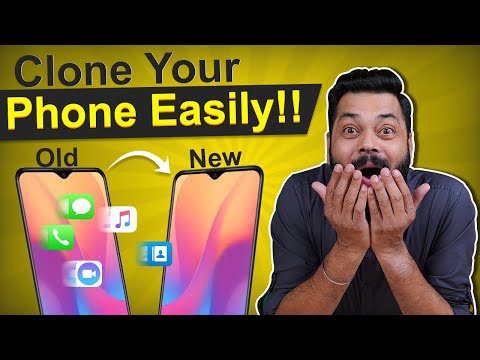 0:05:39
0:05:39
 0:01:01
0:01:01
 0:09:55
0:09:55
 0:08:15
0:08:15
 0:09:07
0:09:07
 0:01:01
0:01:01
 0:09:31
0:09:31
 0:01:01
0:01:01
 0:12:56
0:12:56
 0:03:48
0:03:48
 0:03:35
0:03:35
 0:01:36
0:01:36
 0:01:01
0:01:01
 0:04:38
0:04:38
 0:05:35
0:05:35
![[Free] How to](https://i.ytimg.com/vi/xM4YXcs_MSw/hqdefault.jpg) 0:06:32
0:06:32
 0:05:30
0:05:30
 0:07:17
0:07:17
 0:01:01
0:01:01
 0:03:30
0:03:30
 0:05:46
0:05:46
 0:01:01
0:01:01
 0:02:46
0:02:46