filmov
tv
How to Download & Install HP LaserJet P1005 Printer driver in windows 11 or windows 10

Показать описание
In this video we are going to see how to download and install HP LaserJet P1005 Printer driver in Windows 11 on Windows 10 for any other Windows operating system by the various simplest ways. First just go to any web browser and search for HP LaserJet P1005 Printer driver. Just click on the first link it is from the HP official site. This website automatically detects your operating system. But if you are using Windows 11 it automatically redirects you to the Windows 10 driver download because Windows 11 drivers are not still available but these old drivers are 100% working on your Windows 11 operating system don't worry about that. Just click on the download as shown in the video and download the drivers of your HP LaserJet P1005 Printer. After downloading the drivers just go to the drivers file and right click on that file and just extract this file. Just click on the start in the windows and just type control panel and click on the control panel in the control panel just find devices and printers in devices and printers just click on the add a printer that just click on the printer that I want is interested then just click on the local or network printer with Manual settings in Port just select USB port click on the next click on the go to the extracted folder on the HP LaserJet P1005 Printer driver . Just click on the HP LaserJet P1005 Printer. click on the next and install your printer and your printer is installed on your Windows 11 Windows 10 or any other Windows operating system by the simplest way.
Комментарии
 0:02:57
0:02:57
 0:01:35
0:01:35
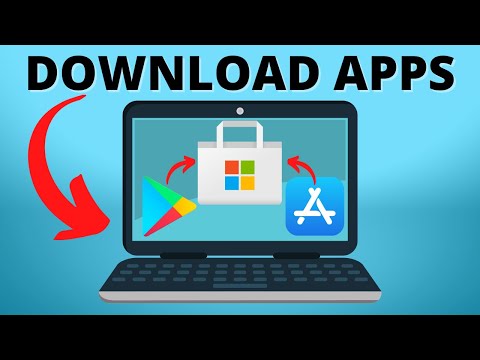 0:01:53
0:01:53
 0:02:29
0:02:29
 0:02:01
0:02:01
 0:01:38
0:01:38
 0:06:07
0:06:07
 0:00:48
0:00:48
 0:05:56
0:05:56
 0:00:46
0:00:46
 0:04:36
0:04:36
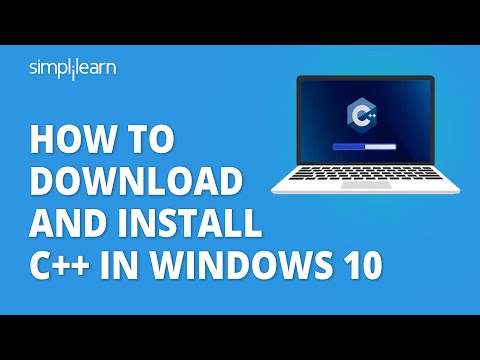 0:16:33
0:16:33
 0:18:14
0:18:14
 0:06:20
0:06:20
 0:03:19
0:03:19
 0:10:50
0:10:50
 0:05:43
0:05:43
 0:11:17
0:11:17
 0:02:22
0:02:22
 0:04:30
0:04:30
 0:05:42
0:05:42
 0:08:11
0:08:11
 0:04:20
0:04:20
 0:01:54
0:01:54